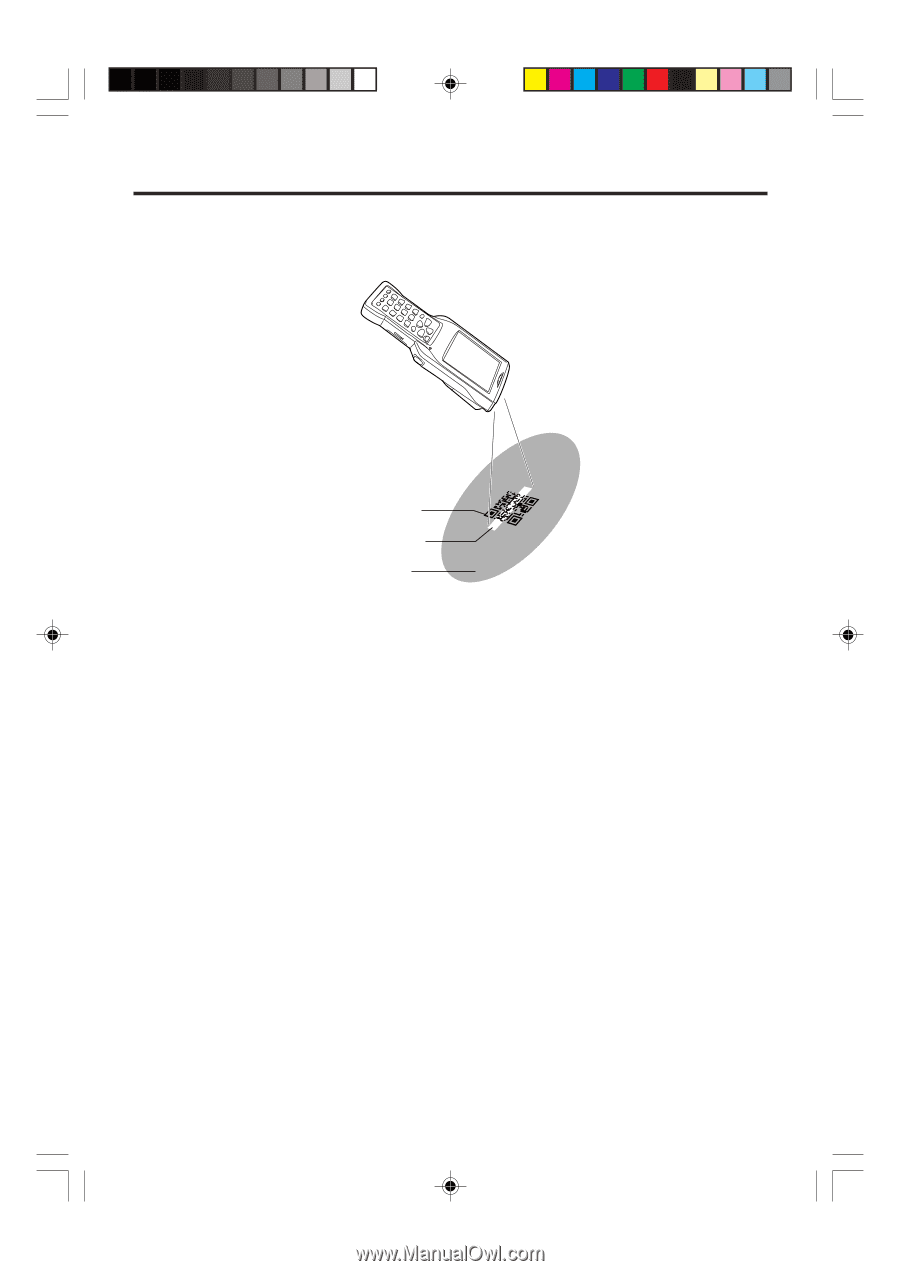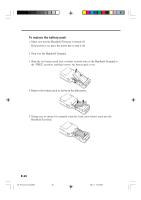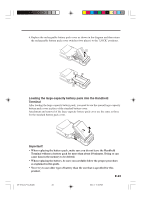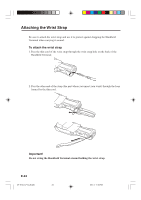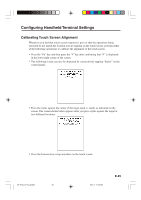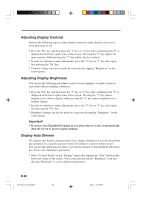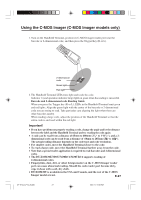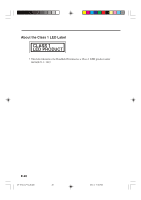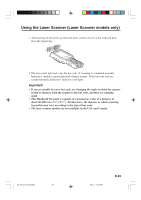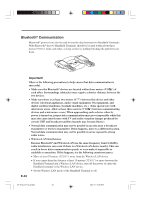Casio DT-X10 User Guide - Page 29
Using the C-MOS Imager C-MOS Imager models only
 |
UPC - 079767602307
View all Casio DT-X10 manuals
Add to My Manuals
Save this manual to your list of manuals |
Page 29 highlights
Using the C-MOS Imager (C-MOS Imager models only) 1. Turn on the Handheld Terminal, position its C-MOS Imager reader port near the barcode or 2-dimensional code, and then press the Trigger Key (R or L). 2-dimensional code Green light Red light 2. The Handheld Terminal LED emits light and reads the code. Indicator 1 (read operation indicator lamp) lights in green when the reading is successful. Barcode and 2-dimensional code Reading Guide When you press the Trigger key (R or L), LEDs in the Handheld Terminal emit green and red lights. Align the green light with the center of the barcode or 2-dimensional code you are trying to read. Take particular care aligning the light when there are other barcodes nearby. When reading a large code, adjust the position of the Handheld Terminal so that the entire code is enclosed within the red light. Important! • If you have problem not properly reading a code, change the angle and/or the distance between the label and the Handheld Terminal and try reading the code again. • A code can be read from a distance of 65mm to 600mm (25/8" to 1'115/8"), and a 2- dimensional code can be read from a distance of 60mm to 285mm (23⁄8" to 111⁄4"). The actual reading distance depends on the code type and code resolution. • For smaller codes, move the Handheld Terminal closer to the code. • To read a large code, move the Handheld Terminal further away from the code. • Note that a special reader application is required to read barcodes and 2-dimensional codes. • The DT-X10M30E/M30U/M30RC2/M30URC2 supports reading of 2-dimensional codes. • Fingerprints, dust, dirt, or other foreign matter on the C-MOS Imager reader port can cause abnormal reading. Should the code reader port become dirty, wipe it clean with a soft, dry cloth. • DT-X10M30U is available in the USA and Canada, and the rest of the C-MOS Imager model are not. E-27 DT-X10_E_P14_36.p65 27 05.8.11, 10:46 AM