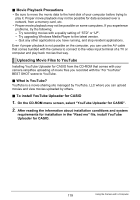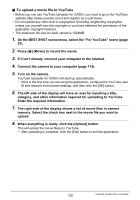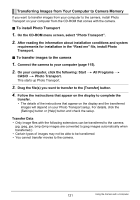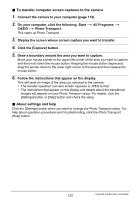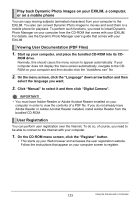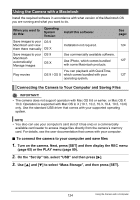Casio EX-H5SR User Manual - Page 120
To upload a movie file to YouTube, Turn on the camera.
 |
View all Casio EX-H5SR manuals
Add to My Manuals
Save this manual to your list of manuals |
Page 120 highlights
. To upload a movie file to YouTube • Before you can use YouTube Uploader for CASIO, you need to go to the YouTube website (http://www.youtube.com/) and register as a user there. • Do not upload any video that is copyrighted (including neighboring copyrights) unless you yourself own the copyright or you have obtained the permission of the applicable copyright holder(s). • The maximum file size for each upload is 1024MB. 1. On the BEST SHOT scene menu, select the "For YouTube" scene (page 57). 2. Press [0] (Movie) to record the movie. 3. If it isn't already, connect your computer to the Internet. 4. Connect the camera to your computer (page 115). 5. Turn on the camera. YouTube Uploader for CASIO will start up automatically. • If this is the first time you are using the application, configure the YouTube user ID and network environment settings, and then click the [OK] button. 6. The left side of the display will have an area for inputting a title, category, and other information required for uploading to YouTube. Enter the required information. 7. The right side of the display shows a list of movie files in camera memory. Select the check box next to the movie file you want to upload. 8. When everything is ready, click the [Upload] button. This will upload the movie file(s) to YouTube. • After uploading is complete, click the [Exit] button to exit the application. 120 Using the Camera with a Computer