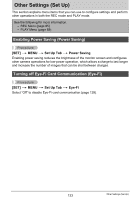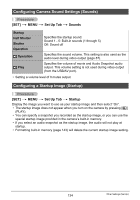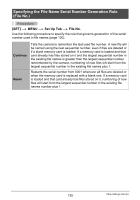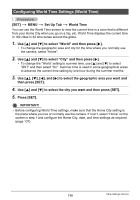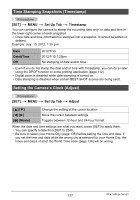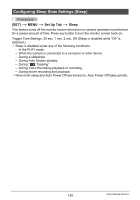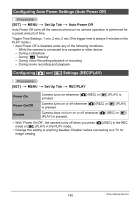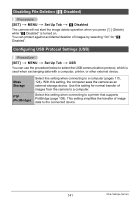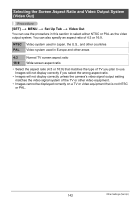Casio EX-H5SR User Manual - Page 137
Time Stamping Snapshots (Timestamp), Setting the Camera’s Clock (Adjust), Set Up Tab, Timestamp
 |
View all Casio EX-H5SR manuals
Add to My Manuals
Save this manual to your list of manuals |
Page 137 highlights
Time Stamping Snapshots (Timestamp) Procedure [SET] * MENU * Set Up Tab * Timestamp You can configure the camera to stamp the recording date only, or date and time in the lower right corner of each snapshot. • Once date and time information is stamped into a snapshot, it cannot be edited or deleted. Example: July, 10, 2012, 1:25 p.m. Date Date&Time Off 2012/7/10 2012/7/10 1:25pm No stamping of date and/or time • Even if you do not stamp the date and/or time with Timestamp, you can do so later using the DPOF function or some printing application (page 112). • Digital zoom is disabled while date stamping is turned on. • Date stamping is disabled when certain BEST SHOT scenes are being used. Setting the Camera's Clock (Adjust) Procedure [SET] * MENU * Set Up Tab * Adjust [8] [2] [4] [6] [0] (Movie) Change the setting at the cursor location Move the cursor between settings Toggles between 12-hour and 24-hour format When the date and time settings are what you want, press [SET] to apply them. • You can specify a date from 2001 to 2049. • Be sure to select your Home City (page 136) before setting the time and date. If you set the time and date while the wrong city is selected for your Home City, the times and dates of all of the World Time cities (page 136) will be wrong. 137 Other Settings (Set Up)