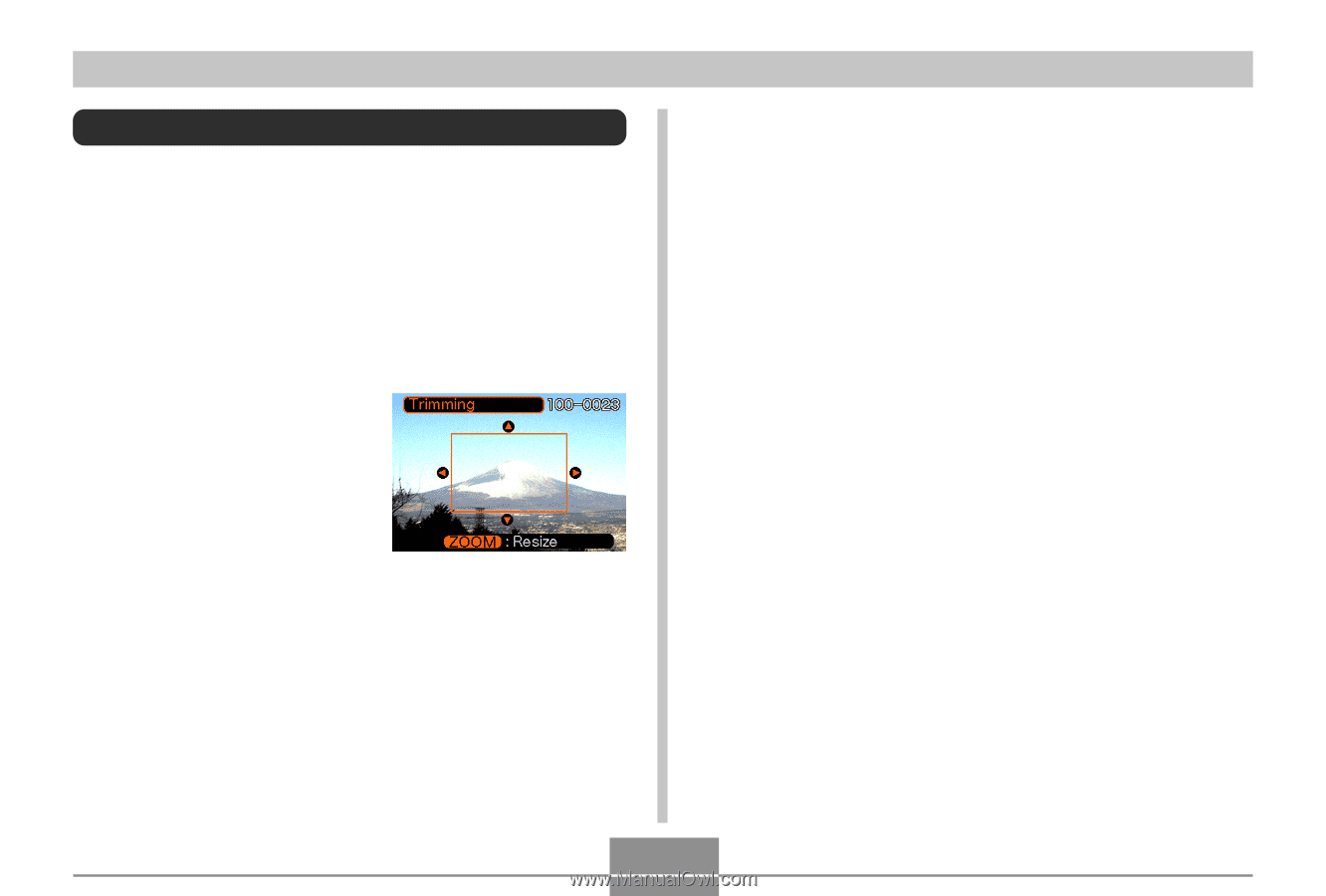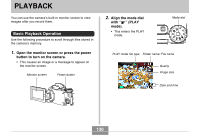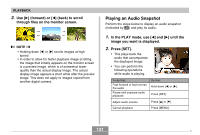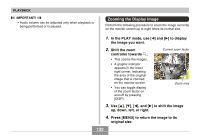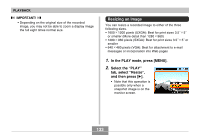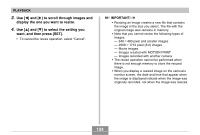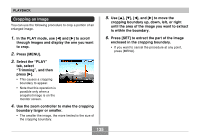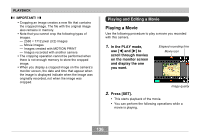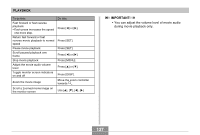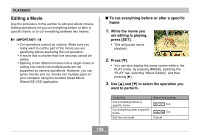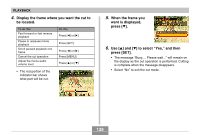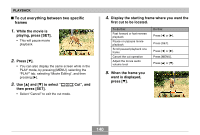Casio EX P505 Owners Manual - Page 135
Cropping an Image, boundary larger or smaller.
 |
UPC - 079767684006
View all Casio EX P505 manuals
Add to My Manuals
Save this manual to your list of manuals |
Page 135 highlights
PLAYBACK Cropping an Image You can use the following procedure to crop a portion of an enlarged image. 1. In the PLAY mode, use [̇] and [̈] to scroll through images and display the one you want to crop. 2. Press [MENU]. 3. Select the "PLAY" tab, select "Trimming", and then press [̈]. • This causes a cropping boundary to appear. • Note that this operation is possible only when a snapshot image is on the monitor screen. 4. Use the zoom controller to make the cropping boundary larger or smaller. • The smaller the image, the more limited is the size of the cropping boundary. 5. Use and [̈] to move the cropping boundary up, down, left, or right until the area of the image you want to extract is within the boundary. 6. Press [SET] to extract the part of the image enclosed in the cropping boundary. • If you want to cancel the procedure at any point, press [MENU]. 135