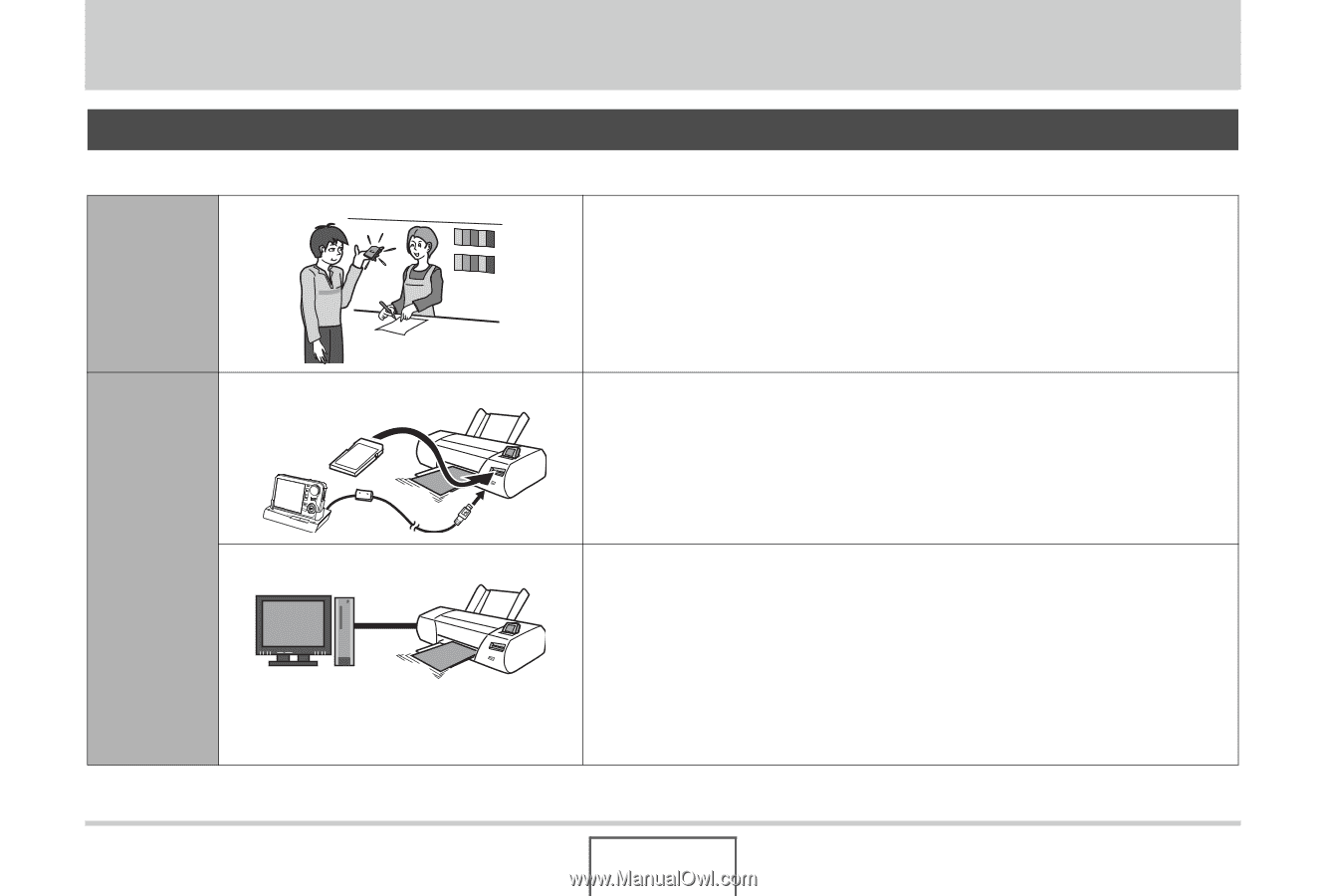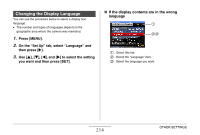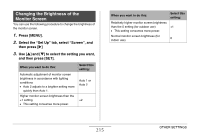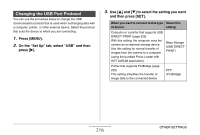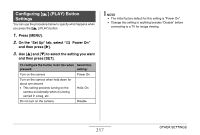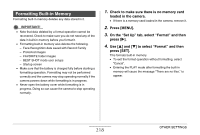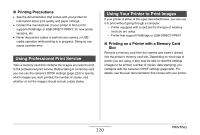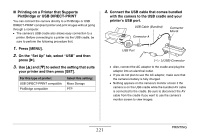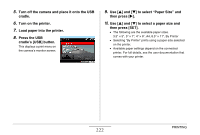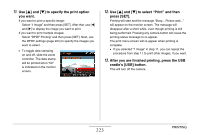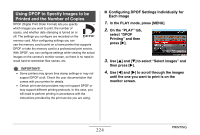Casio EX-V8SR Owners Manual - Page 219
PRINTING, Types of Printing
 |
UPC - 079767622947
View all Casio EX-V8SR manuals
Add to My Manuals
Save this manual to your list of manuals |
Page 219 highlights
PRINTING Types of Printing There are three different methods you can use for printing images. Professional Print Service (page 220) Take the memory card that contains the images you want to print to a professional print service. • You can use DPOF settings to specify which images you want to print, the number of copies, and date stamp settings before taking the card in for printing. Printing at Printing on a Printer (page 220) Home Print on a printer that supports PictBridge or USB DIRECT-PRINT, or on a printer equipped with a memory card slot. • You can use DPOF settings to specify which images you want to print, the number of copies, and date stamp settings before printing. Printing with a Computer ■ Windows Computer Install the software (Photo Loader with HOT ALBUM) that comes bundled with the camera. See "Using the Camera with a Windows Computer" on page 230. ■ Macintosh After transferring the images to your Macintosh, use commercially available software to print. See "Using the Camera with a Macintosh" on page 253. 219 PRINTING