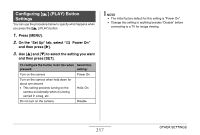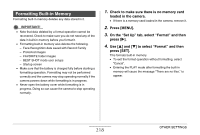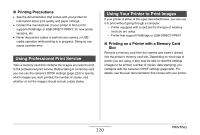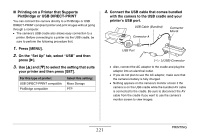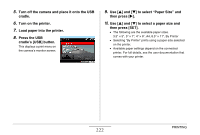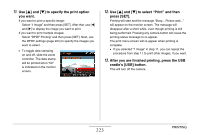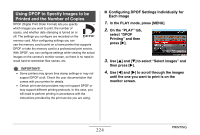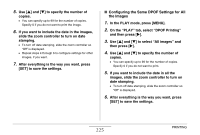Casio EX-V8SR Owners Manual - Page 222
Press the USB, cradle's [USB] button.
 |
UPC - 079767622947
View all Casio EX-V8SR manuals
Add to My Manuals
Save this manual to your list of manuals |
Page 222 highlights
5. Turn off the camera and place it onto the USB cradle. 6. Turn on the printer. 7. Load paper into the printer. 8. Press the USB cradle's [USB] button. This displays a print menu on the camera's monitor screen. 9. Use [S] and [T] to select "Paper Size" and then press [X]. 10. Use [S] and [T] to select a paper size and then press [SET]. • The following are the available paper sizes. 3.5" × 5", 5" × 7", 4" × 6", A4, 8.5" × 11", By Printer • Selecting "By Printer" prints using a paper size selected on the printer. • Available paper settings depend on the connected printer. For full details, see the user documentation that comes with your printer. 222 PRINTING

222
PRINTING
5.
Turn off the camera and place it onto the USB
cradle.
6.
Turn on the printer.
7.
Load paper into the printer.
8.
Press the USB
cradle’s [USB] button.
This displays a print menu on
the camera’s monitor screen.
9.
Use [
] and [
] to select “Paper Size” and
then press [
].
10.
Use [
] and [
] to select a paper size and
then press [SET].
•
The following are the available paper sizes.
3.5" × 5", 5" × 7", 4" × 6", A4, 8.5" × 11", By Printer
•
Selecting “By Printer” prints using a paper size selected
on the printer.
•
Available paper settings depend on the connected
printer. For full details, see the user documentation that
comes with your printer.