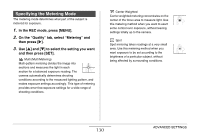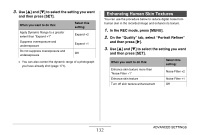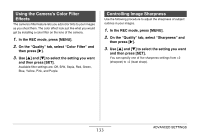Casio EX-Z1080PK Owners Manual - Page 128
Configuring the White Balance Setting, Manually, Manual WB.
 |
UPC - 079767622992
View all Casio EX-Z1080PK manuals
Add to My Manuals
Save this manual to your list of manuals |
Page 128 highlights
■ Configuring the White Balance Setting Manually Under complex lighting conditions, the preset white balance settings may not be able to produce natural looking colors. When this happens, you can configure the white balance setting manually for particular lighting conditions. Note that you will need to have a plain white sheet of paper on hand when performing the following procedure. 1. In the REC mode, press [SET]. 2. Use [S] and [T] to select the third option from the bottom in the operation panel (White Balance). 3. Use [W] and [X] to select " MWB Manual WB". This will display the subject that the lens is aimed at on the monitor screen using the current manual white balance settings. If you want to use the current settings, jump directly to step 5. 4. Under the lighting conditions you plan to use when shooting, point the camera at a blank white piece of paper so it fills the entire monitor screen and then press the shutter button. White sheet of paper The camera will adjust white balance settings for the current conditions, and display "Complete" when it is finished. 5. Press [SET] to register the white balance settings and return to the shooting screen. • The white balance setting is retained even if you turn off the camera. 128 ADVANCED SETTINGS