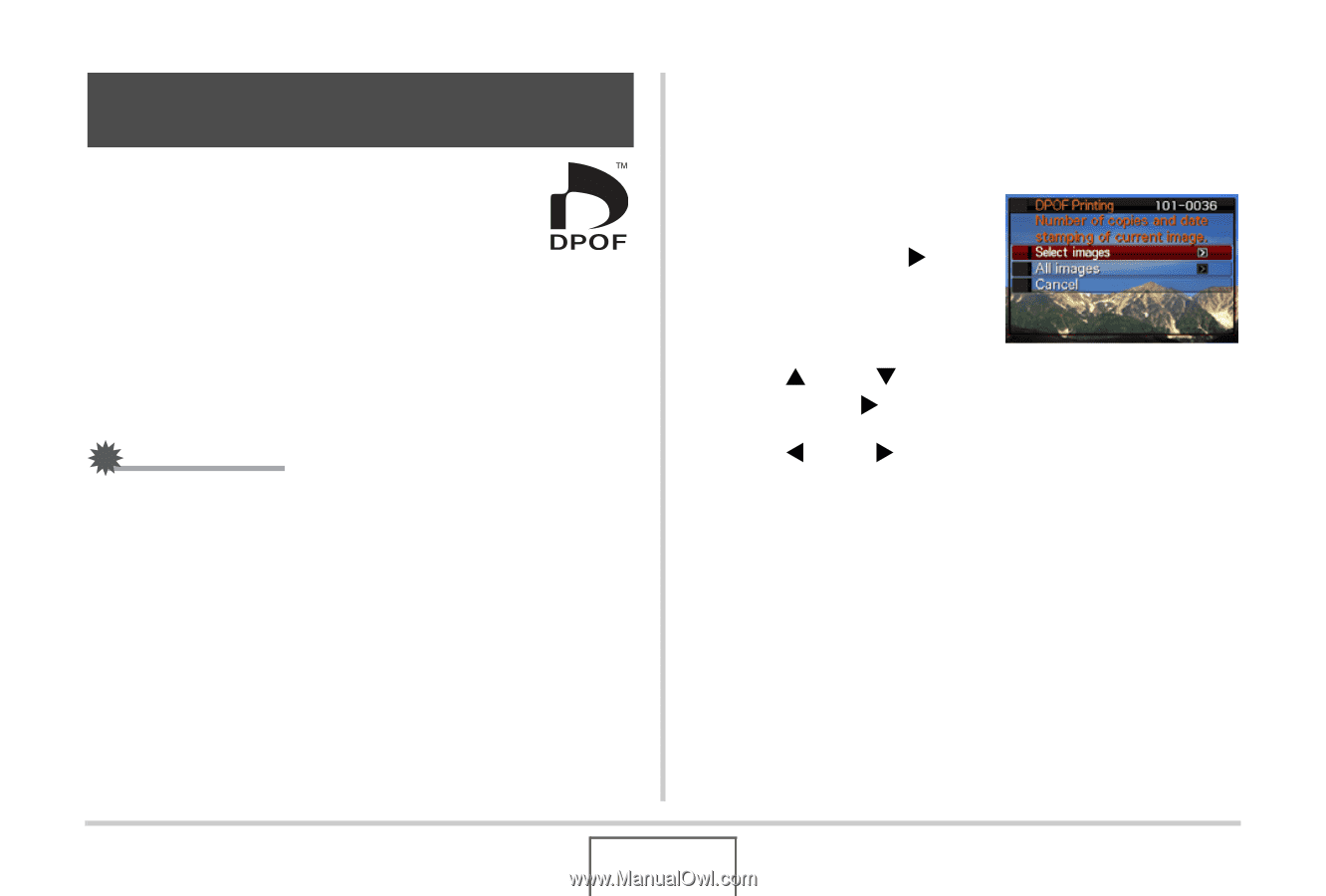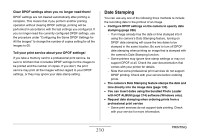Casio EX-Z1080PK Owners Manual - Page 208
Using DPOF to Specify Images to be Printed and the Number of Copies
 |
UPC - 079767622992
View all Casio EX-Z1080PK manuals
Add to My Manuals
Save this manual to your list of manuals |
Page 208 highlights
Using DPOF to Specify Images to be Printed and the Number of Copies DPOF (Digital Print Order Format) lets you specify which images you want to print, the number of copies, and whether date stamping is turned on or off. The settings you configure are recorded on the memory card. After configuring settings you can use the memory card to print on a home printer that supports DPOF or take the memory card to a professional print service. With DPOF, you can configure settings while viewing the actual images on the camera's monitor screen, so there is no need to recall hard-to-remember files names, etc. IMPORTANT! • Some printers may ignore time stamp settings or may not support DPOF at all. Check the user documentation that comes with your printer for details. • Certain print service providers may not support DPOF or may support different printing protocols. In this case, you will need to perform printing in accordance with the instructions provided by the print service you are using. ■ Configuring DPOF Settings Individually for Each Image 1. In the PLAY mode, press [MENU]. 2. On the "PLAY" tab, select "DPOF Printing" and then press [X]. 3. Use [S] and [T] to select "Select images" and then press [X]. 4. Use [W] and [X] to scroll through the images until the one you want to print is on the monitor screen. 208 PRINTING