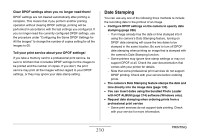Casio EX-Z1080PK Owners Manual - Page 210
Date Stamping, Clear DPOF settings when you no longer need them
 |
UPC - 079767622992
View all Casio EX-Z1080PK manuals
Add to My Manuals
Save this manual to your list of manuals |
Page 210 highlights
Clear DPOF settings when you no longer need them! DPOF settings are not cleared automatically after printing is complete. This means that if you perform another printing operation without clearing DPOF settings, printing will be performed in accordance with the last settings you configured. If you no longer need the currently configured DPOF settings, use the procedure under "Configuring the Same DPOF Settings for All the Images" to change the number of copies setting for all the images to 00. Tell your print service about your DPOF settings! If you take a memory card to a professional print service, be sure to tell them that it includes DPOF settings for the images to be printed and the number of copies. If you don't, the print service may print all the images without regard to your DPOF settings, or they may ignore your date stamp setting. Date Stamping You can use any one of the following three methods to include the recording date in the printout of an image. • Configure DPOF settings on the camera to specify date stamping (page 208) - If an image already has the date or time stamped into it using the camera's Date Stamping feature, turning on DPOF date stamping will cause the two dates to be stamped in the same location. Be sure to turn off DPOF date stamping when printing an image that is stamped with the camera's Date Stamping function. - Some printers may ignore time stamp settings or may not support DPOF at all. Check the user documentation that comes with your printer for details. - Note that some professional print services do not support DPOF printing. Check with your service before ordering prints. • The camera's Date Stamping feature stamps the date and time directly into the image data (page 135). • You can insert dates using the bundled Photo Loader with HOT ALBUM (page 214) software (Windows only). • Request date stamping when ordering prints from a professional print service - Some print services do not support date printing. Check with your service for more information. 210 PRINTING