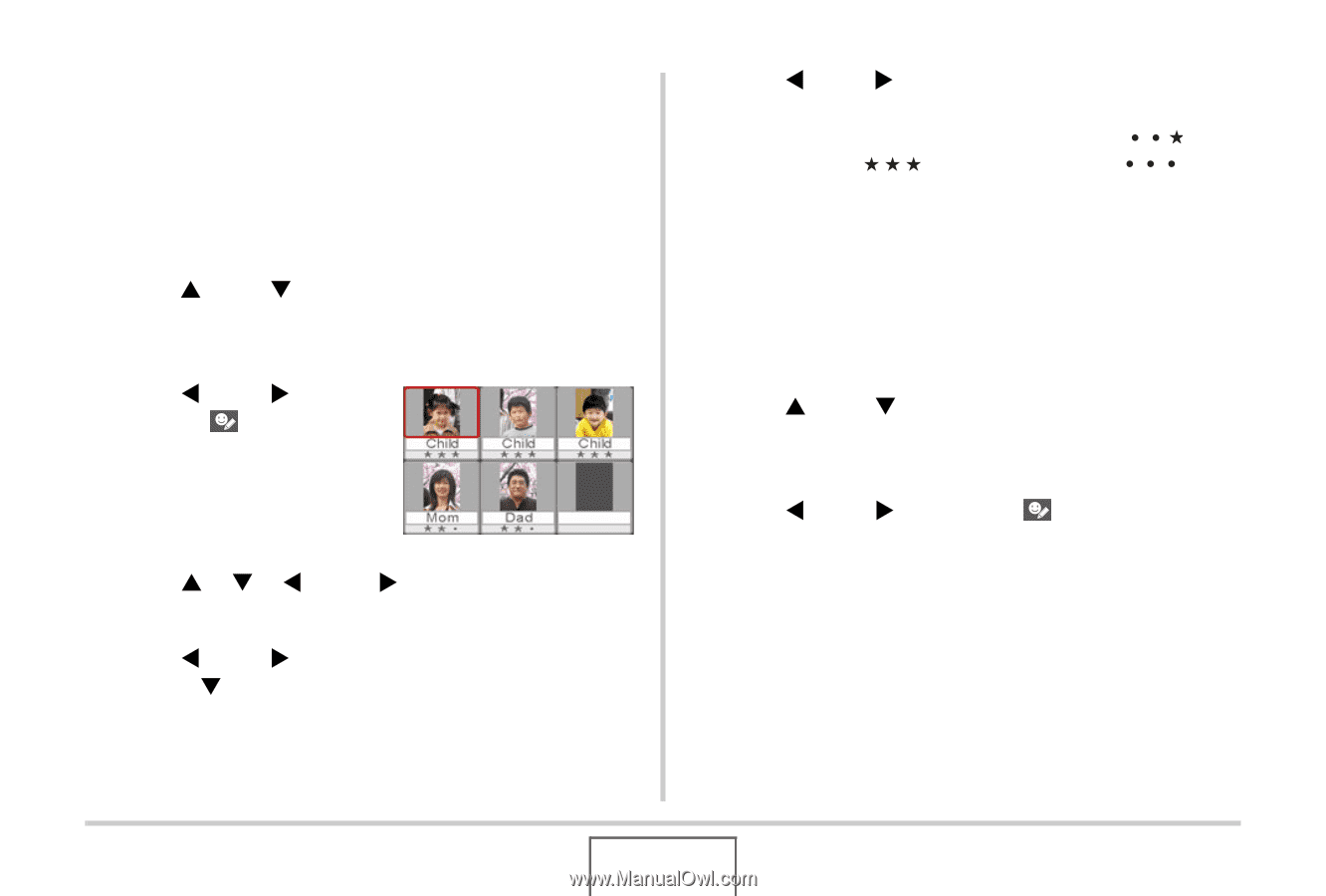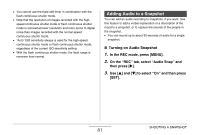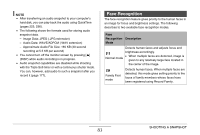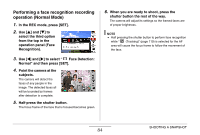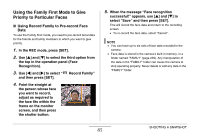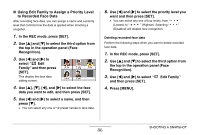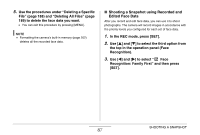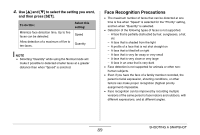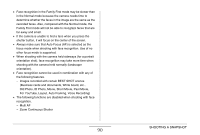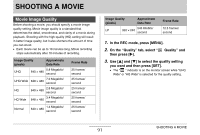Casio EX-Z1080PK Owners Manual - Page 86
Using Edit Family to Assign a Priority Level, to Recorded Face Data, Edit Family
 |
UPC - 079767622992
View all Casio EX-Z1080PK manuals
Add to My Manuals
Save this manual to your list of manuals |
Page 86 highlights
■ Using Edit Family to Assign a Priority Level to Recorded Face Data After recording face data, you can assign a name and a priority level that controls how the data is applied when shooting a snapshot. 1. In the REC mode, press [SET]. 2. Use [S] and [T] to select the third option from the top in the operation panel (Face Recognition). 3. Use [W] and [X] to select " Edit Family" and then press [SET]. This display the face data editing screen. 4. Use [S], [T], [W], and [X] to select the face data you want to edit, and then press [SET]. 5. Use [W] and [X] to select a name, and then press [T]. • You can select any one of 12 preset names to face data. 6. Use [W] and [X] to select the priority level you want and then press [SET]. • You can select any one of four levels, from " " (Lowest) to " " (Highest). Selecting " " (Disabled) will disable face recognition. Deleting recorded face data Perform the following steps when you want to delete recorded face data. 1. In the REC mode, press [SET]. 2. Use [S] and [T] to select the third option from the top in the operation panel (Face Recognition). 3. Use [W] and [X] to select " Edit Family" and then press [SET]. 4. Press [MENU]. SHOOTING A SNAPSHOT 86