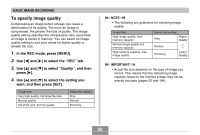Casio EX Z40 Owners Manual - Page 58
Specifying Image Size and Quality, To specify the image size
 |
UPC - 079767683566
View all Casio EX Z40 manuals
Add to My Manuals
Save this manual to your list of manuals |
Page 58 highlights
BASIC IMAGE RECORDING Specifying Image Size and Quality You can specify the image size and image quality to suit the type of image you are recording. To specify the image size "Image size" is the size of the image, expressed as the number of vertical and horizontal pixels. A "pixel" is one of the many tiny dots that make up the image. More pixels provide finer detail when an image is printed, but a higher pixel count also causes the image's file size of to be larger. You can select an image size to suit your needs for greater detail or smaller file size. 1. In the REC mode, press [MENU]. 2. Use [̇] and [̈] to select the "REC" tab. 3. Use [̆] and [̄] to select "Size", and then press [̈]. 4. Use [̆] and [̄] to select the setting you want, and then press [SET]. • EX-Z30 2048 x 1536 : 2048 x 1536 pixels 2048 x 1360 (3:2) : 2048 x 1360 (3:2) pixels 1600 x 1200 : 1600 x 1200 pixels 1280 x 960 : 1280 x 960 pixels 640 x 480 : 640 x 480 pixels • EX-Z40 2304 x 1728 : 2304 x 1728 pixels 2304 x 1536 (3:2) : 2304 x 1536 (3:2) pixels 1600 x 1200 : 1600 x 1200 pixels 1280 x 960 : 1280 x 960 pixels 640 x 480 : 640 x 480 pixels 58