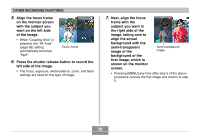Casio EX Z40 Owners Manual - Page 74
To delete a BESTSHOT user setup, In the REC mode, press [MENU].
 |
UPC - 079767683566
View all Casio EX Z40 manuals
Add to My Manuals
Save this manual to your list of manuals |
Page 74 highlights
OTHER RECORDING FUNCTIONS IMPORTANT! • BESTSHOT user setups are located in the camera's built-in memory after the built-in sample scenes. • When a BESTSHOT user setup is recalled, the monitor screen in step 4 of the procedure on page 71 displays the text "Recall User Scene". • Note that formatting the built-in memory (page 135) deletes all BESTSHOT user setups. NOTES • The following are the settings that are included in a BESTSHOT user setup: focus mode, EV shift value, white balance mode, flash mode, and ISO sensitivity. • Note that images recorded with this camera only can be used to create a BESTSHOT user setup. • You can have up to 999 BESTSHOT user setups in the camera's built-in memory at one time. • You can check the current setup of a scene by displaying the various setting menus. • When you register a BESTSHOT user setup, it is automatically assigned a file name using one of the formats shown below, depending on your camera model. EX-Z30: UEZ30nnn.JPE (n = 0 to 9) EX-Z40: UEZ40nnn.JPE (n = 0 to 9) I To delete a BESTSHOT user setup 1. In the REC mode, press [MENU]. 2. Select the "REC" tab, select "REC Mode", and then press [̈]. 3. Use [̆] and [̄] to select " BESTSHOT", and then press [SET]. • This enters the BESTSHOT mode and displays a sample scene. 4. Use [̇] and [̈] to display the user setup you want to delete. 5. Press [̄] ( ) to delete the user setup. • You can also delete a user setup by using your computer to delete its file in the "SCENE" folder in the camera's built-in memory (page 163). 74