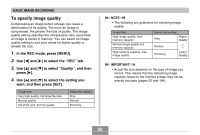Casio EX Z40 Owners Manual - Page 63
Specifying the Auto Focus Area, In the REC mode, press [MENU]., On the REC tab, select AF Area
 |
UPC - 079767683566
View all Casio EX Z40 manuals
Add to My Manuals
Save this manual to your list of manuals |
Page 63 highlights
OTHER RECORDING FUNCTIONS To do this: Turn on Auto Pan Focus Turn off Auto Pan Focus Select this setting: On Off I Specifying the Auto Focus Area You can use the following procedure to change the Auto Focus area used in the Auto Focus Mode and the Macro Mode. Note that the configuration of the focus frame changes in accordance with the Auto Focus area you select. 1. In the REC mode, press [MENU]. 2. On the "REC" tab, select "AF Area", and then press [̈]. 3. Select the Auto Focus area you want, and then press [SET]. For this type of Auto Focus area: Very limited range in the center of the screen • This setting works well with focus lock (page 66). Automatic selection of the focus area where the subject closest to the camera is located • With this setting, a wide focus frame, which contains seven focus points, appears on the monitor screen first. When you press the shutter release button half way, the camera automatically selects the focus point where the subject closest to the camera is located, and a focus frame appears at that point. • This setting works well for group photos. Select this: Spot Multi • Spot • Multi Focus frame Focus frame 63