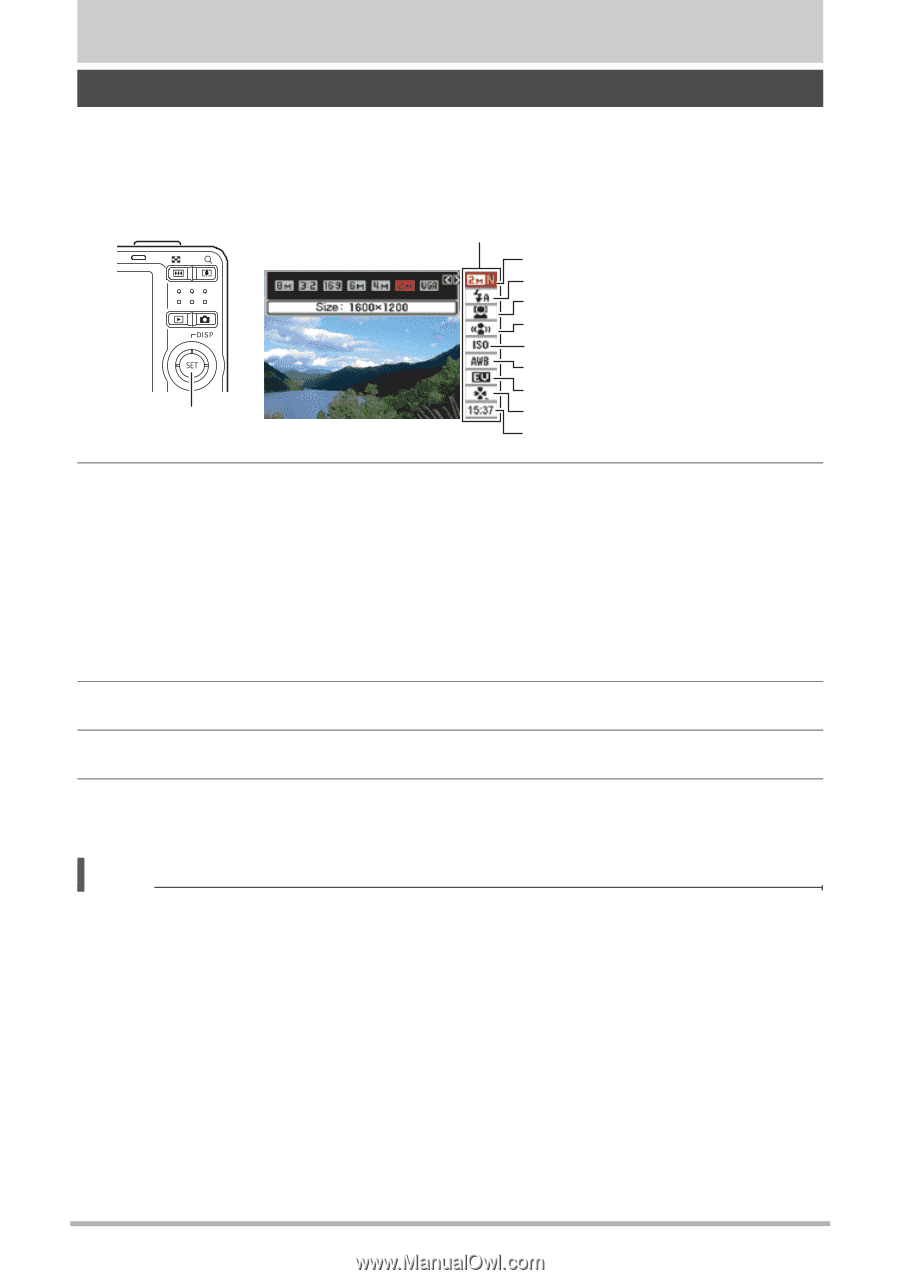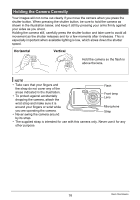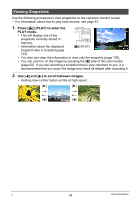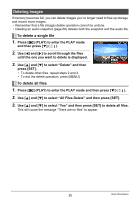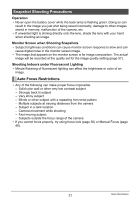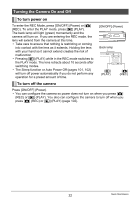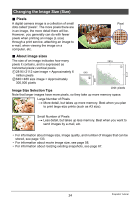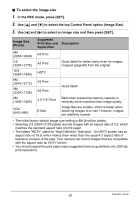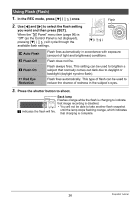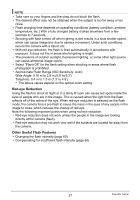Casio EX-Z9 Owners Manual - Page 23
Snapshot Tutorial, Using the Control Panel
 |
UPC - 079767623722
View all Casio EX-Z9 manuals
Add to My Manuals
Save this manual to your list of manuals |
Page 23 highlights
Snapshot Tutorial Using the Control Panel The Control Panel can be used to configure camera settings. 1. In the REC mode, press [SET]. This will select one of the Control Panel icons and display its settings. Control Panel 1 2 3 4 5 6 7 [SET] 8 9 2. Use [8] and [2] to select the setting you want to change. 1Image size/Quality* (pages 24, 57) 2Flash mode (page 26) 3Face detection (page 28) 4Anti shake (page 30) 5ISO sensitivity (page 31) 6White balance (page 31) 7EV shift (page 33) 8easy Mode (page 34) 9Date/Time (page 36) * Image quality cannot be changed using the Control Panel. 3. Use [4] and [6] to change the setting. 4. If you want to configure another setting, repeat steps 2 and 3. 5. After all of the settings are the way you want, press [SET]. This will apply the settings and return to the REC mode. NOTE • You can configure the camera to turn off display of the Control Panel when you press [SET] (page 96). • You also can configure settings other than those listed above (page 46). • The Control Panel cannot be displayed while a For YouTube, or Voice Recording Operation is in progress. 23 Snapshot Tutorial