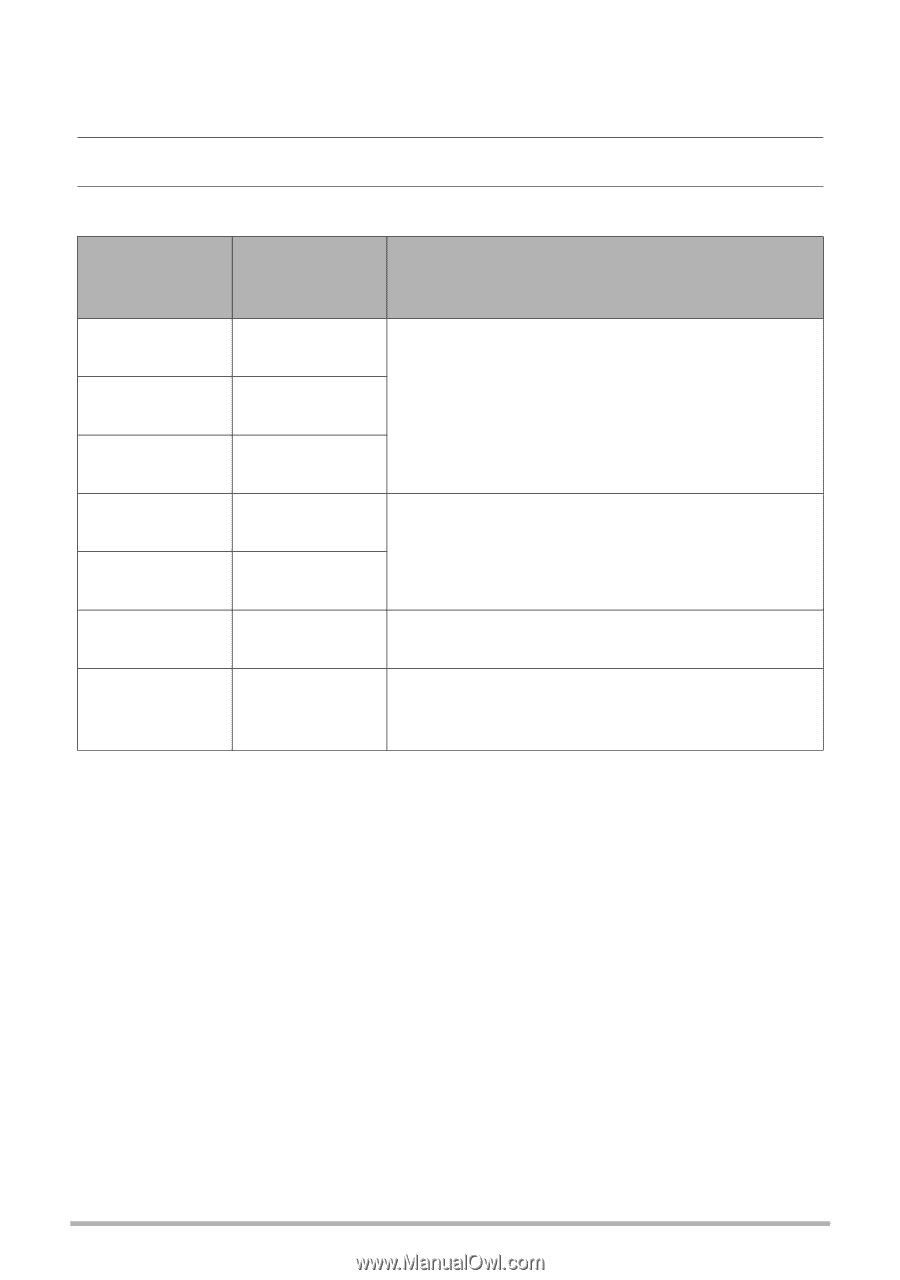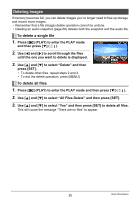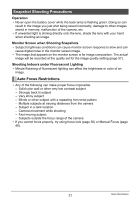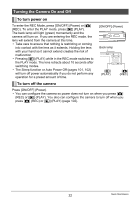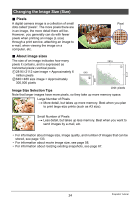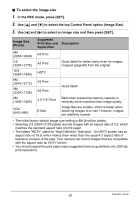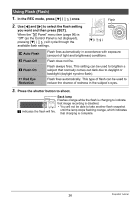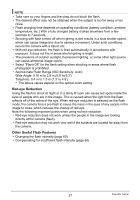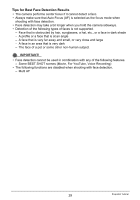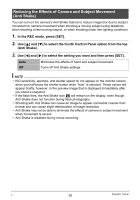Casio EX-Z9 Owners Manual - Page 25
To select the image size, In the REC mode, press [SET].
 |
UPC - 079767623722
View all Casio EX-Z9 manuals
Add to My Manuals
Save this manual to your list of manuals |
Page 25 highlights
. To select the image size 1. In the REC mode, press [SET]. 2. Use [8] and [2] to select the top Control Panel option (Image Size). 3. Use [4] and [6] to select an image size and then press [SET]. Image Size (Pixels) 8M (3264x2448) 3:2 (3264x2176) 16:9 (3264x1840) 6M (2816x2112) 4M (2304x1728) 2M (1600x1200) VGA (640x480) Suggested Print Size and Description Application A3 Print A3 Print Good detail for better clarity even for images cropped (page 68) from the original HDTV A3 Print A4 Print 3.5"x5" Print E Mail Good detail Best when preserving memory capacity is relatively more important than image quality. Image files are smaller, which is better when attaching images to e-mail. However, images are relatively coarser. • The initial factory default image size setting is 8M (8 million pixels). • Selecting 3:2 (3264x2176 pixels) records images with an aspect ratio of 3:2, which matches the standard aspect ratio of print paper. • The letters "HDTV" stand for "High Definition Television". An HDTV screen has an aspect ratio of 16:9, which makes them wider than the usual 4:3 aspect ratio of television screens of the past. Your camera can record images that are compatible with the aspect ratio an HDTV screen. • You should regard the print paper sizes suggested here as guidelines only (200 dpi print resolution). 25 Snapshot Tutorial