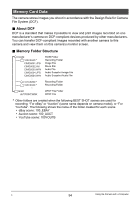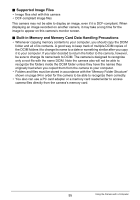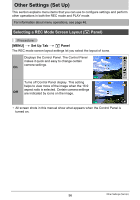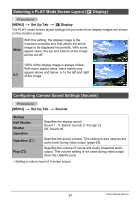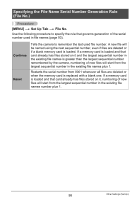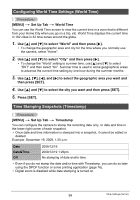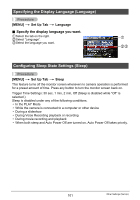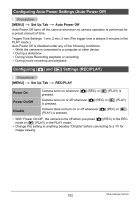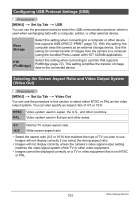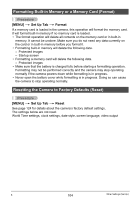Casio EX-Z9 Owners Manual - Page 99
Configuring World Time Settings (World Time), Time Stamping Snapshots (Timestamp), Set Up Tab
 |
UPC - 079767623722
View all Casio EX-Z9 manuals
Add to My Manuals
Save this manual to your list of manuals |
Page 99 highlights
Configuring World Time Settings (World Time) Procedure [MENU] * Set Up Tab * World Time You can use the World Time screen to view the current time in a zone that is different from your Home City when you go on a trip, etc. World Time displays the current time in 162 cities in 32 time zones around the globe. 1. Use [8] and [2] to select "World" and then press [6]. • To change the geographic area and city for the time where you normally use the camera, select "Home". 2. Use [8] and [2] to select "City" and then press [6]. • To change the "World" setting to summer time, use [8] and [2] to select "DST" and then select "On". Summer time is used in some geographical areas to advance the current time setting by one hour during the summer months. 3. Use [8], [2], [4], and [6] to select the geographic area you want and then press [SET]. 4. Use [8] and [2] to select the city you want and then press [SET]. 5. Press [SET]. Time Stamping Snapshots (Timestamp) Procedure [MENU] * Set Up Tab * Timestamp You can configure the camera to stamp the recording date only, or date and time in the lower right corner of each snapshot. • Once date and time information is stamped into a snapshot, it cannot be edited or deleted. Example: December 19, 2009, 1:25 p.m. Date Date&Time Off 2009/12/19 2009/12/19 1:25pm No stamping of date and/or time • Even if you do not stamp the date and/or time with Timestamp, you can do so later using the DPOF function or some printing application (page 76). • Digital zoom is disabled while date stamping is turned on. 99 Other Settings (Set Up)