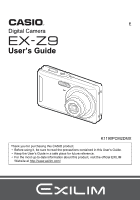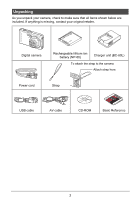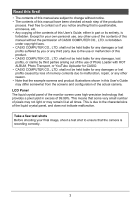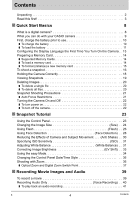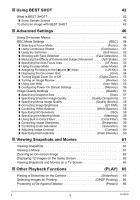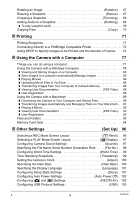Casio EX-Z9PK User Guide
Casio EX-Z9PK - EXILIM ZOOM Digital Camera Manual
 |
View all Casio EX-Z9PK manuals
Add to My Manuals
Save this manual to your list of manuals |
Casio EX-Z9PK manual content summary:
- Casio EX-Z9PK | User Guide - Page 1
E Digital Camera User's Guide K1190PCM2DMX Thank you for purchasing this CASIO product. • Before using it, be sure to read the precautions contained in this User's Guide. • Keep the User's Guide in a safe place for future reference. • For the most up-to-date information about this product, visit the - Casio EX-Z9PK | User Guide - Page 2
that all items shown below are included. If anything is missing, contact your original retailer. Digital camera Rechargeable lithium ion battery (NP-60) Charger unit (BC-60L) To attach the strap to the camera Attach strap here. Power cord Strap USB cable AV cable CD-ROM Basic Reference 2 - Casio EX-Z9PK | User Guide - Page 3
Any copying of the contents of this User's Guide, either in part or its entirety, is forbidden. Except for your own personal use, any other use of the contents of this manual without the permission of CASIO COMPUTER CO., LTD. is forbidden under copyright laws. • CASIO COMPUTER CO., LTD. shall not be - Casio EX-Z9PK | User Guide - Page 4
What is a digital camera 8 What you can do with your CASIO camera 9 First, charge the battery prior to use 10 ❚ To charge the battery 10 ❚ To load the battery 11 Configuring the Display Language the First Time You Turn On the Camera. . 13 Preparing a Memory Card 14 ❚ Supported Memory Cards 14 - Casio EX-Z9PK | User Guide - Page 5
Shooting with Face Detection Face Detection) . . . 53 ❚ Reducing the Effects of Camera and Subject Movement . . . . (Anti Shake) . . . 53 ❚ Specifying Grid Grid) . . . 54 ❚ Turning Digital Zoom On or Off Digital Zoom) . . . 55 ❚ Turning on Image Review Review) . . . 55 ❚ Using Icon Help Icon - Casio EX-Z9PK | User Guide - Page 6
72 Using DPOF to Specify Images to be Printed and the Number of Copies. . . 74 ❚❙ Using the Camera with a Computer 77 Things you can do using a computer 77 Using the Camera with a Windows Computer 78 ❚ Viewing and Storing Images on a Computer 80 ❚ Save images to a computer automatically/Manage - Casio EX-Z9PK | User Guide - Page 7
the Camera in another Country 117 Using a Memory Card 118 ❚ To replace the memory card 118 Computer System Requirements for Bundled Software 120 General Guide 121 Monitor Screen Contents 122 Reset Initial Default Settings 124 When things don't go right 127 ❚ Troubleshooting 127 ❚ Display - Casio EX-Z9PK | User Guide - Page 8
Quick Start Basics What is a digital camera? A digital camera stores images on a memory card, so you can record and delete images a countless number of times. Record Delete Play You can use the images you - Casio EX-Z9PK | User Guide - Page 9
What you can do with your CASIO camera Your CASIO camera is packed with a powerful selection of features and functions to make recording of digital images easier, including the following three main functions. Face Detection Point the camera at a person and it automatically detects the person's face - Casio EX-Z9PK | User Guide - Page 10
. Perform the steps under "To charge the battery" to bring the battery to a full charge. • Your camera requires a special CASIO rechargeable lithium ion battery (NP-60) for power. Never try to use any other type of battery. To charge the battery 1. Positioning the positive + and negative - terminals - Casio EX-Z9PK | User Guide - Page 11
by the arrow. 1 2. Load the battery. With the EXILIM logo on the battery facing downwards (in the direction of the lens), hold the stopper next to the battery in the direction indicated by the arrow as you slide the battery into the camera. Press the battery in until the stopper secures it in - Casio EX-Z9PK | User Guide - Page 12
may change when you switch between the REC mode and PLAY mode. • Leaving the camera for about two days with no power supplied while the battery is dead will cause its date and time settings to be cleared. You will have to reconfigure the settings after power is restored. • See page - Casio EX-Z9PK | User Guide - Page 13
Configuring the Display Language the First Time You Turn On the Camera The first time you load a battery into the camera, a screen appears for configuring the display language, date, and time settings. Failure to set the date and time correctly will cause the wrong date and - Casio EX-Z9PK | User Guide - Page 14
in memory. • For information about memory card capacities, see page 133. Supported Memory Cards - SD Memory Card - SDHC Memory Card - MMC ( card 1. Press [ON/OFF] to turn off the camera and then open the battery cover. Pressing the battery cover, slide it in the direction indicated by the arrow - Casio EX-Z9PK | User Guide - Page 15
insert anything besides a supported memory card (page 14) into the memory card slot. • Should water or any foreign object ever get into the card slot, immediately turn off the camera, remove the battery, and contact your retailer or nearest CASIO authorized service center. To format (initialize - Casio EX-Z9PK | User Guide - Page 16
is on the display. If it isn't, see page 42. Snapshot mode icon Monitor screen Shutter button [r] (REC) 2. Point the camera at the subject. You can zoom the image, if you want. Zoom button z Telephoto w Wide Angle 3. Half-press the shutter button to focus the image. When focus is complete, the - Casio EX-Z9PK | User Guide - Page 17
4. Continuing to keep the camera still, press the shutter button the rest of the way down. This records , it means that the image is not in focus (because the subject is too close, etc.) Re-point the camera at the subject and try to focus again. . If the subject is not in the center of the frame... - Casio EX-Z9PK | User Guide - Page 18
a few moments after it releases. This is especially important when available lighting is low, which slows down the shutter speed. Horizontal Vertical Hold the camera so the flash is above the lens. NOTE • Take care that your fingers and the strap do not cover any of the Flash areas indicated - Casio EX-Z9PK | User Guide - Page 19
Snapshots Use the following procedure to view snapshots on the camera's monitor screen. • For information about how to play information to view only the snapshot (page 105). • You can zoom in on the image by pressing the z side of the zoom button (page 62). If you are recording a snapshot that is - Casio EX-Z9PK | User Guide - Page 20
Deleting Images If memory becomes full, you can delete images you no longer need to free up storage and record more images. • Remember that a file (image) delete operation cannot be undone. • Deleting an audio snapshot (page 68) deletes both the snapshot and the audio file. To delete a single file - Casio EX-Z9PK | User Guide - Page 21
- Multiple subjects at varying distances from the camera - Subject in a dark location - Camera movement while shooting - Fast-moving subject - Subjects outside the focus range of the camera • If you cannot focus properly, try using focus lock (page 50) or Manual Focus (page 48). 21 Quick Start - Casio EX-Z9PK | User Guide - Page 22
[r] (REC). To enter the PLAY mode, press [p] (PLAY). The back lamp will light (green) momentarily and the camera will turn on. If you are entering the REC mode, the lens will extend from the camera at this time. • Take care to ensure that nothing is restricting or coming into contact with the - Casio EX-Z9PK | User Guide - Page 23
Tutorial Using the Control Panel The Control Panel can be used to configure camera settings. 1. In the REC mode, press [SET]. This will select one the settings and return to the REC mode. NOTE • You can configure the camera to turn off display of the Control Panel when you press [SET] (page - Casio EX-Z9PK | User Guide - Page 24
the Image Size (Size) . Pixels A digital camera image is a collection of small dots called "pixels". The more pixels there are in an image, the more detail there will be. However, you generally can do with fewer pixels when printing an image (L size) through a print service, attaching an image to - Casio EX-Z9PK | User Guide - Page 25
(640x480) Suggested Print Size and Description Application A3 Print A3 Print Good detail for better clarity even for images cropped (page 68) from the usual 4:3 aspect ratio of television screens of the past. Your camera can record images that are compatible with the aspect ratio an HDTV screen - Casio EX-Z9PK | User Guide - Page 26
Using Flash (Flash) 1. In the REC mode, press [2] ( ) once. Flash 2. Use [4] and [6] to select the flash setting you want and then press [SET]. When the "R Panel" menu item (page 96) is "Off" (so the Control Panel is not displayed), pressing [2] ( ) will cycle through the [2] ( ) available - Casio EX-Z9PK | User Guide - Page 27
battery it takes anywhere from a few seconds to 7 seconds. • Shooting with flash turned off when lighting is dim results in a slow shutter speed, which can cause image blur due to camera movement. Under such conditions, secure the camera values depend on the optical zoom setting. Red-eye Reduction - Casio EX-Z9PK | User Guide - Page 28
[2] to select the third Control Panel option from the top (Face Detection). 3. Use [4] and [6] to select "G Face Detection: On" and then press [SET]. 4. Point the camera at the subject(s). The camera will detect human faces and display a frame around each one. 5. Half-press the shutter button. The - Casio EX-Z9PK | User Guide - Page 29
as the focus mode when shooting with face detection. • Face detection may take a bit longer when you hold the camera sideways. • Detection of the following types of faces is not supported. - Face that is obstructed by hair, sunglasses, a hat, etc., or a face in dark shade - A profile or a face that - Casio EX-Z9PK | User Guide - Page 30
to appear somewhat coarser than normal and can cause slight deterioration of image resolution. • Anti Shake may not be able to eliminate the effects of camera or subject movement when movement is severe. • Anti Shake is disabled during movie recording. C 30 Snapshot Tutorial - Casio EX-Z9PK | User Guide - Page 31
200 ISO 400 ISO 800 ISO 1600 Higher sensitivity Fast shutter speed (Set for shooting in dimly lit areas.) Some coarseness (increased digital noise) • "AUTO" ISO sensitivity always is applied for movies, regardless of the current ISO sensitivity setting. Adjusting White Balance (White Balance - Casio EX-Z9PK | User Guide - Page 32
Shade † Day White Fluorescent - Daylight Fluorescent « Tungsten · Manual WB Configures the camera to adjust white balance automatically For shooting outdoors on a clear day subject colors and light source conditions can cause problems when the camera tries to determine the white point, which makes - Casio EX-Z9PK | User Guide - Page 33
Correcting Image Brightness (EV Shift) You can manually adjust an image's exposure value (EV value) before shooting it. • Exposure Compensation Range: -2.0EV to +2.0EV • Unit: 1/3EV 1. In the REC mode, press [SET]. 2. Use [8] - Casio EX-Z9PK | User Guide - Page 34
eliminates troublesome setups. This mode is recommended for those who are new to digital imaging. 1. In the REC mode, press [SET]. 2. Use [8] and image size settings, plus an item for exiting the easy mode. While the camera is in the easy mode, all the other settings (besides Flash, Selftimer, - Casio EX-Z9PK | User Guide - Page 35
3. Use [8] and [2] to select the setting you want, and then press [SET]. Menu Item: Flash Self-timer Image Size easy Mode Exit Menu Available Settings: > (Auto Flash)* / < (Flash On) / ? (Flash Off) • (10-second self-timer) / l k / l* Exit the easy menu • An asterisk (*) indicates reset default - Casio EX-Z9PK | User Guide - Page 36
or Day/Month. • The time is displayed using 24-hour format. Shooting with Zoom Your camera provides you with 3X optical zoom (that changes the lens focal distance), which can be used in combination with digital zoom (that digitally processes the center portion of the image to enlarge it) for total - Casio EX-Z9PK | User Guide - Page 37
side will switch to digital zoom, which you can use to set an even higher zoom factor. • During zoom, a zoom bar on the monitor screen shows the current zoom setting. Image deterioration indicator Focusing range (Displayed for Auto Focus, Macro Focus, and Manual Focus.) Zoom bar Undeteriorated image - Casio EX-Z9PK | User Guide - Page 38
size (page 24). The smaller the image size, the higher the zoom factor you can use before reaching the image deterioration point. • Though digital zoom generally causes a deterioration of image quality, some digital zoom without image deterioration is possible with image sizes of "6M" and smaller - Casio EX-Z9PK | User Guide - Page 39
shooting a movie. - Take care that the microphone is not blocked by your fingers, etc. - Good recording results are not possible when the camera is too far away from what you are trying to record. - Operating camera buttons while shooting can cause button noise to be picked up in the audio - Casio EX-Z9PK | User Guide - Page 40
• Only digital zoom can be used for zooming during movie recording. Since optical zoom is not possible while recording a movie, zoom as required before pressing the shutter button to start recording. • The effects of camera movement in an image become more pronounced when you shoot close up or with - Casio EX-Z9PK | User Guide - Page 41
About audio data • Audio files can be played back on a computer using Windows Media Player or QuickTime (pages 84, 92) - Audio Data: WAVE/IMA-ADPCM (WAV extension) - Audio File Size: Approximately 165KB (Approximately 30 seconds of recording at 5.5KB per second) To play back an audio recording 1. In - Casio EX-Z9PK | User Guide - Page 42
" that show a variety of different types of shooting conditions. When you need to change the setup of the camera, simply find the scene that matches what you are trying to achieve, and the camera sets up for it automatically. This helps to minimize the chance of ruined images due to poor exposure - Casio EX-Z9PK | User Guide - Page 43
a different BEST SHOT scene, repeat the above procedure from step 1. 4. Press the shutter button. NOTE • The BEST SHOT YouTube scene sets up the camera for recording movies that are optimized for uploading to YouTube. Movies recorded with the YouTube scene are stored in a special folder to make them - Casio EX-Z9PK | User Guide - Page 44
select it with the boundary on the scene selection screen, and then press the zoom button. • To return to the scene menu, press the zoom button again. • To scroll between scenes, use [4] and [6]. • To configure the camera with the settings for the currently selected scene, press [SET]. To return to - Casio EX-Z9PK | User Guide - Page 45
camera automatically performs a digital noise reduction process when either of these scenes is selected. This means that it will take a bit longer for the image to be saved which is indicated by the back lamp flashing green. Do not perform any key operation during that time. Also, it is a good idea - Casio EX-Z9PK | User Guide - Page 46
Advanced Settings The following are menu operations you can use to configure various camera settings. • You also can use the Control Panel (page 23) to configure some of the settings that appear on the menu screen. Refer to the - Casio EX-Z9PK | User Guide - Page 47
the highlighting up to the tabs, and then use [4] and [6] to select the tab you want. Settings . Menu Operations in This Manual Menu operations are represented in this manual as shown below. The following operation is the same one described under "Example Menu Screen Operation" on page 46. Use - Casio EX-Z9PK | User Guide - Page 48
When you want to focus manually Manual Approximately 15 cm to 9 (infinity)*3 (5.9'' to 9) *1 The focus range is the distance from the lens surface. *2 During movie recording, the Auto Focus mode is disabled. *3 The minimum changes along with the optical zoom setting. *4 The distance depends on - Casio EX-Z9PK | User Guide - Page 49
*5 Zoom Steps Z1 (Wide) 2 3 4 5 6 7 (Tele) Normal Close Up Telephoto Approx. 2.0 (6.6') 9 Approx. 2.7 (8.9') 9 Approx. 4.0 (13.1') 9 focus range is a few centimeters within the center distance. To focus with manual focus 1. On the monitor screen, compose the image so the subject you - Casio EX-Z9PK | User Guide - Page 50
snapshots only. • Whenever you perform an optical zoom operation while shooting with Auto Focus, Macro Focus, or Manual Focus, a value will appear on the monitor shutter button half-pressed (which maintains the focus setting), move the camera to compose the image. 3. When you are ready to shoot the - Casio EX-Z9PK | User Guide - Page 51
Some BEST SHOT scenes (Movie, For YouTube, Voice Recording) • When using a continuous shutter mode, keep the camera still until all recording is finished. • The continuous shutter rate depends on the current image size and image quality settings. • The speed of Continuous Shutter depends on the type - Casio EX-Z9PK | User Guide - Page 52
-timer 2-second Self-timer • When shooting under conditions that slow down the shutter speed, you can use this setting to prevent image blur due to camera movement. " X3 (Triple Self-timer) Shoots three images: one image 10 seconds after the shutter button is pressed, and the next two images as - Casio EX-Z9PK | User Guide - Page 53
Detection) Procedure [r] (REC) * [MENU] * REC Tab * Face Detection For details, see the Control Panel procedure on page 28. Reducing the Effects of Camera and Subject Movement (Anti Shake) Procedure [r] (REC) * [MENU] * REC Tab * Anti Shake For details, see the Control Panel procedure on page 30 - Casio EX-Z9PK | User Guide - Page 54
Using the easy Mode (easy Mode) Procedure [r] (REC) * [MENU] * REC Tab * easy Mode For details, see the Control Panel procedure on page 34. Assigning Functions to the [4] and [6] Keys (L/R Key) Procedure [r] (REC) * [MENU] * REC Tab * L/R Key You can assign one of the five functions listed below - Casio EX-Z9PK | User Guide - Page 55
digital zoom on or off. When digital zoom is turned off, operating the zoom button zooms the image with optical zoom only. Turning on Image Review (Review) Procedure [r] (REC) * [MENU] * REC Tab * Review While Review is turned on, the camera Supported by Icon Help • REC Mode, Flash, Metering - Casio EX-Z9PK | User Guide - Page 56
Intensity Digital Zoom MF Position Zoom Position* Disabled (Initial Default Setting) Snapshot (Auto) Auto AF (Auto Focus) Auto Auto Spot Multi Off 0 On Position before manual focus was selected. Full wide Enabled Setting at power off * Optical zoom setting only. • If you turn the camera power - Casio EX-Z9PK | User Guide - Page 57
Image Quality Settings (Quality) Specifying Snapshot Size (Size) Procedure [r] (REC) * [MENU] * Quality Tab * Size For details, see the Control Panel procedure on page 25. Specifying Snapshot Image Quality (Quality (Snapshot)) Procedure [r] (REC) * [MENU] * Quality Tab * t Quality (Snapshot) Fine - Casio EX-Z9PK | User Guide - Page 58
(HQ) setting will result in better image quality, but it also shortens the amount of time you can shoot. Image Quality (Pixels) Approximate Data Rate HQ 640x480 10.6 Megabits/second HQ Wide 848x480 12.5 Megabits/second Normal 640x480 6.2 Megabits/second LP 320x240 2.7 Megabits/second Frame - Casio EX-Z9PK | User Guide - Page 59
Specifying the Metering Mode (Metering) Procedure [r] (REC) * [MENU] * Quality Tab * Metering The metering mode determines what part of the subject is metered for exposure. B Multi N Center Weighted ˜ Spot Multi-pattern metering divides the image into sections and measures the light in each - Casio EX-Z9PK | User Guide - Page 60
Controlling Color Saturation (Saturation) Procedure [r] (REC) * [MENU] * Quality Tab * Saturation You can specify one of five saturation settings from +2 (most saturated) to -2 (least saturated). Adjusting Image Contrast (Contrast) Procedure [r] (REC) * [MENU] * Quality Tab * Contrast You can - Casio EX-Z9PK | User Guide - Page 61
the zoom button z ([). • You can use [8], [2], [4], and [6] to scroll the zoomed image on the monitor screen. You can zoom a movie image up to 4.5 times normal size. Stop playback [MENU] • Playback may not be possible for movies not recorded with this camera. 61 Viewing Snapshots and Movies - Casio EX-Z9PK | User Guide - Page 62
and [6] to scroll through the images until the one you want is displayed. 2. Press the zoom button z ([) to zoom. You can use [8], [2], [4], and [6] to scroll the zoomed image on the monitor screen. Press the zoom button w to unzoom the image. - If display indicators are turned on, an indicator in - Casio EX-Z9PK | User Guide - Page 63
IN jacks (white) VIDEO IN jack (yellow) USB/AV port Making sure that the 6 mark on the camera is aligned with the 4 mark of the AV cable connector, connect the cable to the camera. • Make sure that you insert the cable connector into the USB/AV port until you feel it click - Casio EX-Z9PK | User Guide - Page 64
's [r] (REC) and [p] (PLAY) buttons for "Power On" or "Power On/Off" (page 102). • Audio is initially output by the camera at maximum volume. When you first start displaying images, set the TV volume control at a relatively low level and then adjust it as required. • All - Casio EX-Z9PK | User Guide - Page 65
use to configure settings and perform other playback operations. For information about menu operations, see page 46. Playing a Slideshow on the Camera (Slideshow) Procedure [p] (PLAY) * [MENU] * PLAY Tab * Slideshow Start Time Interval Effect Starts the slideshow Time from the start to the end - Casio EX-Z9PK | User Guide - Page 66
Selecting Images for Printing (DPOF Printing) Procedure [p] (PLAY) * Snapshot Screen * [MENU] * PLAY Tab * DPOF Printing See page 74 for details. Protecting a File Against Deletion (Protect) Procedure [p] (PLAY) * [MENU] * PLAY Tab * Protect Protects specific files. 1Use [4] and [6] to scroll - Casio EX-Z9PK | User Guide - Page 67
that this procedure does not actually change the image data. It simply alters how the image is displayed on the camera's monitor screen. • An image that has been protected or zoomed and movie screen cannot be rotated. • The original (unrotated) version of the image will be displayed on the 12-image - Casio EX-Z9PK | User Guide - Page 68
in a separate file. The original snapshot is also retained. Use the zoom button to zoom the image to the size you want, use [8], [2], [4], and [6] be the same as the recording date of the original snapshot. Zoom factor Represents snapshot area Part of snapshot that is currently displayed Adding - Casio EX-Z9PK | User Guide - Page 69
. • Take care that you do not block the camera's microphone with your fingers while recording. • Good recording results are not possible when the camera is too far away from what you are trying to record. • Your camera supports the following audio data formats. Microphone - Audio Format - Casio EX-Z9PK | User Guide - Page 70
or from a memory card to built-in memory. Built-in * Card Card * Built-in Copies all files from built-in camera memory to a memory card. This option copies all the files in built-in camera memory. It cannot be used to copy a single file. Copies a single file on the memory card to - Casio EX-Z9PK | User Guide - Page 71
you want to print to a professional print service and have them printed. Printing on a Home Printer You can print on a printer that supports PictBridge (page 72). Printing with a Computer Loader with HOT ALBUM) that comes bundled with the camera on your computer. • For details, see "To install - Casio EX-Z9PK | User Guide - Page 72
Use the USB cable that USB cable comes bundled with the camera to connect the camera to your printer's USB port. Large connector • The camera does not draw USB power over the USB cable. Make sure the camera's USB port battery is sufficiently charged before connecting. USB/AV port Small - Casio EX-Z9PK | User Guide - Page 73
wait..." will appear on the monitor screen. The message will disappear after a short while, even though printing is still being performed. Pressing any camera button will cause the printing status to re-appear. The print menu screen will reappear when printing is complete. • If you selected "1 Image - Casio EX-Z9PK | User Guide - Page 74
Images to be Printed and the Number of Copies . Digital Print Order Format (DPOF) DPOF is a standard settings for printing depends on the printer you are using. • Some professional print services may not support DPOF. . Configuring DPOF Settings Individually for Each Image Procedure [p] (PLAY) * - Casio EX-Z9PK | User Guide - Page 75
the images. To clear DPOF settings, specify "00" for the number of copies of all images. Tell your print service about your DPOF settings! If you take a memory card to a professional print service, be sure to tell them that it includes DPOF settings for the images to be printed and the number - Casio EX-Z9PK | User Guide - Page 76
Loader with HOT ALBUM (page 78) software (Windows only). Request date stamping when ordering prints from a professional print service. . Standards Supported by the Camera • PictBridge This is a standard of the Camera and Imaging Products Association (CIPA). • Exif Print Printing on a printer that - Casio EX-Z9PK | User Guide - Page 77
to a computer. Save images to a computer and view them there Transfer images stored on your computer to camera memory Playback and edit movies • Save images and view them manually (USB connection) (pages 80, 89). • Save images and view them automatically (Photo Loader with HOT ALBUM*) (page - Casio EX-Z9PK | User Guide - Page 78
them there Vista / XP / 2000 Installation not required. 80 manually Save images to a computer automatically/ Manage images Vista / XP 2000 (SP4) YouTube Uploader for CASIO 84 Transfer images to the camera Vista / XP / 2000 Photo Transport 1.0 86 View the User's Guide Vista / XP (SP2) - Casio EX-Z9PK | User Guide - Page 79
also can be found under "Computer System Requirements for Bundled Software" on page 120 of this manual. . Precautions for Windows Vista Users • Photo Loader with HOT ALBUM, YouTube Uploader for CASIO, and Photo Transport will not run under 64-bit versions of Windows Vista. • Except for DirectX - Casio EX-Z9PK | User Guide - Page 80
then use the USB cable USB port USB cable that comes with the camera to connect it to your computer. Large connector • The camera does not draw power over the USB cable. Make sure the camera's battery is Small connector sufficiently charged before connecting. USB/AV port • Make sure that - Casio EX-Z9PK | User Guide - Page 81
from the computer. Windows Vista, Windows XP On the camera, press [ON/OFF] to turn off the camera. After making sure that the back lamp is unlit, disconnect the camera from the computer. Windows 2000 Click card services in the task tray on your computer screen, and disable the drive number assigned - Casio EX-Z9PK | User Guide - Page 82
) orientation. IMPORTANT! • Never use your computer to modify, delete, move, or rename any image files that are in the camera's built-in memory or on its memory card. Doing so can cause problems with the camera's image management data, which will make it impossible to play back images on the - Casio EX-Z9PK | User Guide - Page 83
computer makes it possible to transfer images from the camera to your computer automatically. . To install Photo HOT ALBUM. 4. Follow the instructions that appear on the display to computer to display System Tools: Start * All Programs * Accessories * System Tools. 2. On the System Tools "Tools" - Casio EX-Z9PK | User Guide - Page 84
movie playback may not be possible on some computers. If you experience problems, try the following. - Try recording movies with a quality setting of Files to YouTube Installing YouTube Uploader for CASIO from the CD-ROM that comes with your camera simplifies uploading of movie files you recorded - Casio EX-Z9PK | User Guide - Page 85
For YouTube" BEST SHOT movie scene. 2. If it isn't already, connect your computer to the Internet. 3. Connect the camera to your computer (page 80). 4. Turn on the camera. YouTube Uploader for CASIO will start up automatically. • If this is the first time you are using the application, configure the - Casio EX-Z9PK | User Guide - Page 86
Transport. . To transfer images to the camera 1. On your computer, click the following: Start * All Programs * Casio * Photo Transport. This starts up Photo Transport. 2. Drag the file(s) you want to transfer to the [Transfer] button. 3. Follow the instructions that appear on the display to complete - Casio EX-Z9PK | User Guide - Page 87
of the area you selected to the camera. • The transfer operation converts screen captures to JPEG format. • The instructions that appear on the display and details For help about operation procedures and troubleshooting, click the Photo Transport [Help] button. 87 Using the Camera with a Computer - Casio EX-Z9PK | User Guide - Page 88
arrow button and then select the language you want. 3. Click "Manual" to select it and then click "Digital Camera". IMPORTANT! • You must have Adobe Reader or Adobe Acrobat Reader user registration website. Follow the instructions that appear on your computer screen to register. 88 Using the - Casio EX-Z9PK | User Guide - Page 89
with Mac OS 9, X (10.1, 10.2, 10.3, 10.4) only. Use the standard USB driver that comes with your supported operating system. . To connect the camera to your computer and save files 1. Turn on the camera and press [MENU]. 2. On the "Set Up" tab, select "USB" and then press [6]. 3. Use [8] and [2] to - Casio EX-Z9PK | User Guide - Page 90
and then use the USB cable USB port USB cable that comes with the camera to connect it to your Macintosh. Large connector • The camera does not draw power over the USB cable. Make sure the camera's battery is Small connector sufficiently charged before connecting. USB/AV port • Make sure - Casio EX-Z9PK | User Guide - Page 91
) orientation. IMPORTANT! • Never use your computer to modify, delete, move, or rename any image files that are in the camera's built-in memory or on its memory card. Doing so can cause problems with the camera's image management data, which will make it impossible to play back images on the - Casio EX-Z9PK | User Guide - Page 92
"Manual" folder. 2. Open the "Digital Camera" folder and then open the folder for the language whose user's guide you want to view. 3. Open the file named "camera_xx.pdf". • "xx" is the language code (Example: camera_e.pdf is for English.) User Registration Internet registration only is supported - Casio EX-Z9PK | User Guide - Page 93
be up to 900 folders in memory. 100CASIO • The BEST SHOT mode (page 42) includes a Serial number (3 digits) sample scene that optimizes settings for auction site images. Depending on your camera model, the sample scene is named either "For eBay" or "Auction". - Images recorded with the eBay - Casio EX-Z9PK | User Guide - Page 94
File * Other folders are created when the following BEST SHOT scenes are used for recording: "For eBay" or "Auction" (scene name depends on camera model), or "For YouTube". The following shows the name of the folder created for each scene. • eBay scene: 100_EBAY • Auction scene: 100_AUCT • YouTube - Casio EX-Z9PK | User Guide - Page 95
take a long time for the image to appear on this camera's monitor screen. . Built-in Memory and Memory Card Data Handling Precautions • Whenever copying memory contents to your computer, you should copy the DCIM folder and all of its contents. A good way to keep track of multiple DCIM copies of the - Casio EX-Z9PK | User Guide - Page 96
off Control Panel display. This setting helps to view more of the image when the 16:9 aspect ratio is selected. Certain camera settings Off are indicated by icons on the image. • All screen shots in this manual show what appears when the Control Panel is turned on. 96 Other Settings (Set Up) - Casio EX-Z9PK | User Guide - Page 97
visible. With some aspect ratios, black bands may appear above and below, or to the left and right 4:3 of the image. Configuring Camera Sound Settings (Sounds) Procedure [MENU] * Set Up Tab * Sounds Startup Half Shutter Shutter Operation Operation (=) Play (=) Specifies the startup sound Sound - Casio EX-Z9PK | User Guide - Page 98
. Use the following procedure to specify the rule that governs generation of the serial number used in file names (page 93). Continue Reset Tells the camera to remember the last used file number. A new file will be named using the next sequential number, even if files are deleted or if a blank - Casio EX-Z9PK | User Guide - Page 99
Stamping Snapshots (Timestamp) Procedure [MENU] * Set Up Tab * Timestamp You can configure the camera to stamp the recording date only, or date and time in the lower right corner of each application (page 76). • Digital zoom is disabled while date stamping is turned on. 99 Other Settings (Set Up) - Casio EX-Z9PK | User Guide - Page 100
Setting the Camera's Clock (Adjust) Procedure [MENU] * Set Up Tab * Adjust [8] [2] [4] [6] [BS] Change the setting at the cursor location Move the cursor between settings Toggles between 12-hour - Casio EX-Z9PK | User Guide - Page 101
you want. 1 23 Configuring Sleep State Settings (Sleep) Procedure [MENU] * Set Up Tab * Sleep This feature turns off the monitor screen whenever no camera operation is performed for a preset amount of time. Press any button to turn the monitor screen back on. Trigger Time Settings: 30 sec, 1 min - Casio EX-Z9PK | User Guide - Page 102
Configuring Auto Power Settings (Auto Power Off) Procedure [MENU] * Set Up Tab * Auto Power Off Auto Power Off turns off the camera whenever no camera operation is performed for a preset amount of time. Trigger Time Settings: 1 min, 2 min, 5 min (The trigger time is always 5 minutes in the PLAY mode - Casio EX-Z9PK | User Guide - Page 103
or other external device. Mass Storage PTP (PictBridge) Select this setting when connecting to a computer or other device that supports USB DIRECT-PRINT (page 72). With this setting, the computer sees the camera as an external storage device. Use this setting for normal transfer of images from the - Casio EX-Z9PK | User Guide - Page 104
will delete the following data. - Protected images • Make sure that the battery is charged fully before starting a formatting operation. Formatting may not be performed correctly and the camera may stop operating normally if the camera powers down while formatting is in progress. • Never open the - Casio EX-Z9PK | User Guide - Page 105
configure separate settings for the REC mode and PLAY mode. Show +Histogram Displays information about image settings, etc. Turns on display of camera setting and other indicators, along with a histogram (page 106) Hide No information displayed Histogram Using the On-screen Histogram to Check - Casio EX-Z9PK | User Guide - Page 106
How to Use the Histogram A histogram is a graph that represents the lightness of an image in terms of the number of pixels. The vertical axis indicates the number of pixels, while the horizontal axis indicates lightness. If the histogram appears too lopsided for some reason, you can use EV shift to - Casio EX-Z9PK | User Guide - Page 107
creates the risk of serious accident. . Directly Viewing the Sun or Bright Light • Never look at the sun or any other bright light through the cameras viewfinder. Doing so can damage your eyesight. . Flash • Never use the flash unit in areas where flammable or explosive gas may be present. Such - Casio EX-Z9PK | User Guide - Page 108
steps whenever any of the above symptoms are present. 1. Turn off the camera. 2. Remove the battery from the camera. 3. Contact your dealer or nearest CASIO authorized service center. . Keep Away From Fire • Never expose the camera to fire, which can cause it to explode and creates the risk of - Casio EX-Z9PK | User Guide - Page 109
cause deterioration of its performance and loss of service life. • The battery is intended for use with a CASIO Digital Camera only. Use with any other device creates the risk of the battery damage, or deterioration of battery performance and service life. • Failure to observe any of the following - Casio EX-Z9PK | User Guide - Page 110
the user documentation that comes with the camera and special charger unit before using or charging the battery. • If a battery is to be used by young children, make sure that a responsible adult makes them aware of the precautions and proper handling instructions, and make sure that they handle the - Casio EX-Z9PK | User Guide - Page 111
Data Error Precautions Your digital camera is manufactured using precision digital components. Any of the following creates the risk of corruption of data in camera memory. • Removing the battery or memory card while the camera is performing some operation • Removing the battery or memory card while - Casio EX-Z9PK | User Guide - Page 112
to keep the lens and flash window free of dirt and dust, and wipe gently with a soft, dry cloth. • To clean the camera, wipe it with a soft, dry cloth. . Old Rechargeable Battery Handling Precautions • Insulate the positive and negative terminals with tape, etc. • Do not peel the covering off of the - Casio EX-Z9PK | User Guide - Page 113
cord into an outlet whose voltage rating is different from that marked on immediately contact your original retailer or authorized CASIO authorized service center to request repair. Continued use of . Other Precautions The camera becomes slightly warm during use. This is normal and does - Casio EX-Z9PK | User Guide - Page 114
violates copyright laws. The following terms, which are used in this manual, are registered trademarks or trademarks of their respective owners. Note that LLC. • EXILIM, Photo Loader, Photo Transport, and YouTube Uploader for CASIO are registered trademarks or trademarks of CASIO COMPUTER CO., LTD - Casio EX-Z9PK | User Guide - Page 115
Any and all unauthorized commercial copying, distribution, and copying of the bundled software over a network are prohibited. This product contains the software of FotoNation, Inc. FotoNation is a registered trademark of FotoNation, Inc. FaceTracker is a trademarks of FotoNation, Inc. This product's - Casio EX-Z9PK | User Guide - Page 116
. If problems continue to occur after you perform the above steps, it could mean that the battery is faulty. Contact your nearest CASIO authorized service center. To replace the battery 1. Open the battery cover and remove the current battery. With the monitor screen side of the camera facing - Casio EX-Z9PK | User Guide - Page 117
to the characteristics of the battery, not the camera. • Charge the battery in an area where the battery has reached the end of its service life. Replace the battery with a new one. . Storage Precautions • Storing the battery for a long time while it is charged can cause deterioration of battery - Casio EX-Z9PK | User Guide - Page 118
Using a Memory Card See page 14 for information about supported memory cards and how to load a memory card. card out the rest of the way and then insert another one. • Never remove a card from the camera while the back lamp is flashing green. Doing so can cause the image save operation to fail and - Casio EX-Z9PK | User Guide - Page 119
cards can slow down processing speeds. In particular, you may experience problems saving high-quality (HQ, and HQ Wide) movies. Use of Discarding or Transferring Ownership of a Memory Card or the Camera The format and delete functions of the camera do not actually delete files from the memory card. - Casio EX-Z9PK | User Guide - Page 120
Disk Drive Space : 65MB for installation (18MB on hard disk) YouTube Uploader for CASIO • Sufficient memory to run the operating system • Computer configuration that enables playback of application, see the "Read me" files on the CASIO Digital Camera Software CD-ROM that comes bundled with the - Casio EX-Z9PK | User Guide - Page 121
General Guide The numbers in parentheses indicate the pages where each item is explained. . Camera Front 1 2 3 4 Back 78 9 bk 5 6 bl [ ] bm [ ] [ ] [ ] [SET] bs br bq bp bo bn 1Shutter button (page 16) 8Zoom button 2[ON/OFF] (Power) (pages 16, 36, - Casio EX-Z9PK | User Guide - Page 122
indicators, icons, and values to keep you informed of the camera's status. • The sample screens in this section are intended the monitor screen in various modes. They do not represent screens that actually appear on the camera. . Snapshot Recording Panel : On 1 23456 78 9 bk cm bl bm cl bn - Casio EX-Z9PK | User Guide - Page 123
. Movie Recording Panel : On 12 bk 9 8 Panel : Off 46 5 1 9 8 1Recording mode (page 39) 2Remaining movie memory capacity (page 39) 3 4 5 3Movie image quality (page 58) 4Focus mode (page 48) 5Self-timer (page 52) 6White balance setting (page 31) 6 7 7Exposure compensation (page 33) 8Battery - Casio EX-Z9PK | User Guide - Page 124
you press [MENU]) after you reset the camera (page 104). Menu items depend on whether the camera is in the REC mode or PLAY mode. Detection Anti Shake AF Area easy Mode L/R Key Grid Digital Zoom Q (Auto Focus) Off Off Off Off U Spot Off Off Off On Review Icon Help Memory On On b BEST SHOT: Off - Casio EX-Z9PK | User Guide - Page 125
"Quality" Tab Size t Quality (Snapshots) » Quality (Movies) EV Shift White Balance ISO 8M (3264x2448) Normal HQ 0.0 Auto Auto Metering Color Filter Sharpness Saturation Contrast Flash Intensity B Multi Off 0 0 0 0 "Set Up" Tab R Panel P Display Sounds File No. World Time Timestamp Adjust Date - Casio EX-Z9PK | User Guide - Page 126
. PLAY Mode "PLAY" Tab Slideshow - DPOF Printing - Protect - Rotation - Resize Trimming Dubbing Copy 6M (2816x2112) - - - "Set Up" Tab • The contents of the "Set Up" tab are the same in the REC mode and PLAY mode. 126 Appendix - Casio EX-Z9PK | User Guide - Page 127
don't go right... Troubleshooting Problem Power Supply Power does not turn on. The camera suddenly powers down. CASIO NP-60 rechargeable lithium ion battery. 1)Auto Power Off may have activated (page 102). Turn power back on. 2)The battery may be dead. Charge the battery (page 10). 3)The camera - Casio EX-Z9PK | User Guide - Page 128
Camera powers down during Selftimer countdown. The battery may be dead. Charge the battery (page 10). The monitor screen image is out of focus. 1)You may be using Manual dark location with ? (Flash Off) selected, which can increase digital noise and make images appear coarse. In this case, turn on - Casio EX-Z9PK | User Guide - Page 129
Problem Digital zoom (including HD zoom) does not work. The zoom bar indicates zoom only up to a zoom factor of 3.0. 1)The digital zoom setting may be turned off. Turn on digital zoom . This camera cannot display non-DCF images recorded onto a memory card using another digital camera. Images - Casio EX-Z9PK | User Guide - Page 130
is turned on. 1)You did not configure initial settings after purchasing the camera or the battery may have been left with a dead battery. Check the camera setup (pages 13, 101). 2)There may be a problem with the camera's memory data. If this is the case, perform the reset operation to initialize - Casio EX-Z9PK | User Guide - Page 131
no longer need (page 20). LENS ERROR This message appears and the camera turns off whenever lens performs some unexpected operation. If the same message appears after you turn power back on, contact a CASIO authorized service center or your original retailer. Load paper! The printer ran out of - Casio EX-Z9PK | User Guide - Page 132
are currently no files specified for printing. Configure the required DPOF settings (page 74). This card is not formatted. The memory card loaded in the camera is not formatted. Format the memory card (page 104). This file cannot be The file you are trying to access is corrupted or is a type - Casio EX-Z9PK | User Guide - Page 133
Number of Snapshots and Movie Recording Time Snapshot Image Size (Pixels) 8M (3264x2448) 3:2 (3264x2176) 16:9 (3264x1840) 6M (2816x2112) 4M (2304x1728) 2M (1600x1200) VGA (640x480) Image Quality Fine Normal Economy Fine Normal Economy Fine Normal Economy Fine Normal Economy Fine Normal Economy - Casio EX-Z9PK | User Guide - Page 134
Movies Image Quality (Pixels) HQ 640x480 HQ Wide 848x480 Normal 640x480 LP 320x240 Approximate Data Rate (Frame Rate) 10.6 Megabits/second (30 frames/second) 12.5 Megabits/second (30 frames/second) 6.2 Megabits/second (30 frames/second) 2.7 Megabits/second (15 frames/second) Built-in Memory ( - Casio EX-Z9PK | User Guide - Page 135
Specifications Product Type Digital Camera Model EX-Z9 File Format Snapshots: JPEG (Exif Version 2.2); DCF 1.0 .7") (Wide Angle) Infinity: 9 (Wide Angle) Manual: 15 cm to 9 (5.9" to 9) (Wide Angle) * Range is affected by optical zoom. Metering Multi-pattern, center weighted, and spot by - Casio EX-Z9PK | User Guide - Page 136
zoom changes the aperture value. White Balance Auto, Daylight, Overcast, Shade, Day White Fluorescent, Daylight Fluorescent, Tungsten, Manual dots Viewfinder Monitor Screen Timekeeping Function Built-in quartz digital clock Date and Time: Recorded with image data battery (NP-60) x1 136 Appendix - Casio EX-Z9PK | User Guide - Page 137
hours • Battery: NP-60 (Rated Capacity: 720 battery, starting from a full charge. Repeated charging shortens battery life. • Frequency of flash, zoom, and Auto Focus usage, and the time the camera thinnest point) Approximately 127 g (4.5 oz) (excluding battery and bundled accessories) 137 Appendix - Casio EX-Z9PK | User Guide - Page 138
. Rechargeable lithium ion battery (NP-60) Rated Voltage 3.7 V Rated Capacitance 720 mAh Operating Temperature 0 to 40°C (32 to 104 mA Operating Temperature 5 to 35°C (41 to 95°F) Supported Battery Type Rechargeable lithium ion battery (NP-60) Charging Time 90 minutes Dimensions 60 (W) - Casio EX-Z9PK | User Guide - Page 139
CASIO COMPUTER CO.,LTD. 6-2, Hon-machi 1-chome Shibuya-ku, Tokyo 151-8543, Japan M10 MA0805-C
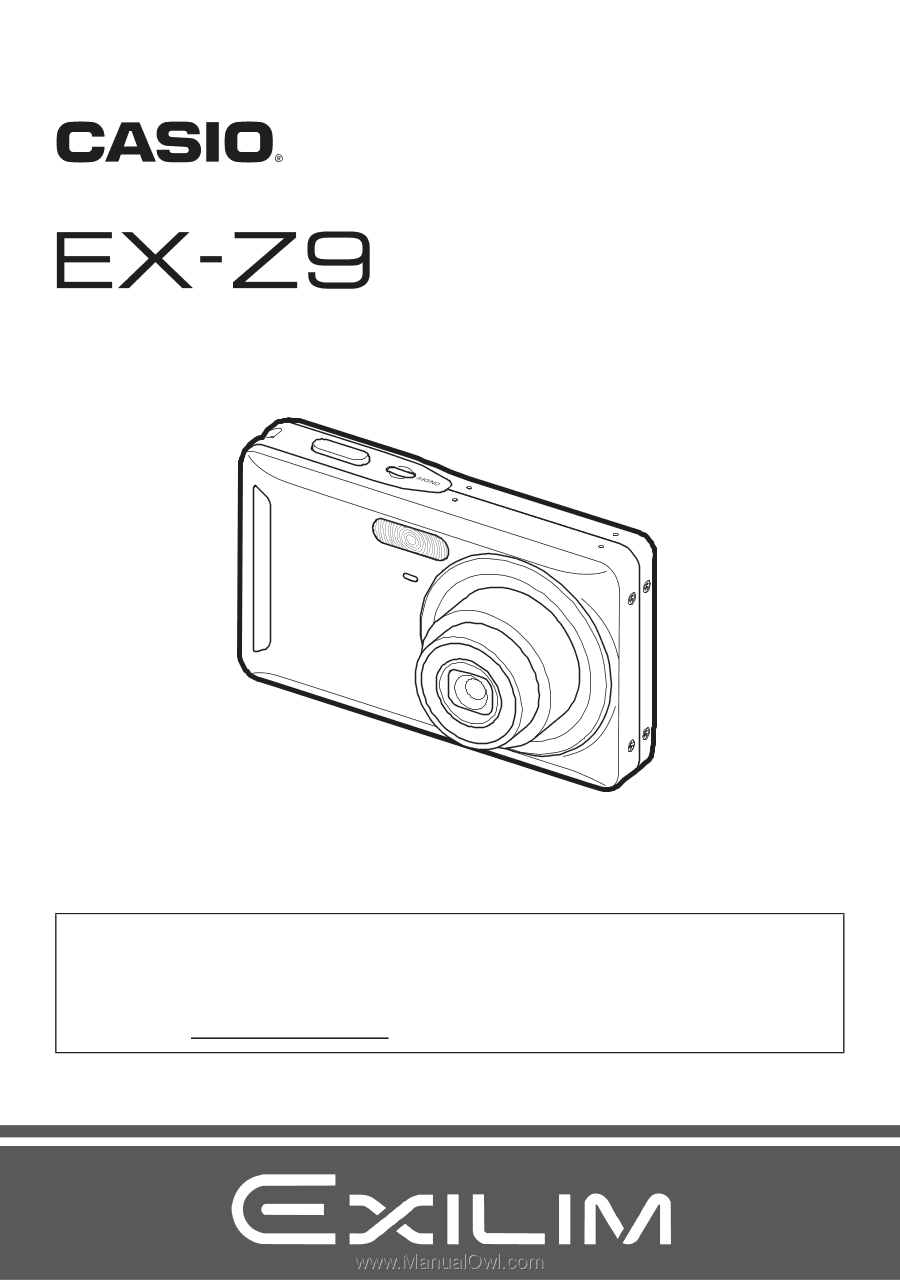
1
E
Thank you for purchasing this CASIO product.
•
Before using it, be sure to read the precautions contained in this User’s Guide.
•
Keep the User’s Guide in a safe place for future reference.
•
For the most up-to-date information about this product, visit the official EXILIM
Website at http://www.exilim.com/
K1190PCM2DMX
Digital Camera
User’s Guide