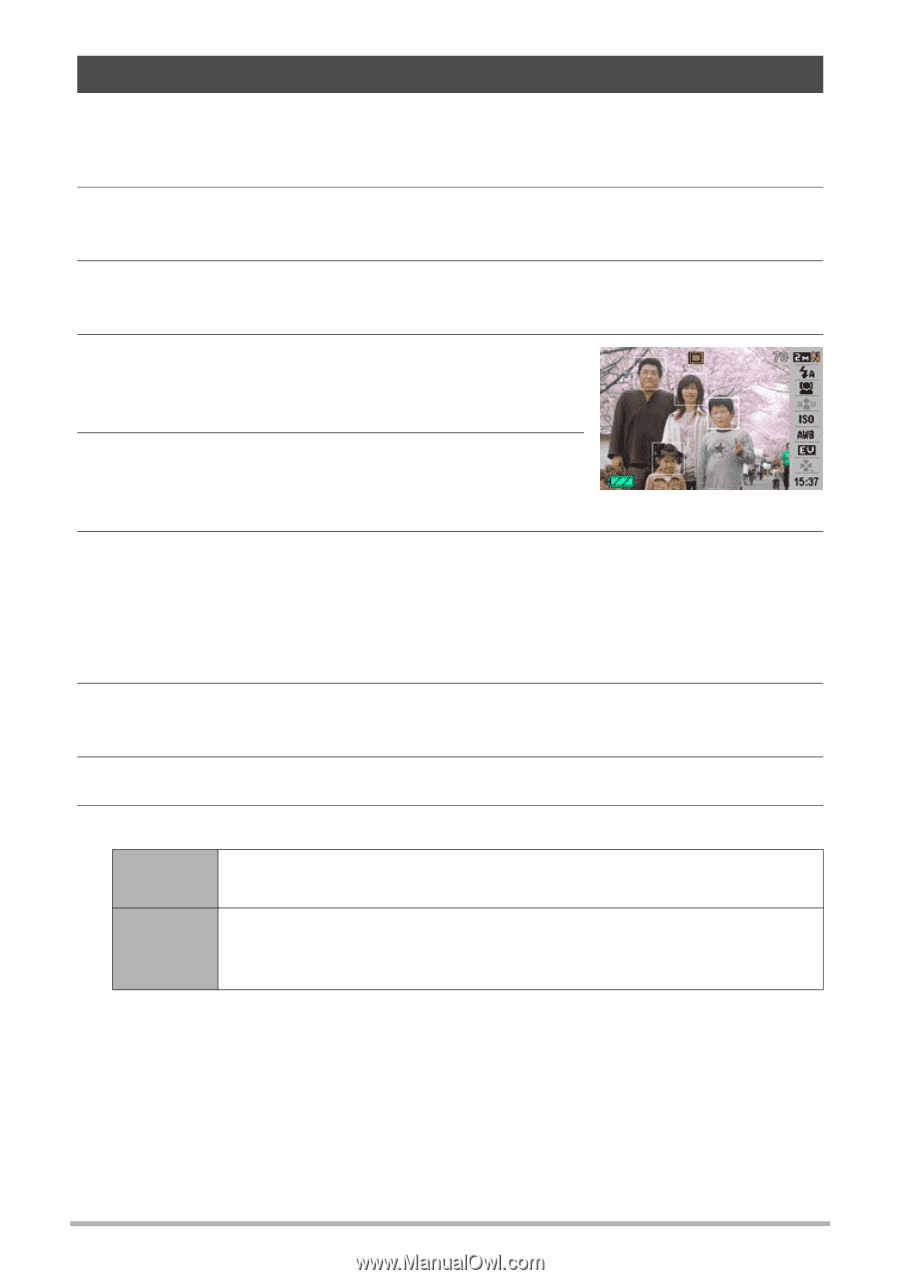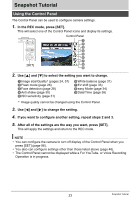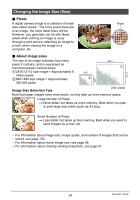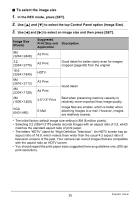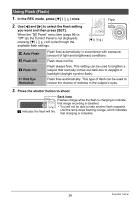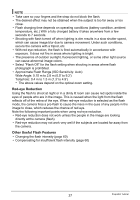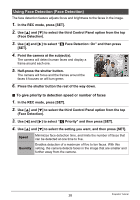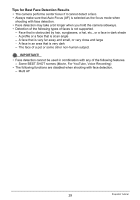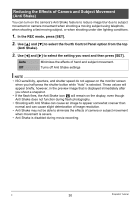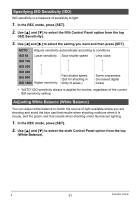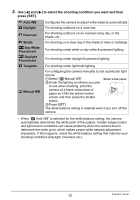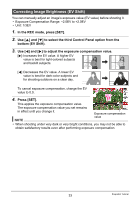Casio EX-Z9PK User Guide - Page 28
Using Face Detection (Face Detection), To give priority to detection speed or number of faces
 |
View all Casio EX-Z9PK manuals
Add to My Manuals
Save this manual to your list of manuals |
Page 28 highlights
Using Face Detection (Face Detection) The face detection feature adjusts focus and brightness to the faces in the image. 1. In the REC mode, press [SET]. 2. Use [8] and [2] to select the third Control Panel option from the top (Face Detection). 3. Use [4] and [6] to select "G Face Detection: On" and then press [SET]. 4. Point the camera at the subject(s). The camera will detect human faces and display a frame around each one. 5. Half-press the shutter button. The camera will focus and the frames around the faces it focuses on will turn green. 6. Press the shutter button the rest of the way down. . To give priority to detection speed or number of faces 1. In the REC mode, press [SET]. 2. Use [8] and [2] to select the third Control Panel option from the top (Face Detection). 3. Use [4] and [6] to select "L Priority" and then press [SET]. 4. Use [8] and [2] to select the setting you want, and then press [SET]. Speed Quantity Minimizes face detection time, and limits the number of faces that can be detected at one time to five. Enables detection of a maximum of five to ten faces. With this setting, the camera detects faces in the image that are smaller and further away from the camera. 28 Snapshot Tutorial