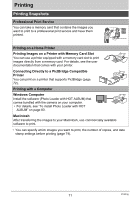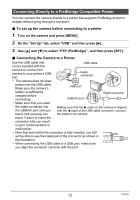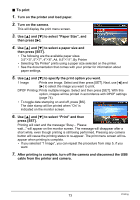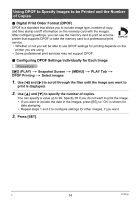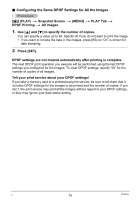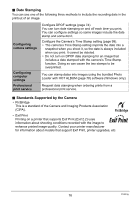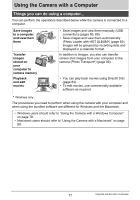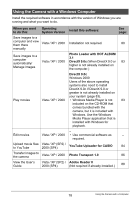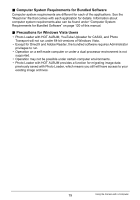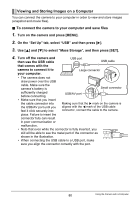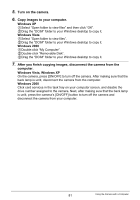Casio EX-Z9PK User Guide - Page 76
Date Stamping, Standards Supported by the Camera, Con the Camera's Time Stamp setting
 |
View all Casio EX-Z9PK manuals
Add to My Manuals
Save this manual to your list of manuals |
Page 76 highlights
. Date Stamping You can use one of the following three methods to include the recording date in the printout of an image. Configuring camera settings Configuring computer settings Professional print service Configure DPOF settings (page 74). You can turn date stamping on and off each time you print. You can configure settings so some images include the date stamp and some don't. Configure the Camera's Time Stamp setting (page 99). • The camera's Time Stamp setting imprints the date into a snapshot when you shoot it, so the date is always included when you print. It cannot be deleted. • Do not turn on DPOF date stamping for an image that includes a date stamped with the camera's Time Stamp function. Doing so can cause the two stamps to be overprinted. You can stamp dates into images using the bundled Photo Loader with HOT ALBUM (page 78) software (Windows only). Request date stamping when ordering prints from a professional print service. . Standards Supported by the Camera • PictBridge This is a standard of the Camera and Imaging Products Association (CIPA). • Exif Print Printing on a printer that supports Exif Print (Exif 2.2) uses information about shooting conditions recorded with the image to enhance printed image quality. Contact your printer manufacturer for information about models that support Exif Print, printer upgrades, etc. 76 Printing