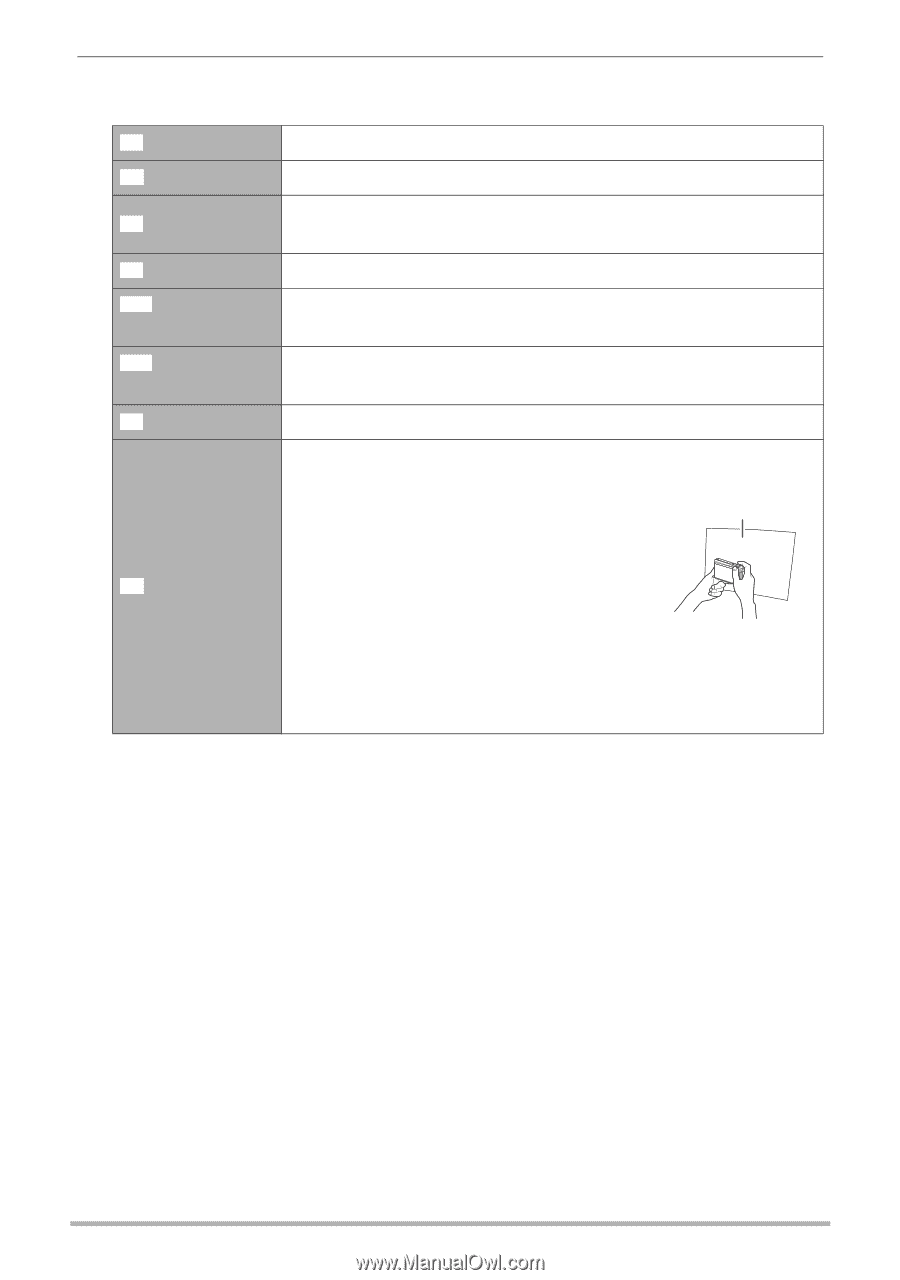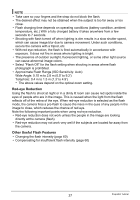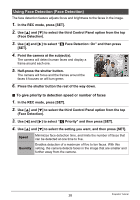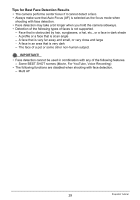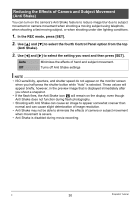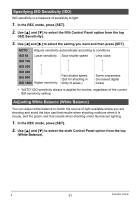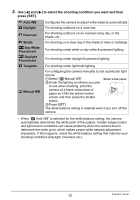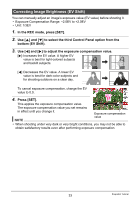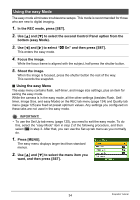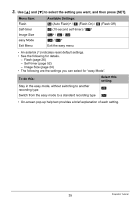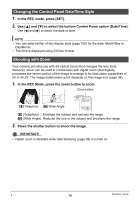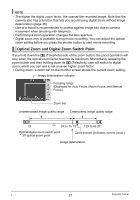Casio EX-Z9PK User Guide - Page 32
to select the shooting condition you want and then, press [SET]., Auto WB, Daylight, Overcast, Shade
 |
View all Casio EX-Z9PK manuals
Add to My Manuals
Save this manual to your list of manuals |
Page 32 highlights
3. Use [4] and [6] to select the shooting condition you want and then press [SET]. ‡ Auto WB ¤ Daylight ' Overcast " Shade † Day White Fluorescent - Daylight Fluorescent « Tungsten · Manual WB Configures the camera to adjust white balance automatically For shooting outdoors on a clear day For shooting outdoors on an overcast rainy day, in the shade, etc. For shooting on a clear day in the shade of trees or buildings For shooting under white or day white fluorescent lighting For shooting under daylight fluorescent lighting For shooting under light bulb lighting For configuring the camera manually to suit a particular light source. 1Select "· Manual WB". Blank white paper 2Under the lighting conditions you plan to use when shooting, point the camera at a blank white piece of paper so it fills the entire monitor screen and then press the shutter button. 3Press [SET]. The white balance setting is retained even if you turn off the camera. • When "‡ Auto WB" is selected for the white balance setting, the camera automatically determines the white point of the subject. Certain subject colors and light source conditions can cause problems when the camera tries to determine the white point, which makes proper white balance adjustment impossible. If this happens, select the white balance setting that matches your shooting conditions (Daylight, Overcast, etc.) 32 Snapshot Tutorial