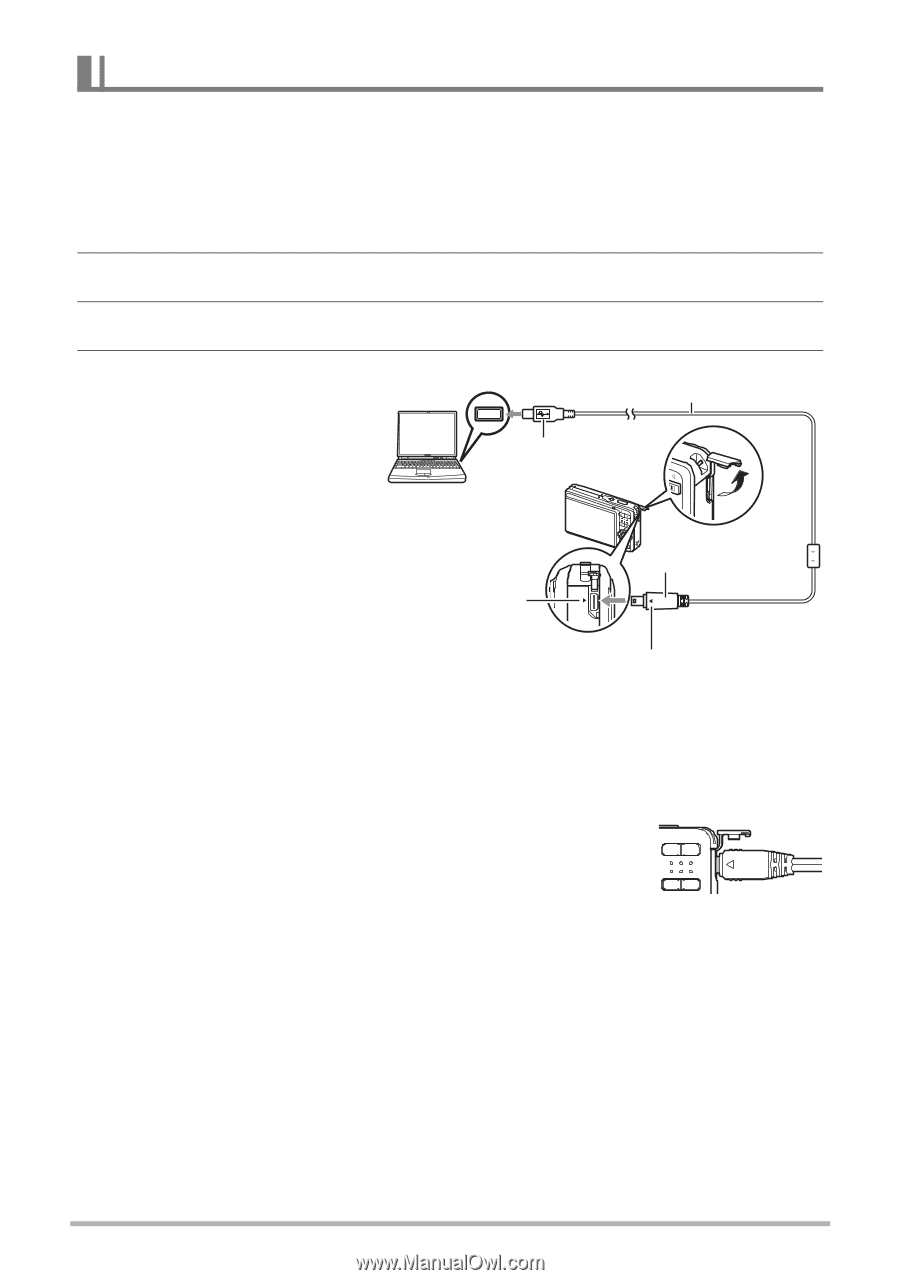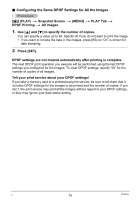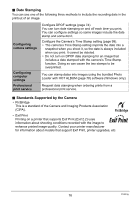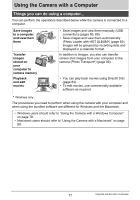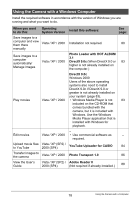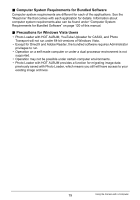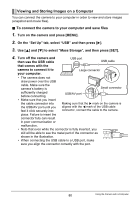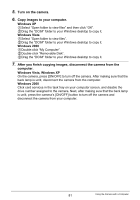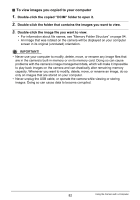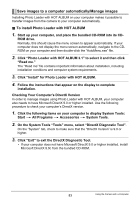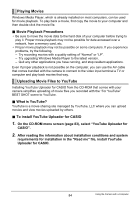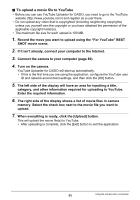Casio EX-Z9PK User Guide - Page 80
Viewing and Storing Images on a Computer, To connect the camera to your computer and save files
 |
View all Casio EX-Z9PK manuals
Add to My Manuals
Save this manual to your list of manuals |
Page 80 highlights
Viewing and Storing Images on a Computer You can connect the camera to your computer in order to view and store images (snapshot and movie files). . To connect the camera to your computer and save files 1. Turn on the camera and press [MENU]. 2. On the "Set Up" tab, select "USB" and then press [6]. 3. Use [8] and [2] to select "Mass Storage", and then press [SET]. 4. Turn off the camera and then use the USB cable USB port USB cable that comes with the camera to connect it to your computer. Large connector • The camera does not draw power over the USB cable. Make sure the camera's battery is Small connector sufficiently charged before connecting. USB/AV port • Make sure that you insert the cable connector into the USB/AV port until you feel it click securely into Making sure that the 6 mark on the camera is aligned with the 4 mark of the USB cable connector, connect the cable to the camera. place. Failure to insert the connector fully can result in poor communication or malfunction. • Note that even while the connector is fully inserted, you still will be able to see the metal part of the connector as shown in the illustration. • When connecting the USB cable to a USB port, make sure you align the connector correctly with the port. 80 Using the Camera with a Computer