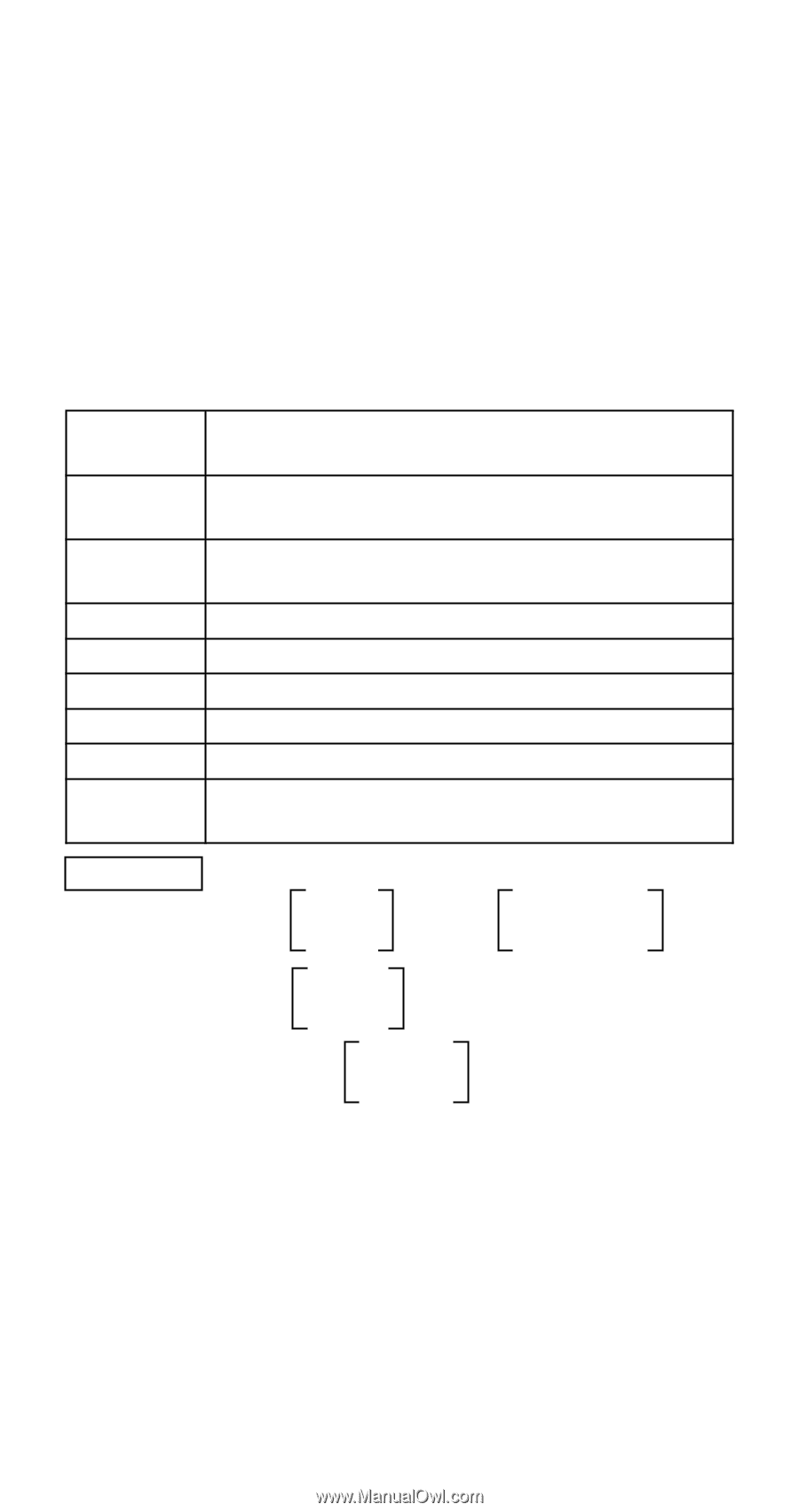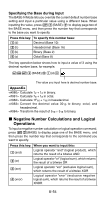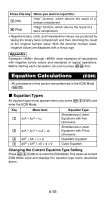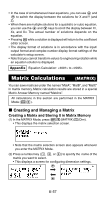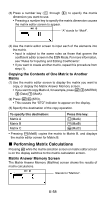Casio FX 115ES User Guide - Page 61
Matrix Menu Items - inverse matrix
 |
UPC - 079767171131
View all Casio FX 115ES manuals
Add to My Manuals
Save this manual to your list of manuals |
Page 61 highlights
• You cannot edit the contents of a cell. • To switch to the matrix calculation screen, press A. • While the MatAns screen is on the display, you can press an arithmetic operator key (like + or -) and use the screen contents in a subsequent calculation, just as with Answer Memory contents. For more information, see "Using Answer Memory to Perform a Series of Calculations". k Matrix Menu Items The following are the menu items on the matrix menu that appears when you press 14(MATRIX). Select this menu item: When you want to do this: 1Dim Select a matrix (MatA, MatB, MatC) and specify its dimension 2Data Select a matrix (MatA, MatB, MatC) and display its data on the matrix editor screen 3MatA Input "MatA" 4MatB Input "MatB" 5MatC Input "MatC" 6MatAns Input "MatAns" 7det Input the "det(" function for obtaining the determinant 8Trn Input the "Trn(" function for obtaining a transposed data in Matrix Appendix 21 1 0 -1 Input MatA = 1 1 , MatC = 0 -1 1 . 21 Copy MatA = 1 1 to MatB and edit the contents 2 -1 of MatB to MatB = -1 2 . • The following examples use the matrices input in Examples and (MatA, MatB, MatC). MatA + MatB (Adding Two Matrices) MatA × MatB, MatB × MatA - MatA × MatB (Multiplying Two Matrices) 3 × MatA (Matrix Scalar Multiplication) Obtain the determinant of Matrix A (det(MatA)). Obtain the transposition of Matrix C (Trn(MatC)). Obtain the inverse matrix of Matrix A (MatA-1). • Use the E key to input "-1". Note that you cannot use 6 for this input. E-59