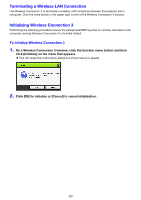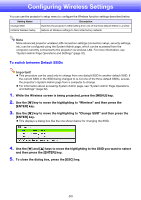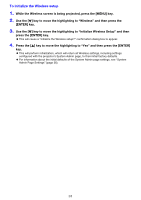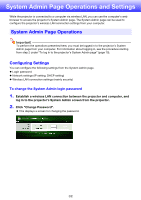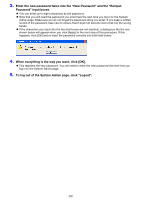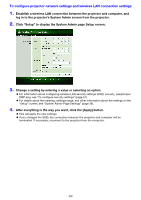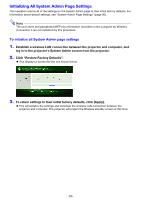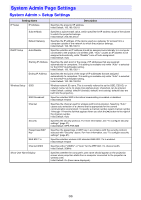Casio XJ-A145U User Guide - Page 31
To initialize the Wireless setup
 |
View all Casio XJ-A145U manuals
Add to My Manuals
Save this manual to your list of manuals |
Page 31 highlights
To initialize the Wireless setup 1. While the Wireless screen is being projected, press the [MENU] key. 2. Use the [] key to move the highlighting to "Wireless" and then press the [ENTER] key. 3. Use the [] key to move the highlighting to "Initialize Wireless Setup" and then press the [ENTER] key. This will cause a "Initialize the Wireless setup?" confirmation dialog box to appear. 4. Press the [] key to move the highlighting to "Yes" and then press the [ENTER] key. This will perform initialization, which will return all Wireless settings, including settings configured with the projector's System Admin page, to their initial factory defaults. For information about the initial defaults of the System Admin page settings, see "System Admin Page Settings" (page 36). 31