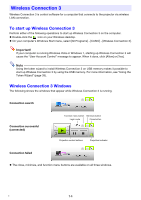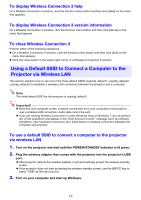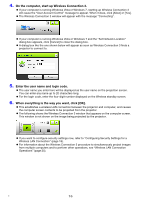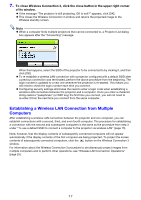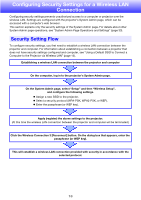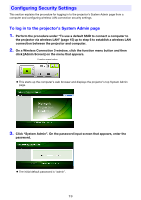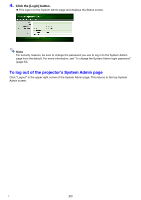Casio XJ-H1750 Wireless Guide - Page 15
To display Wireless Connection 3 help, To display Wireless Connection 3 version information
 |
View all Casio XJ-H1750 manuals
Add to My Manuals
Save this manual to your list of manuals |
Page 15 highlights
To display Wireless Connection 3 help On a Wireless Connection 3 window, click the function menu button and then click [Help] on the menu that appears. To display Wireless Connection 3 version information On a Wireless Connection 3 window, click the function menu button and then click [About] on the menu that appears. To close Wireless Connection 3 Perform either of the following operations. z On a Wireless Connection 3 window, click the function menu button and then click [Exit] on the menu that appears. z Click the close button in the upper right corner of a Wireless Connection 3 window. Using a Default SSID to Connect a Computer to the Projector via Wireless LAN This section explains how to use one of the three default SSIDs (casiolpj_default1, casiolpj_default2, casiolpj_default3) to establish a wireless LAN connection between the projector and a computer. Note The initial default SSID for the projector is casiolpj_default1. Important! z Note that only computer screen contents can be sent from your computer to the projector over a wireless LAN connection. Audio data cannot be sent. z If you are running Wireless Connection 3 under Windows Vista or Windows 7, do not perform any of the operations that appear in the "User Account Control" message (such as software installation, new hardware connection, etc.) while there is a wireless connection between the computer and projector. To use a default SSID to connect a computer to the projector via wireless LAN 1. Turn on the projector and wait until the POWER/STANDBY indicator is lit green. 2. Plug the wireless adapter that comes with the projector into the projector's USB port. z After projector detects the wireless adapter, it will automatically project the wireless standby screen. z If the projector does not start projecting the wireless standby screen, use the [INPUT] key to select "USB" as the input source. 3. Turn on your computer and start up Windows. 15