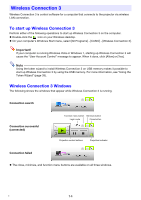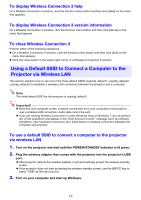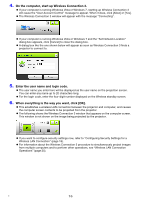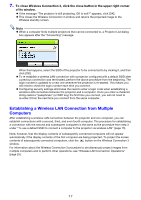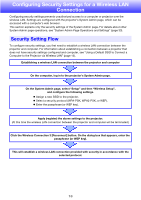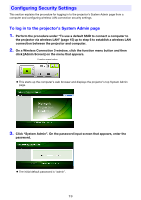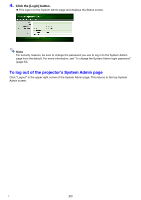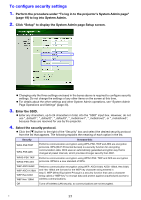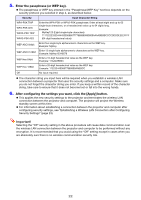Casio XJ-H1750 Wireless Guide - Page 17
Establishing a Wireless LAN Connection from Multiple Computers
 |
View all Casio XJ-H1750 manuals
Add to My Manuals
Save this manual to your list of manuals |
Page 17 highlights
7. To close Wireless Connection 3, click the close button in the upper right corner of its window. z If the message "The projector is still projecting. OK to exit?" appears, click [OK]. z This closes the Wireless Connection 3 window and returns the projected image to the Wireless standby screen. Note z When a computer finds multiple projectors that can be connected to, a Projector List dialog box appears after the "Connecting" message. When this happens, select the SSID of the projector to be connected to by clicking it, and then click [OK]. z To re-establish a wireless LAN connection with a projector configured with a default SSID after a previous connection was terminated, perform the above procedure from the beginning. The login number is updated to a new one whenever the projector is re-started. This means you will need to check the login number each time you connect. z Configuring security settings eliminates the need to enter a login code when establishing a wireless LAN connection between the projector and a computer. Once you enter a character string called a "passphrase" (or WEP key) the first time you connect, you will not need to re-enter it from the next time you connect from the same computer. Establishing a Wireless LAN Connection from Multiple Computers After establishing a wireless LAN connection between the projector and one computer, you can establish connections with a second, third, and even fourth computer. The procedure for establishing a connection with the second and subsequent computers is the same as the procedure from step 3 under "To use a default SSID to connect a computer to the projector via wireless LAN" (page 15). Note, however, that the display contents of subsequently connected computers will not appear automatically if the display contents of the first computer are being projected. To project the screen contents of subsequently connected computers, click the button on the Wireless Connection 3 window. For information about the Wireless Connection 3 procedure to simultaneously project images from multiple computers and to perform other operations, see "Wireless LAN Connection Operations" (page 25). 17