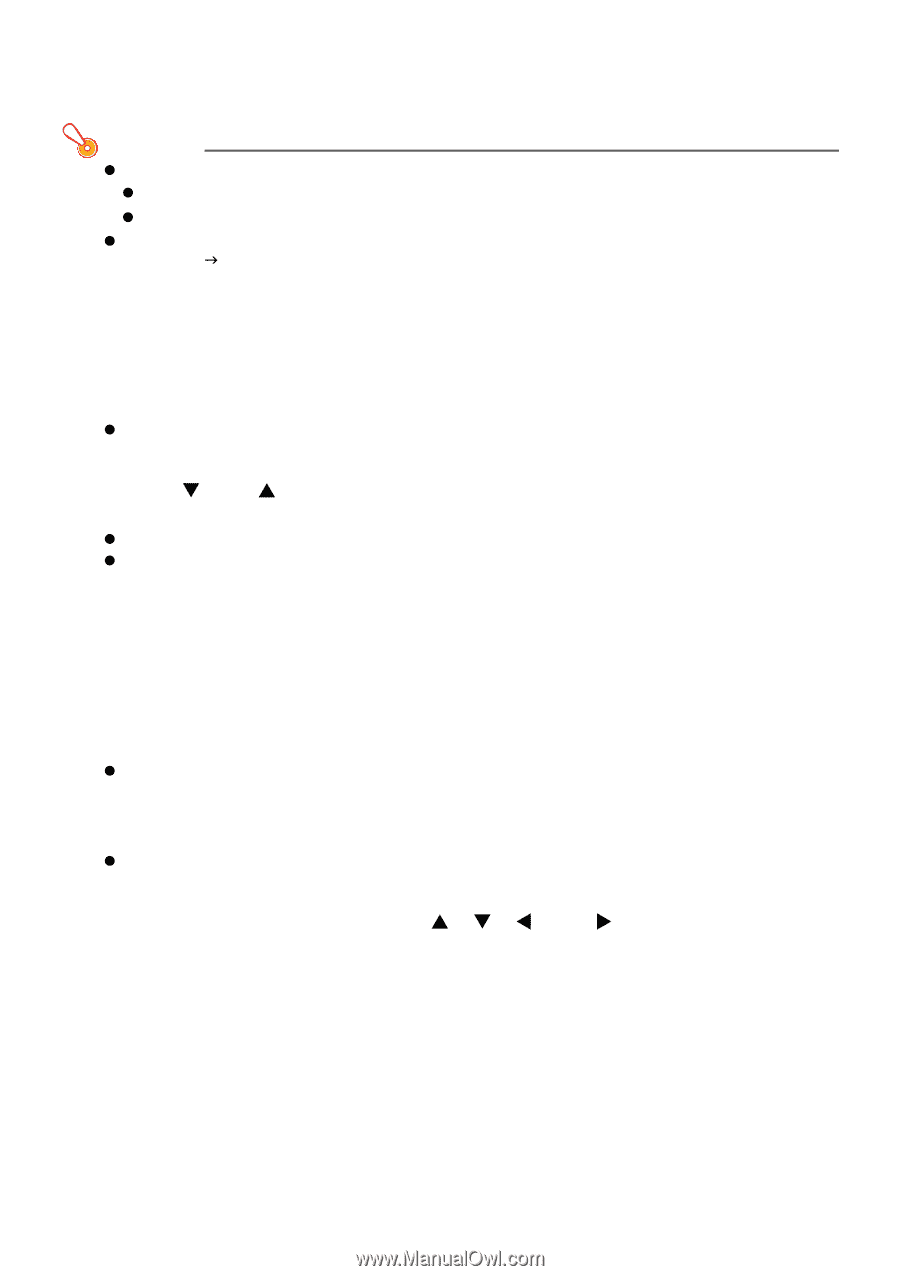Casio XJ-ST145 User Guide - Page 14
Selecting the Color Mode, Zooming an Image
 |
View all Casio XJ-ST145 manuals
Add to My Manuals
Save this manual to your list of manuals |
Page 14 highlights
Selecting the Color Mode You can select from among various different color mode settings in accordance with image contents and projection conditions. Important! z The color mode cannot be selected in the following cases. z When "Off" is selected for the Eco Mode setting (page 19) z When the projector is in the 3D input mode. See "3D Input Mode" (page 11). z The color mode cannot be selected while "On" is selected for the setup menu "Option Settings 2 J Interactive Pointer" setting. Though the color mode change operation may be possible on some projector models, doing so may cause problems with the optional interactive pointer (YA-P10) in some color modes. To change the color mode 1. Press the [COLOR MODE] key. z This displays the color mode selection window. The currently selected color mode is the one whose button is selected (filled in). 2. Use the [T] and [S] keys to move the highlighting to the color mode you want to select, and then press the [ENTER] key. z This will select the button next to the highlighted color mode name. z For details on what each color mode does, see "Color Mode" under "Image Adjustment 1 Main Menu" on page 30. 3. To hide the window, press the [ESC] key. Zooming an Image 1. Press the [D-ZOOM +] key. z This will enlarge the center of the projected image one step. 2. To zoom in on the center of the projected image more, press the [D-ZOOM +] key again. To zoom out, press the [D-ZOOM -] key. z Each press of [D-ZOOM +] zooms in (increases the zoom factor), while [D-ZOOM -] zooms out. Holding down either key continuously scrolls the zoom factor. 3. While an image is zoomed, use the [S], [T], [W], and [X] keys to scroll the view to other parts of the image. 4. To exit the zoom operation, press the [ESC] key. 14