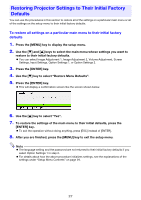Casio XJ-ST145 User Guide - Page 31
Image Adjustment 2 Main Menu, About the Signal Specific Setting Unit
 |
View all Casio XJ-ST145 manuals
Add to My Manuals
Save this manual to your list of manuals |
Page 31 highlights
Image Adjustment 2 Main Menu Setting Name Input Vertical Position RCV Horizontal Position RCV Frequency R Setting Unit Description Signal Specific Use this sub-menu to adjust the vertical position of the input source image within the projection area. Signal Specific Use this sub-menu to adjust the horizontal position of the input source image within the projection area. Signal Specific When vertical bands appear in the projected image while RGB is selected as the input source, it means that the frequency setting is not correct. When this happens, use this setting to adjust the frequency manually. Phase R Restore Menu R C V Defaults Signal Specific Source Specific Important! If, for some reason, your manual frequency settings cause the image input from the computer to disappear from the projection, you can press the [AUTO] key to perform an auto adjust operation, which should cause the image to appear. When there is flickering in the projected image while RGB is selected as the input source, it means that the phase setting is not correct. When this happens, use this setting to adjust the phase manually. Use this sub-menu to return all of the sub-menu items on the Image Adjustment 2 main menu to their initial default settings. z Restoring menu defaults will restore defaults for the current signal type (XGA/60Hz, SXGA/60Hz, etc.) only. About the "Signal Specific" Setting Unit For the items that have "Signal Specific" in the "Setting Unit" column of the above table, the setting is saved for the specific type of signal (XGA/60Hz, SXGA/60Hz, etc.) that is being input when the setting is performed, and not for a specific input source. Volume Adjustment Main Menu Setting Name Input Setting Unit Description Volume R C V H D U N Source Specific Use this sub-menu to adjust the volume level of the projector's speaker. z Changing this setting when there is no input signal changes the volume setting of the currently selected signal source. Restore Menu R C V H D U N Source Defaults Specific Use this sub-menu to return Volume to its initial default setting. z Restoring menu defaults when there is no input signal will restore defaults for the currently selected input source. 31