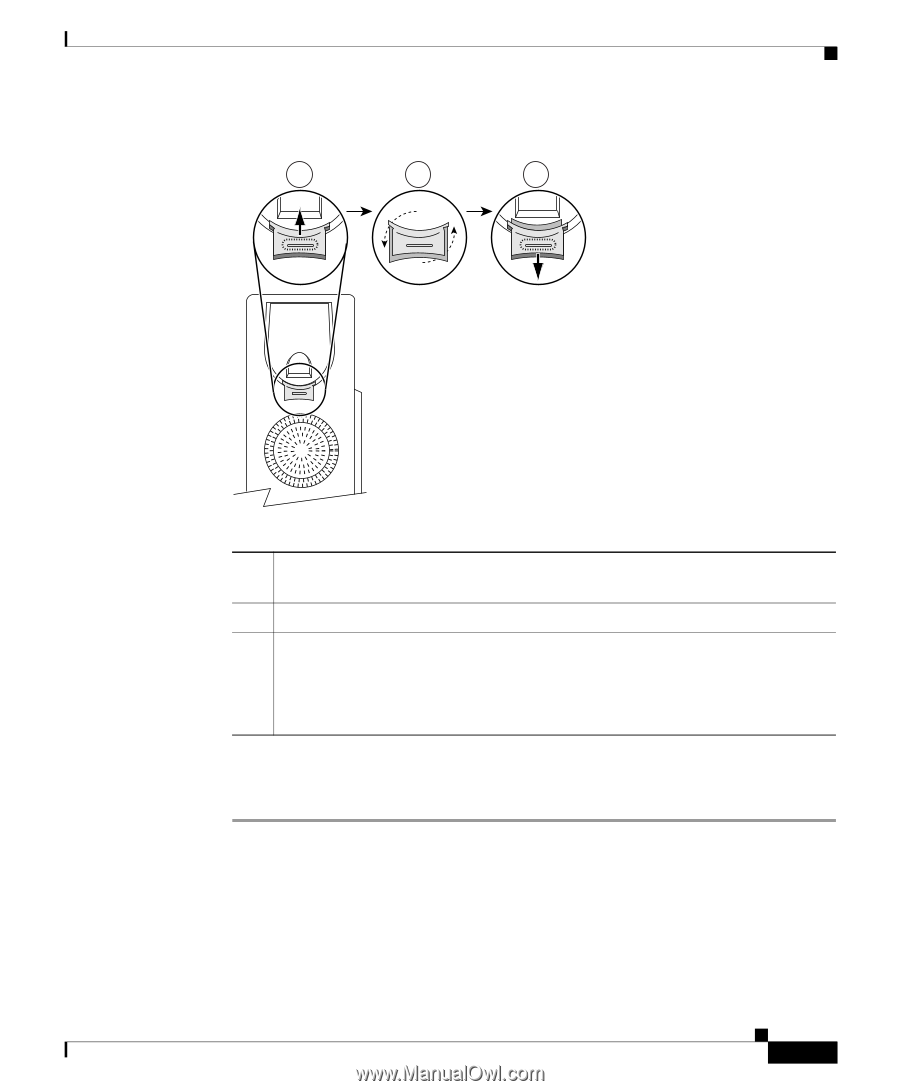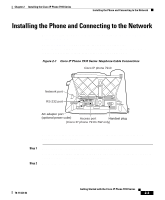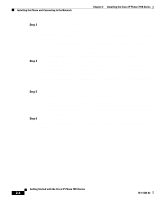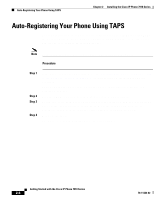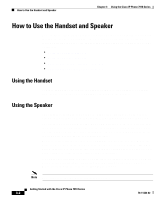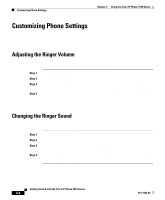Cisco 7910 Getting Started Guide - Page 15
Auto-Registering Your Phone Using TAPS on Using the Handset Rest - auto register
 |
UPC - 746320607665
View all Cisco 7910 manuals
Add to My Manuals
Save this manual to your list of manuals |
Page 15 highlights
Chapter 2 Installing the Cisco IP Phone 7910 Series Installing the Phone and Connecting to the Network Figure 2-2 Using the Handset Rest 1 2 3 77354 1 Set the handset aside and use your thumb and finger to grasp and pull out the square plastic tab in the handset rest. 2 Rotate the tab 180 degrees. 3 Slide the tab back into the handset rest with the extension protruding from the top of the tab. Replace the handset in the rest. The tab hooks into a slot in the handset to ensure that the handset will not slip out of the rest. Step 7 If your system administrator asks you to auto-register your telephone, see the "Auto-Registering Your Phone Using TAPS" section on page 2-6 for instructions. 78-11443-02 Getting Started with the Cisco IP Phone 7910 Series 2-5