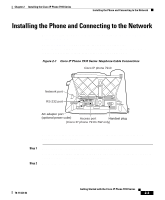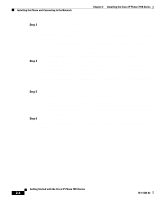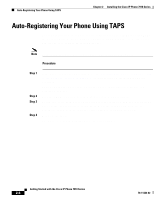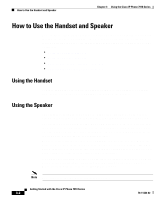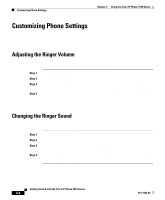Cisco 7910 Getting Started Guide - Page 16
Auto-Registering Your Phone Using TAPS - reset
 |
UPC - 746320607665
View all Cisco 7910 manuals
Add to My Manuals
Save this manual to your list of manuals |
Page 16 highlights
Auto-Registering Your Phone Using TAPS Chapter 2 Installing the Cisco IP Phone 7910 Series Auto-Registering Your Phone Using TAPS Your administrator may ask you to auto-register your Cisco IP Phone using TAPS, the Tool for Auto-Registered Phones Support. TAPS might be used either for a new phone or to replace an existing phone. Note Only follow this procedure if your phone administrator asks you to. Procedure Step 1 Step 2 Step 3 Step 4 If the phone is not already installed, see the "Installing the Phone and Connecting to the Network" section on page 2-3 for instructions on installing the phone available. After you plug the phone into a port, the phone automatically registers and displays a number. Dial the TAPS extension provided by your system administrator. Follow the voice prompts to enter your personal extension number (provided by your system administrator), followed by #. Listen to the voice prompts to determine if you need to enter the entire number, including area code. Hang up the phone. The phone resets and displays your extension number. Getting Started with the Cisco IP Phone 7910 Series 2-6 78-11443-02