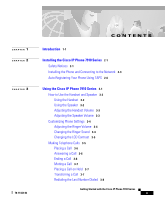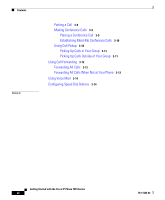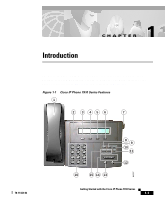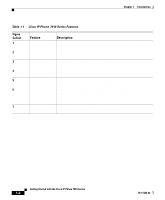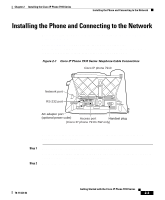Cisco 7910 Getting Started Guide - Page 8
Feature, Description - phones
 |
UPC - 746320607665
View all Cisco 7910 manuals
Add to My Manuals
Save this manual to your list of manuals |
Page 8 highlights
Chapter 1 Introduction Table 1-1 Cisco IP Phone 7910 Series Features Figure Callout 1 2 3 4 5 6 7 Feature Handset LCD screen Line button Hold button Transfer button Settings button Footstand adjustment Description Lift the handset and press the dial pad numbers to place a call, review voice mail messages, answer a call, and so on. The IP Phone "desktop" which displays the time, date, your phone number, caller ID, and line or call status. Open a new line to make or receive a call, or end the current call. See the "Making Telephone Calls" section on page 3-5. Put a current call on hold, or take a call off hold. See the "Placing a Call on Hold" section on page 3-7. Transfer the current caller to a different phone number. See the "Transferring a Call" section on page 3-7. Adjust handset, speaker, and ringer volume, ringer type, and contrast on the LCD screen. See the "How to Use the Handset and Speaker" section on page 3-2 and the "Customizing Phone Settings" section on page 3-4. Adjusts the angle of the phone base. See the "Installing the Phone and Connecting to the Network" section on page 2-3. Getting Started with the Cisco IP Phone 7910 Series 1-2 78-11443-02