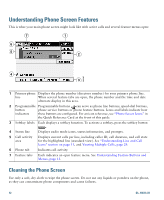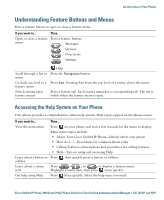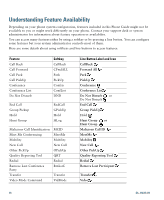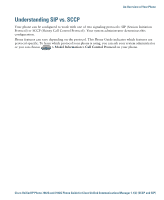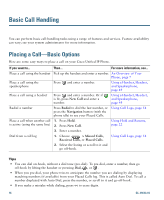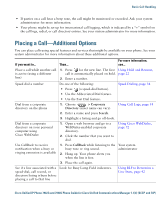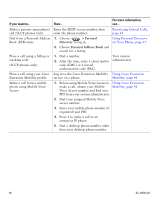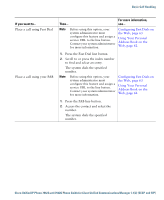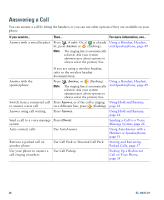Cisco 7962G User Guide - Page 25
Placing a Call-Additional Options - speed dial
 |
UPC - 882658140341
View all Cisco 7962G manuals
Add to My Manuals
Save this manual to your list of manuals |
Page 25 highlights
Basic Call Handling • If parties on a call hear a beep tone, the call might be monitored or recorded. Ask your system administrator for more information. • Your phone might be set up for international call logging, which is indicated by a "+" symbol on the call logs, redial, or call directory entries. See your system administrator for more information. Placing a Call-Additional Options You can place calls using special features and services that might be available on your phone. See your system administrator for more information about these additional options. If you want to... Then... For more information, see... Place a call while another call is active (using a different line) 1. Press for the new line. The first Using Hold and Resume, call is automatically placed on hold. page 22 2. Enter a number. Speed dial a number Do one of the following: Speed Dialing, page 34 • Press (a speed-dial button). • Use the Abbreviated Dial feature. • Use the Fast Dial feature. Dial from a corporate directory on the phone 1. Choose > Corporate Directory (exact name can vary). Using Call Logs, page 54 2. Enter a name and press Search. 3. Highlight a listing and go off-hook. Dial from a corporate directory on your personal computer using Cisco WebDialer 1. Open a web browser and go to a WebDialer-enabled corporate directory. 2. Click the number that you want to dial. Using Cisco WebDialer, page 72 Use CallBack to receive notification when a busy or ringing extension is available 1. Press CallBack while listening to the Your system busy tone or ring sound. administrator 2. Hang up. Your phone alerts you when the line is free. 3. Place the call again. See if a line associated with a speed-dial, call record, or directory listing is busy before placing a call to that line Look for Busy Lamp Field indicators. Using BLF to Determine a Line State, page 42 Cisco Unified IP Phone 7962G and 7942G Phone Guide for Cisco Unified Communications Manager 7.1(2) (SCCP and SIP)