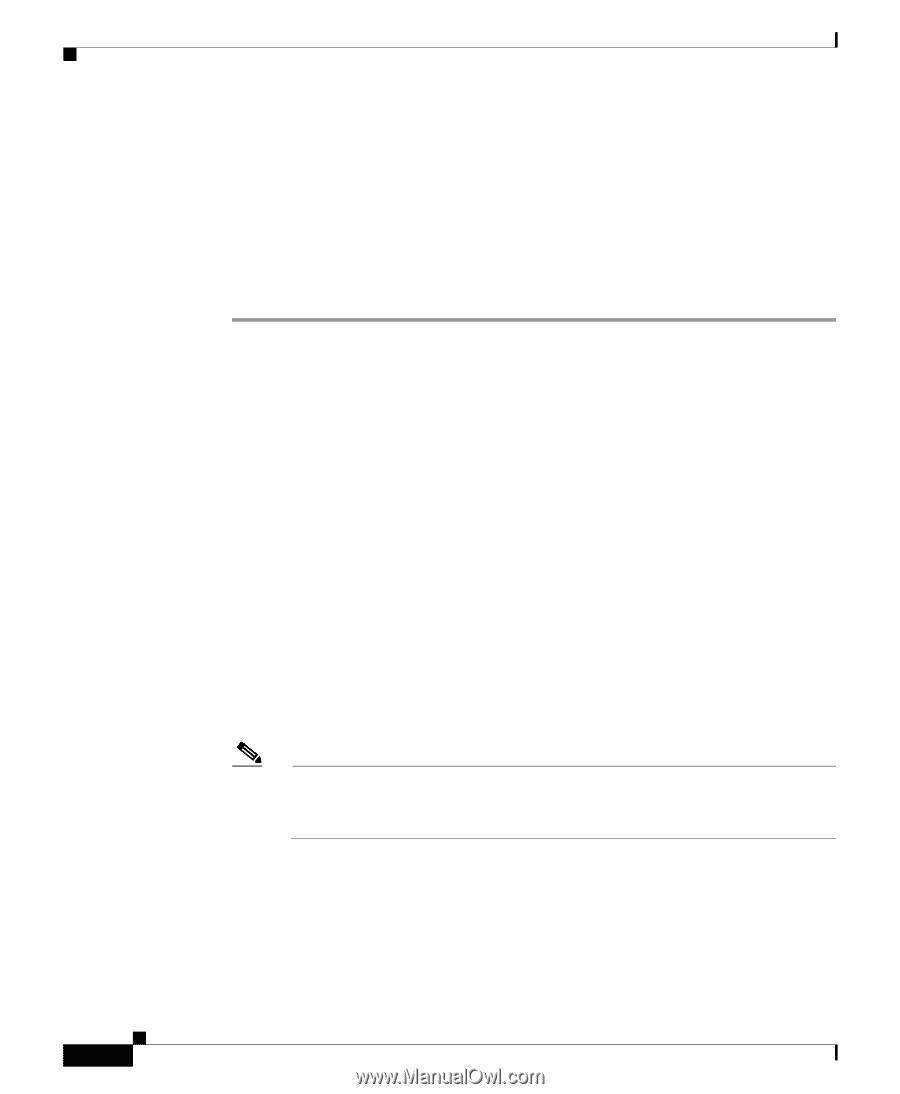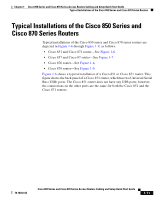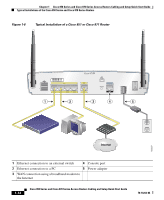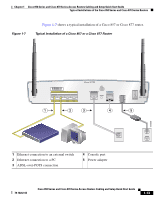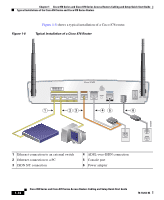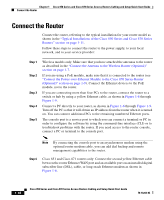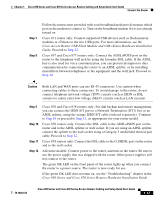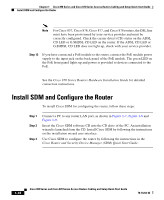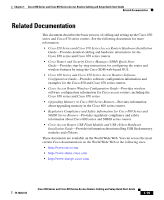Cisco 876W Quick Start Guide - Page 16
Connect the Router - i
 |
View all Cisco 876W manuals
Add to My Manuals
Save this manual to your list of manuals |
Page 16 highlights
Chapter 1 Cisco 850 Series and Cisco 870 Series Access Routers Cabling and Setup Quick Start Guide Connect the Router Connect the Router Connect the router, referring to the typical installation for your router model as shown in the "Typical Installations of the Cisco 850 Series and Cisco 870 Series Routers" section on page 1-11. Follow these steps to connect the router to the power supply, to your local network, and to your service provider: Step 1 Step 2 Step 3 Step 4 Step 5 Wireless models only: Make sure that you have attached the antennas to the router as described in the "Connect the Antenna to the Wireless Router (Optional)" section on page 1-7. If you are using a PoE module, make sure that it is connected to the router (see "Connect the Power-over-Ethernet Module to the Cisco 870 Series Router (Optional)" section on page 1-9). Connect the Ethernet devices to the PoE module, not to the router. If you are connecting more than four PCs to the router, connect the router to a switch or hub by using a yellow Ethernet cable, as shown in Figure 1-6 through Figure 1-9. Connect a PC directly to your router, as shown in Figure 1-6 through Figure 1-9. Turn off the PC so that it will obtain an IP address from the router when it is turned on. You can connect additional PCs to the remaining numbered Ethernet ports. The console port is a service port to which you can connect a terminal or PC in order to configure the software by using the command-line interface (CLI) or to troubleshoot problems with the router. If you need access to the router console, connect a PC or terminal to the console port. Note By connecting the console port to an asynchronous modem using the optional router modem cable, you can add dial backup and remote management capabilities to the router. Step 6 Cisco 851 and Cisco 871 routers only: Connect the second yellow Ethernet cable between the router Ethernet WAN port and an available port on an installed digital subscriber line (DSL), cable, or long-reach Ethernet modem as shown in Figure 1-6. 1-16 Cisco 850 Series and Cisco 870 Series Access Routers Cabling and Setup Quick Start Guide 78-16262-04