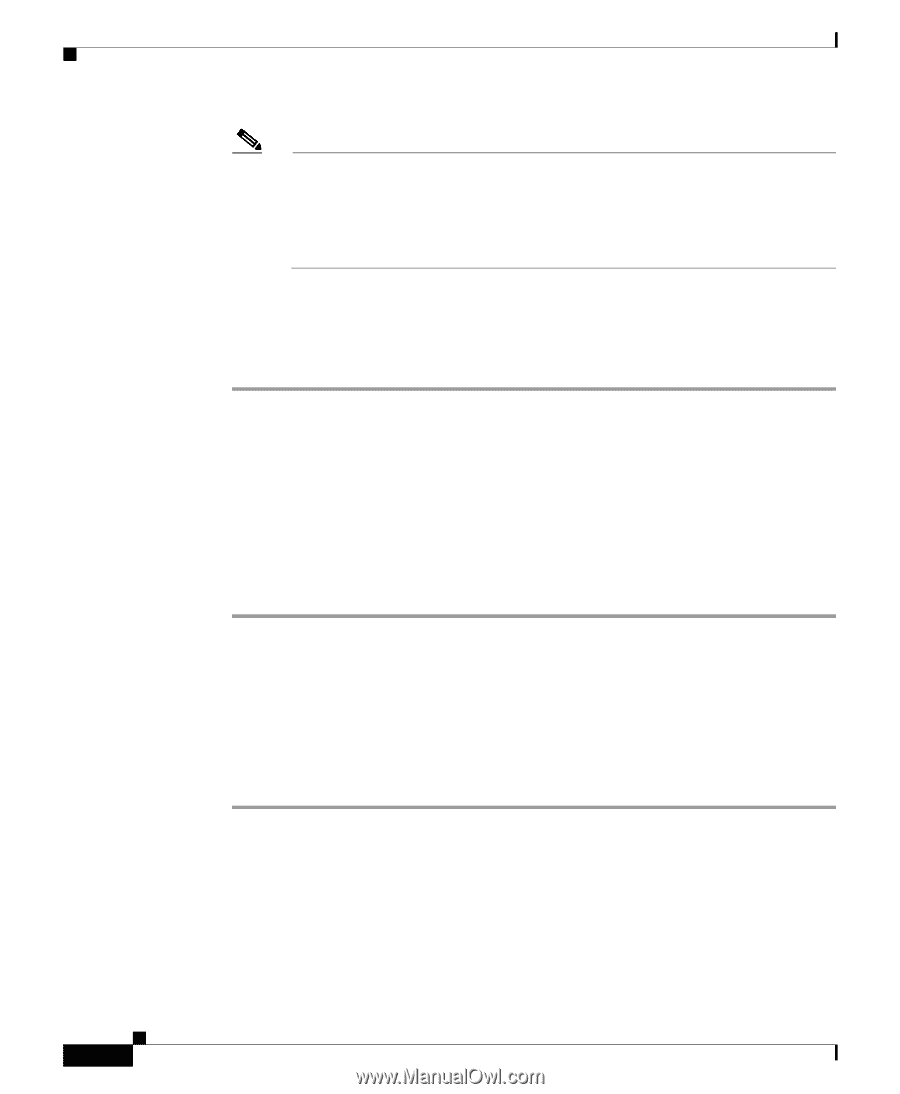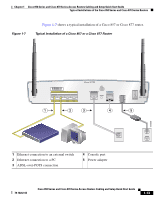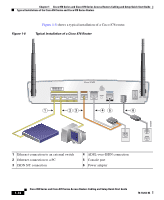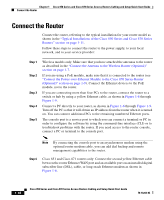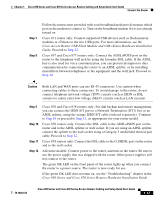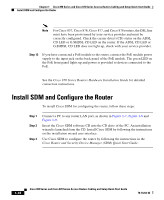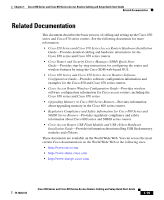Cisco 876W Quick Start Guide - Page 18
Install SDM and Con the Router - 876 configuration
 |
View all Cisco 876W manuals
Add to My Manuals
Save this manual to your list of manuals |
Page 18 highlights
Chapter 1 Cisco 850 Series and Cisco 870 Series Access Routers Cabling and Setup Quick Start Guide Install SDM and Configure the Router Note For Cisco 857, Cisco 876, Cisco 877, and Cisco 878 routers, the DSL line must have been provisioned by your service provider and must be correctly configured. Check the carrier detect (CD) status on the ADSL CD LED or G.SHDSL CD LED on the router. If the ADSL CD LED or G.SHDSL CD LED does not light up, check with your service provider. Step 13 If you have connected a PoE module to the router, connect the PoE module power supply to the input jack on the back panel of the PoE module. The green LED on the PoE front panel lights up and power is provided to devices connected to the PoE. See the Cisco 870 Series Routers Hardware Installation Guide for detailed connection instructions. Install SDM and Configure the Router To install Cisco SDM for configuring the router, follow these steps: Step 1 Step 2 Step 3 Connect a PC to any router LAN port, as shown in Figure 1-7, Figure 1-8 and Figure 1-9. Insert the Cisco SDM software CD into the CD drive of the PC. An installation wizard is launched from the CD. Install Cisco SDM by following the instructions on the installation wizard user interface. Use Cisco SDM to configure the router by following the instructions in the Cisco Router and Security Device Manager (SDM) Quick Start Guide. 1-18 Cisco 850 Series and Cisco 870 Series Access Routers Cabling and Setup Quick Start Guide 78-16262-04