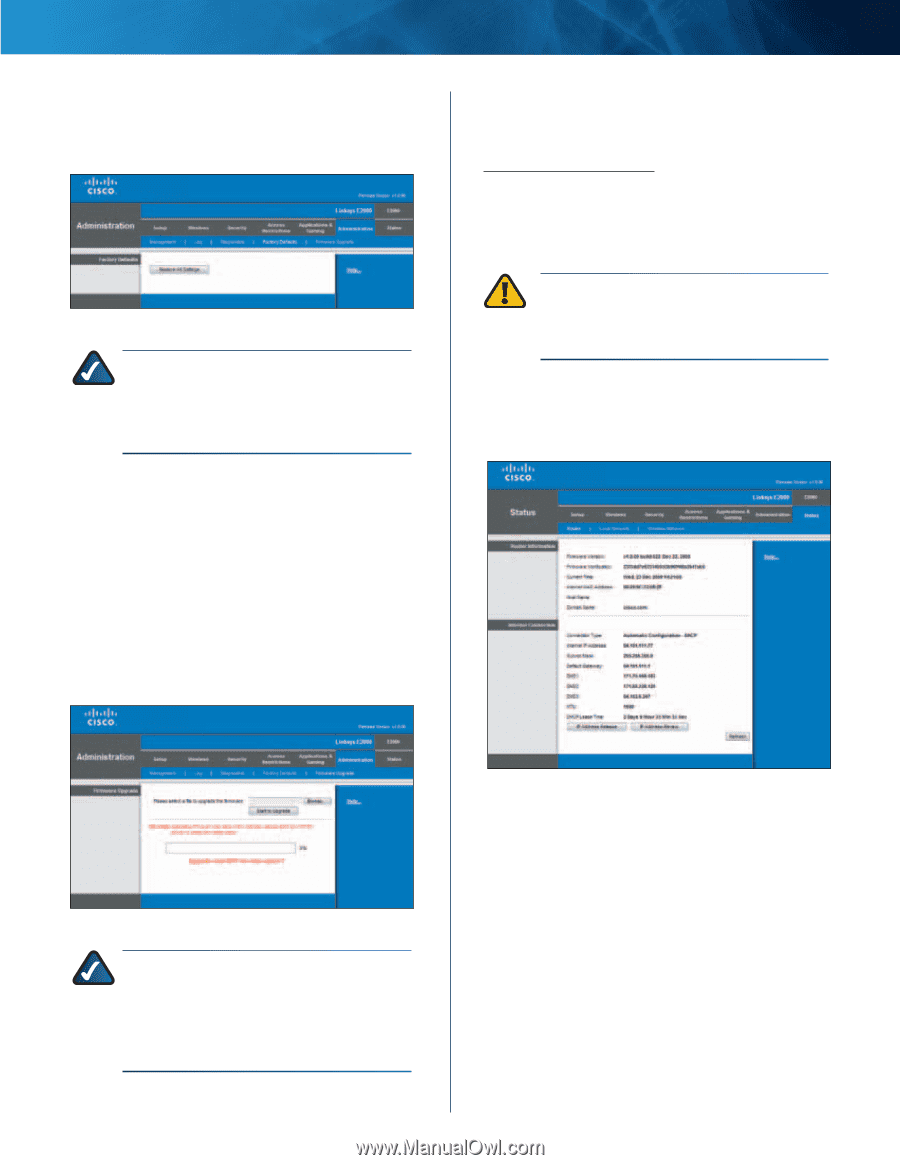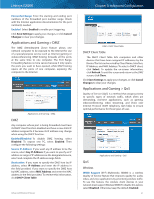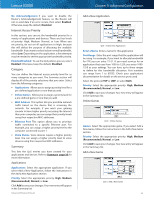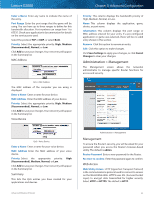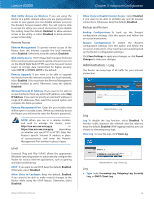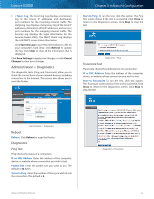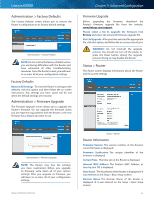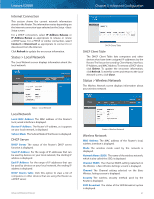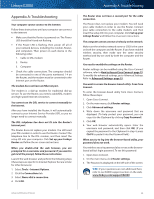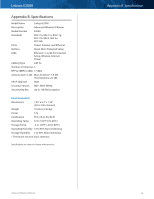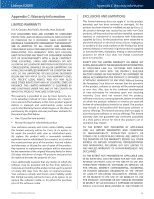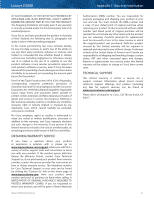Cisco E2000 User Manual - Page 36
Administration > Factory Defaults, Administration > Firmware Upgrade, Status > Router
 |
View all Cisco E2000 manuals
Add to My Manuals
Save this manual to your list of manuals |
Page 36 highlights
Linksys E2000 Administration > Factory Defaults The Factory Defaults screen allows you to restore the Router's configuration to its factory default settings. Administration > Factory Defaults NOTE: Do not restore the factory defaults unless you are having difficulties with the Router and have exhausted all other troubleshooting measures. Once the Router is reset, you will have to re-enter all of your configuration settings. Factory Defaults Restore All Settings To reset the Router's settings to the defaults, click this option and then follow the on-screen instructions. Any settings you have saved will be lost when the default settings are restored. Administration > Firmware Upgrade The Firmware Upgrade screen allows you to upgrade the Router's firmware. Do not upgrade the firmware unless you are experiencing problems with the Router or the new firmware has a feature you want to use. Chapter 3: Advanced Configuration Firmware Upgrade Before upgrading the firmware, download the Router's firmware upgrade file from the website, www.linksys.com/support. Please select a file to upgrade the firmware Click Browse and select the extracted firmware upgrade file. Start to Upgrade After you have selected the appropriate file, click this option, and follow the on-screen instructions. WARNING: Do not interrupt the upgrade process. You should not turn off the power or press the Reset button during the upgrade process. Doing so may disable the Router. Status > Router The Router screen displays information about the Router and its current settings. Administration > Firmware Upgrade NOTE: The Router may lose the settings you have customized. Before you upgrade its firmware, write down all of your custom settings. After you upgrade its firmware, you will have to re‑enter all of your configuration settings. Advanced Wireless-N Router Status > Router Router Information Firmware Version The version number of the Router's current firmware is displayed. Firmware Verification The unique identifier of the firmware is displayed. Current Time This time set on the Router is displayed. Internet MAC Address The Router's MAC Address, as seen by your ISP, is displayed. Host Name The Host Name of the Router is displayed (if it was entered on the Setup > Basic Setup screen). Domain Name The Domain Name of the Router is displayed (if it was entered on the Setup > Basic Setup screen). 36