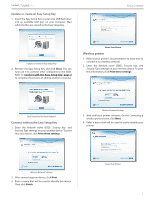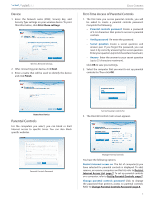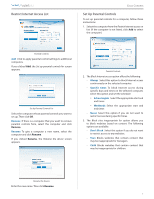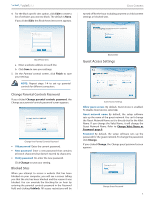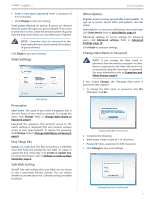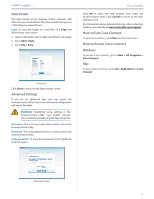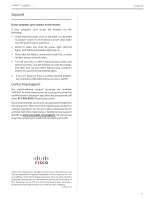Cisco M20 Quick Reference Guide - Page 11
How to Exit Cisco Connect, How to Access Cisco Connect - support
 |
View all Cisco M20 manuals
Add to My Manuals
Save this manual to your list of manuals |
Page 11 highlights
/ Valet Details The Valet details screen displays model, software, and Internet connection details. These are useful when you are contacting our support team. Copy To copy the details to a text file, click Copy and follow these instructions: 1. Open a text editor, such as Microsoft Word or Notepad. 2. Go to Edit > Paste. 3. Go to File > Save. Valet Details Click Close to return to the Valet settings screen. Advanced Settings If you are an advanced user, you can access the browser‑based utility to access the advanced configuration settings of the Valet. WARNING: Modifying some settings in the browser‑based utility may disable settings you've already applied using the Easy Setup Key. Username This is the username that is used to access the browser‑based utility. Password This is the password that is used to access the browser‑based utility. Copy password To copy the password to the Clipboard, click this option. Cisco Connect Click OK to open the web browser and access the browser‑based utility. Click Cancel to return to the Valet settings screen. For information about Advanced Settings, refer to the User Guide on our website at www.ciscovalet.com/support. How to Exit Cisco Connect To exit Cisco Connect, click Close on the main menu. How to Access Cisco Connect Windows To access Cisco Connect, go to Start > All Programs > Cisco Connect. Mac To access Cisco Connect, go to Go > Applications > Cisco Connect. Advanced Settings 10