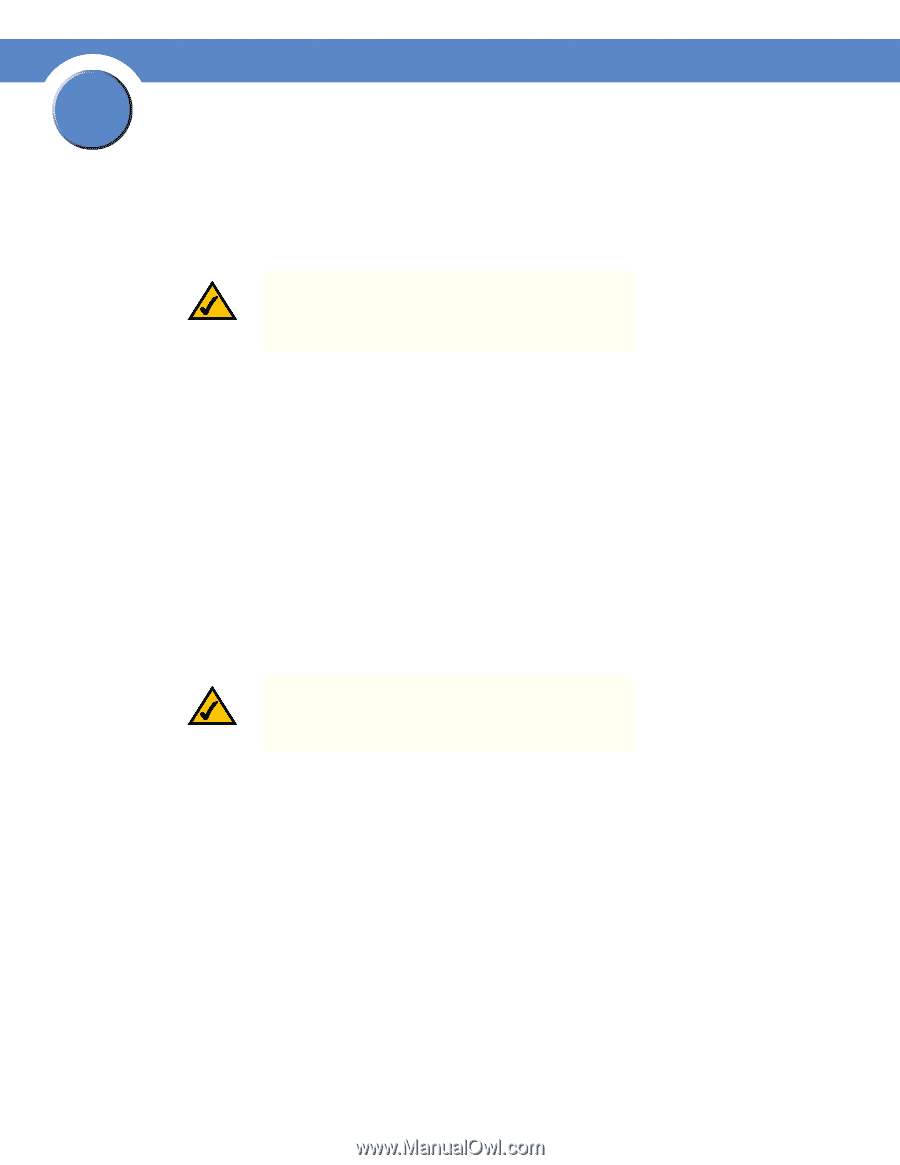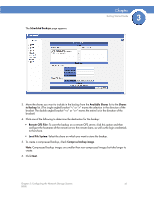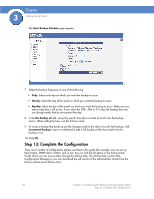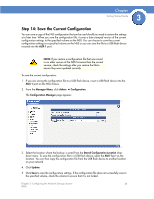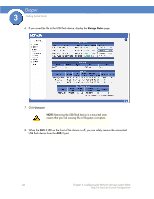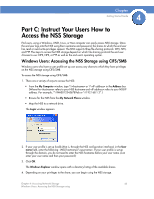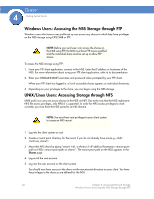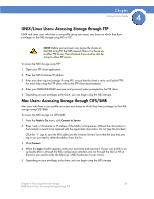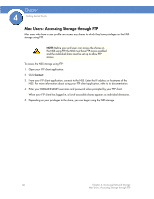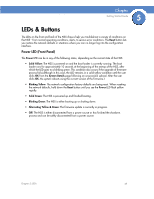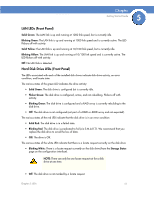Cisco NSS4000 Getting Started Guide - Page 48
Windows Users: Accessing the NSS Storage through FTP, UNIX/Linux Users: Accessing Storage through - ftp users
 |
UPC - 745883577125
View all Cisco NSS4000 manuals
Add to My Manuals
Save this manual to your list of manuals |
Page 48 highlights
Chapter 4 Getting Sarted Guide Windows Users: Accessing the NSS Storage through FTP Windows users who have a user profile set up can access any shares to which they have privileges on the NSS storage using CIFS/SMB or FTP. NOTE: Before your end users can access the shares on the NSS using FTP, the NSS must have FTP access enabled and the individual share must be set up to allow FTP access. To access the NSS storage using FTP: 1. From your FTP client application, connect to the NSS. Enter the IP address or hostname of the NSS. For more information about using your FTP client application, refer to its documentation. 2. Enter your DOMAINNAME\username and password when prompted by your FTP client. When your FTP client has logged in, a list of accessible shares appears as individual directories. 3. Depending on your privileges to the share, you can begin using the NSS storage. UNIX/Linux Users: Accessing Storage through NFS UNIX and Linux users can access shares on the NSS via NFS. Due to the way that the NSS implements NFS file access privileges, only NFSv3 is supported. In order for NFS access privileges to work correctly, you must have the NSS joined to an NIS domain. NOTE: You must have root privileges to your client system to create an NFS mount. 1. Log into the client system as root. 2. Create a mount point directory for the mount if you do not already have one (e.g., mkdir /mnt/nas_share1). 3. Mount the NFS share by typing "mount -t nfs -o nfsvers=3 : ". The mount point path on the NSS appears in the Shares page. 4. Log out of the root account. 5. Log into the user account on the client system. You should now have access to the share via the mount point directory on your client. You have the privileges to the share as are defined for the NSS. 46 Chapter 4: Accessing Network Storage Windows Users: Accessing the NSS Storage through FTP