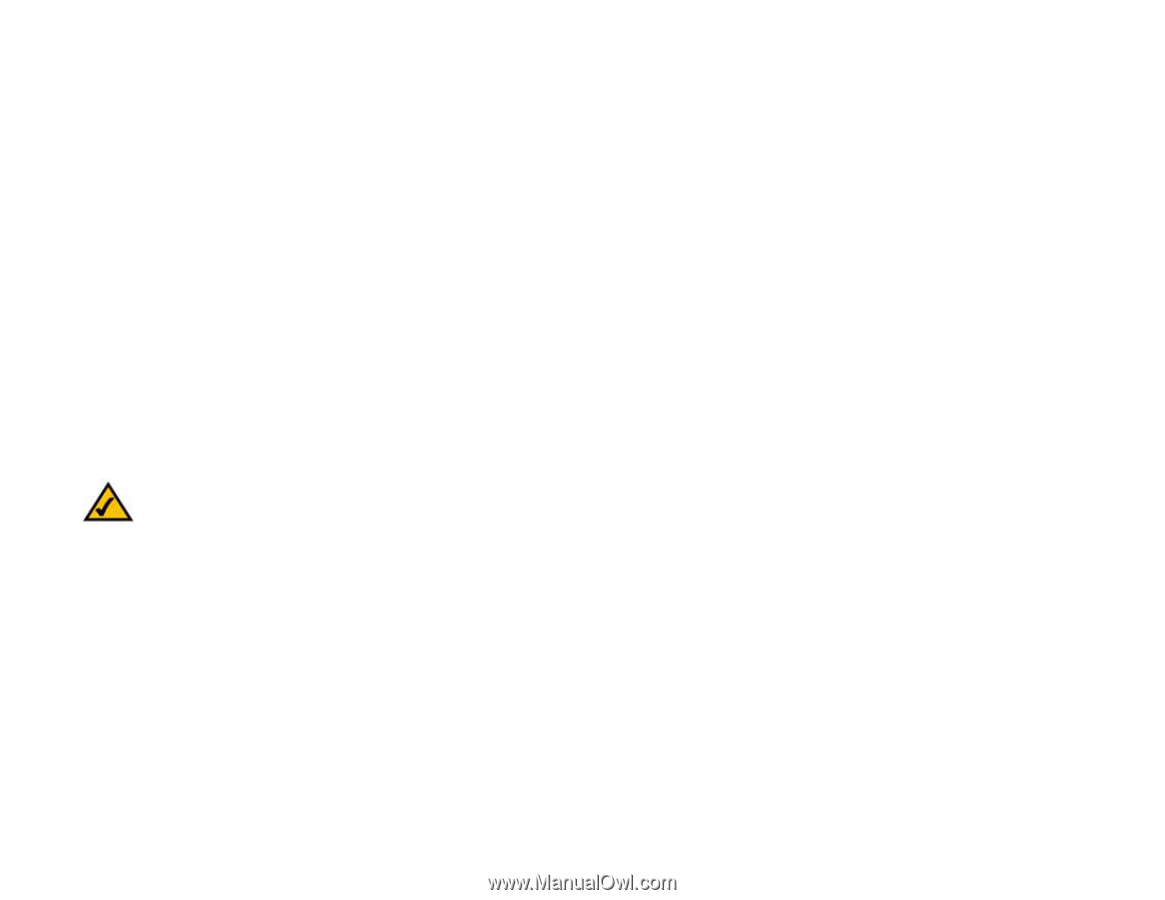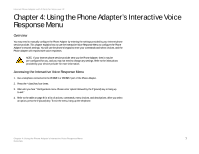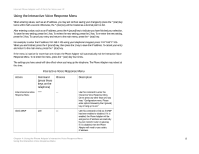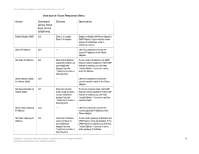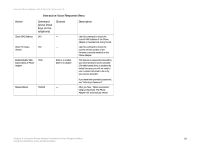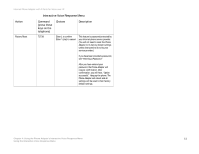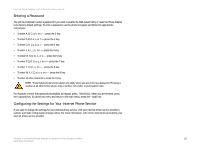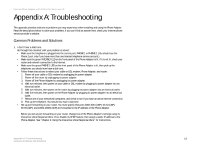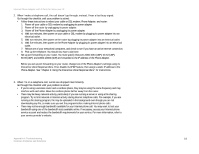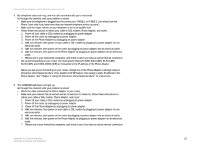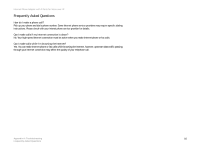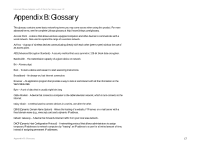Cisco PAP2T User Guide - Page 16
Entering a Password, Configuring the Settings for Your Internet Phone Service - reset
 |
View all Cisco PAP2T manuals
Add to My Manuals
Save this manual to your list of manuals |
Page 16 highlights
Internet Phone Adapter with 2 Ports for Voice-over-IP Entering a Password You will be prompted to enter a password if you want to enable the Web-based Utility or reset the Phone Adapter to its factory default settings. To enter a password, use the phone's keypad, and follow the appropriate instructions. • To enter A, B, C, a, b, or c - press the 2 key. • To enter D, E, F, d, e, or f - press the 3 key. • To enter G, H, I, g, h, or i - press the 4 key. • To enter J, K, L, j, k, or l - press the 5 key. • To enter M, N, O, m, n, or o - press the 6 key. • To enter P, Q, R, S, o, q, r, or s - press the 7 key. • To enter T, U, V, t, u, or v - press the 8 key. • To enter W, X, Y, Z, w, x, y, or z - press the 9 key. • To enter all other characters, press the 0 key. NOTE: These bulleted instructions above only apply when you are entering a password. Pressing a number at all other times selects only a number, not a letter or punctuation mark. For example, to enter the password phone@321 by keypad, press: 746630321. When you are finished, press the # (pound) key. To cancel your entry and return to the main menu, press the * (star) key. Configuring the Settings for Your Internet Phone Service If you want to change the settings for your Internet phone service, visit your Internet phone service provider's website and make configuration changes online. For more information, refer to the instructions provided by your Internet phone service provider. Chapter 4: Using the Phone Adapter's Interactive Voice Response Menu 12 Entering a Password