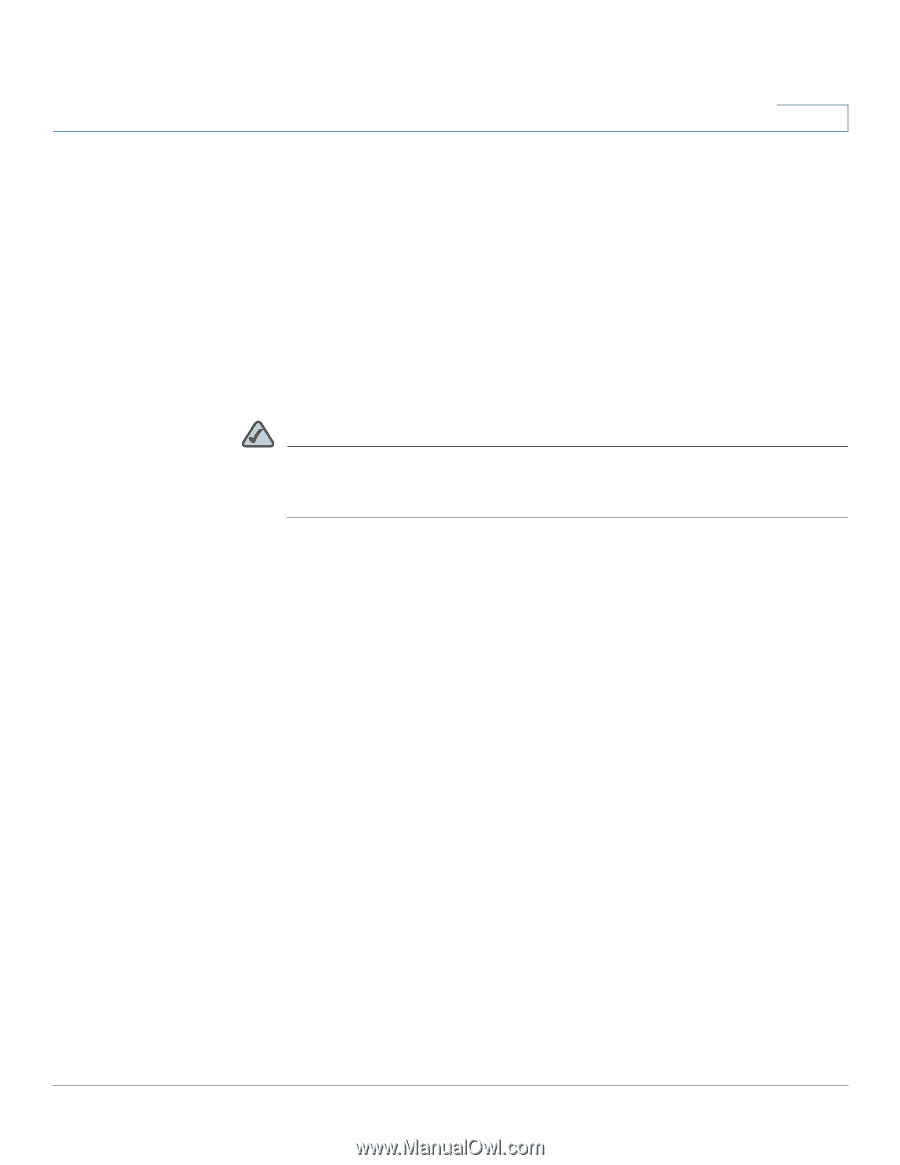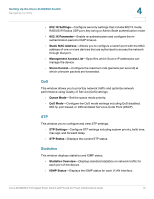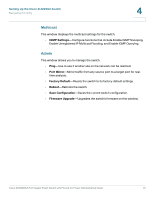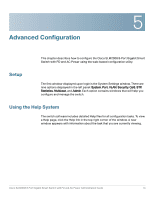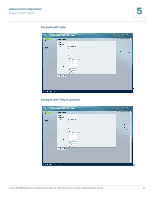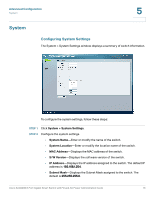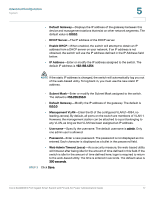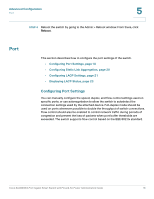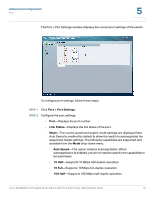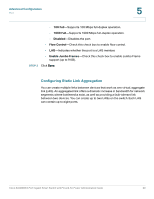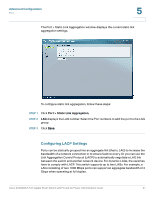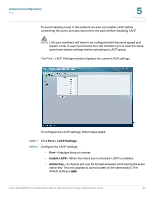Cisco SLM2008PT-NA Administration Guide - Page 22
Default Gateway, DHCP Server, Enable DHCP, IP Address, Subnet Mask, Management VLAN, Username - default password
 |
View all Cisco SLM2008PT-NA manuals
Add to My Manuals
Save this manual to your list of manuals |
Page 22 highlights
Advanced Configuration System 5 • Default Gateway-Displays the IP address of the gateway between this device and management stations that exist on other network segments. The default value is 0.0.0.0. • DHCP Server-The IP address of the DHCP server. • Enable DHCP-When enabled, the switch will attempt to obtain an IP address from a DHCP server on your network. If an IP address is not obtained, the switch will use the IP address defined in the IP Address field below. • IP Address-Enter or modify the IP address assigned to the switch. The default IP address is 192.168.1.254. NOTE If the static IP address is changed, the switch will automatically log you out of the web-based utility. To log back in, you must use the new static IP address. • Subnet Mask-Enter or modify the Subnet Mask assigned to the switch. The default is 255.255.255.0. • Default Gateway-Modify the IP address of the gateway. The default is 0.0.0.0. • Management VLAN-Enter the ID of the configured VLAN (1-4094, no leading zeroes). By default, all ports on the switch are members of VLAN 1. However, the management station can be attached to a port belonging to any VLAN, as long as that VLAN has been assigned an IP address. • Username-Specify the username. The default username is admin. Only one admin user is allowed. • Password-Enter a new password. The password is not displayed as it is entered. Each character is displayed as a bullet in the password field. • Web Admin Timeout (secs)-As a security measure, the web-based utility will timeout after being idle for the amount of time defined in this field. If the switch is idle for the amount of time defined here, login is required to return to the web-based utility. The time is entered in seconds. The default value is 300 seconds. STEP 3 Click Save. Cisco SLM2008 8-Port Gigabit Smart Switch with PD and AC Power Administration Guide 17