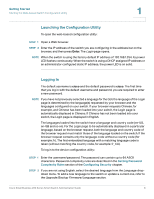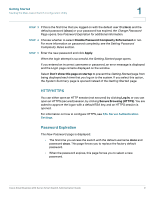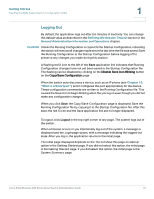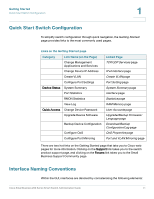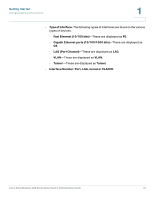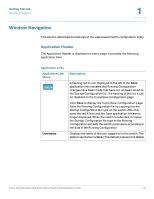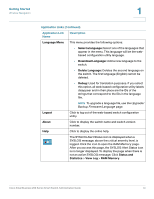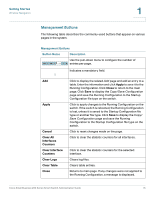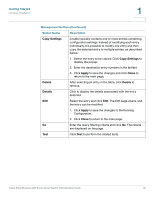Cisco SRW248G4P Administration Guide - Page 13
Window Navigation, Application Header
 |
View all Cisco SRW248G4P manuals
Add to My Manuals
Save this manual to your list of manuals |
Page 13 highlights
Getting Started Window Navigation 1 Window Navigation This section describes the features of the web-based switch configuration utility. Application Header The Application Header is displayed on every page. It provides the following application links: Application Links Application Link Name Username Description A flashing red X icon displayed to the left of the Save application link indicates that Running Configuration changes have been made that have not yet been saved to the Startup Configuration file. The flashing of the red X can be disabled on the Copy/Save Configuration page. Click Save to display the Copy/Save Configuration page. Save the Running Configuration file by copying it to the Startup Configuration file type on the switch. After this save, the red X icon and the Save application link are no longer displayed. When the switch is rebooted, it copies the Startup Configuration file type to the Running Configuration and sets the switch parameters according to the data in the Running Configuration. Displays the name of the user logged on to the switch. The default username is cisco. (The default password is cisco). Cisco Small Business 200 Series Smart Switch Administration Guide 13