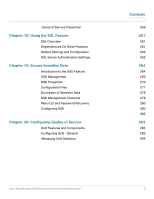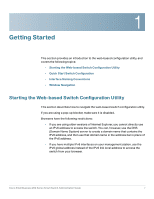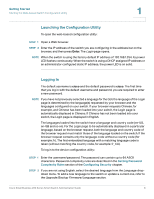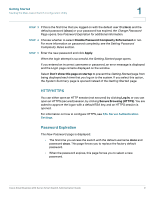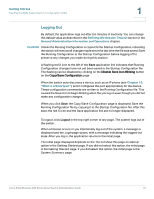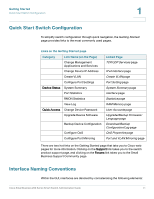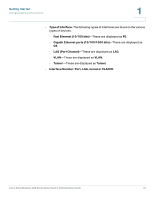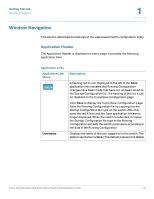Cisco SRW248G4P Administration Guide - Page 8
Launching the Configuration Utility, Logging In, Getting Started, Setting Password, Complexity Rules - default ip
 |
View all Cisco SRW248G4P manuals
Add to My Manuals
Save this manual to your list of manuals |
Page 8 highlights
Getting Started Starting the Web-based Switch Configuration Utility 1 Launching the Configuration Utility To open the web-based configuration utility: STEP 1 Open a Web browser. STEP 2 Enter the IP address of the switch you are configuring in the address bar on the browser, and then press Enter. The Login page opens. NOTE When the switch is using the factory default IP address of 192.168.1.254, its power LED flashes continuously. When the switch is using a DHCP assigned IP address or an administrator-configured static IP address, the power LED is on solid. Logging In The default username is cisco and the default password is cisco. The first time that you log in with the default username and password, you are required to enter a new password. NOTE If you have not previously selected a language for the GUI, the language of the Login page is determined by the language(s) requested by your browser and the languages configured on your switch. If your browser requests Chinese, for example, and Chinese has been loaded into your switch, the Login page is automatically displayed in Chinese. If Chinese has not been loaded into your switch, the Login page is displayed in English. The languages loaded into the switch have a language and country code (en-US, en-GB and so on). For the Login page to be automatically displayed in a particular language, based on the browser request, both the language and country code of the browser request must match those of the language loaded on the switch. If the browser request contains only the language code without a country code (for example: fr). The first embedded language with a matching language code is taken (without matching the country code, for example: fr_CA). To log in to the device configuration utility: STEP 1 Enter the username/password. The password can contain up to 64 ASCII characters. Password-complexity rules are described in the Setting Password Complexity Rules section of the Configuring Security chapter. STEP 2 If you are not using English, select the desired language from the Language dropdown menu. To add a new language to the switch or update a current one, refer to the Upgrade/Backup Firmware/Language section. Cisco Small Business 200 Series Smart Switch Administration Guide 8