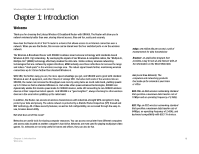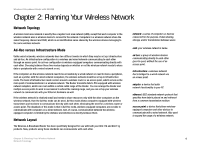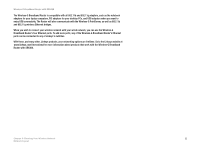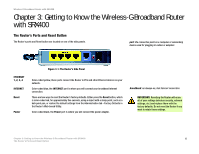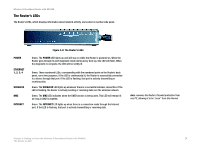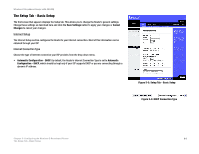Cisco WRT54GX4 User Manual - Page 12
Getting to Know the Wireless-G Broadband Router with SRX400 - factory reset
 |
View all Cisco WRT54GX4 manuals
Add to My Manuals
Save this manual to your list of manuals |
Page 12 highlights
Wireless-G Broadband Router with SRX400 Chapter 3: Getting to Know the Wireless-G Broadband Router with SRX400 The Router's Ports and Reset Button The Router's ports and Reset button are located on one of the side panels. port: the connection point on a computer or networking device used for plugging in cables or adapters ETHERNET 1, 2, 3, 4 INTERNET Reset Power Figure 3-1: The Router's Side Panel Color-coded yellow, these ports connect the Router to PCs and other Ethernet devices on your network. Color-coded blue, the INTERNET port is where you will connect your broadband Internet connection. There are two ways to reset the Router's factory defaults. Either press the Reset button, which is color-coded red, for approximately five seconds, using a object with a sharp point, such as a ball-point pen, or restore the default settings from the Administration tab - Factory Defaults in the Router's Web-based Utility. Color-coded black, the Power port is where you will connect the power adapter. broadband: an always-on, fast Internet connection IMPORTANT: Resetting the Router will erase all of your settings (wireless security, network settings, etc.) and replace them with the factory defaults. Do not reset the Router if you want to retain these settings. Chapter 3: Getting to Know the Wireless-G Broadband Router with SRX400 6 The Router's Ports and Reset Button