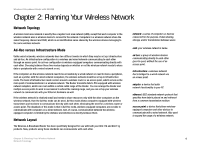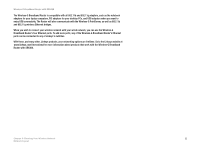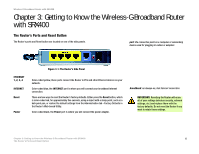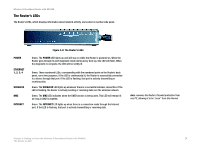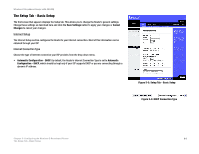Cisco WRT54GX4 User Manual - Page 13
The Router's LEDs, POWER, ETHERNET - lights
 |
View all Cisco WRT54GX4 manuals
Add to My Manuals
Save this manual to your list of manuals |
Page 13 highlights
Wireless-G Broadband Router with SRX400 The Router's LEDs The Router's LEDs, which displays information about network activity, are located on another side panel. POWER ETHERNET 1, 2, 3, 4 WIRELESS DMZ INTERNET Figure 3-2: The Router's LEDs Green. The POWER LED lights up and will stay on while the Router is powered on. When the Router goes through its self-diagnostic mode during every boot-up, this LED will flash. When the diagnostic is complete, the LED will be solidly lit. Green. These numbered LEDs, corresponding with the numbered ports on the Router's back panel, serve two purposes. If the LED is continuously lit, the Router is successfully connected to a device through that port. If the LED is flashing, that port is actively transmitting or receiving data. Green. The WIRELESS LED lights up whenever there is a successful wireless connection. If the LED is flashing, the Router is actively sending or receiving data over the wireless network. Green. The DMZ LED indicates when the DMZ function is being used. This LED will remain lit as long as DMZ is enabled. Green. The INTERNET LED lights up when there is a connection made through the Internet port. If the LED is flashing, that port is actively transmitting or receiving data. dmz: removes the Router's firewall protection from one PC, allowing it to be "seen" from the Internet Chapter 3: Getting to Know the Wireless-G Broadband Router with SRX400 7 The Router's LEDs