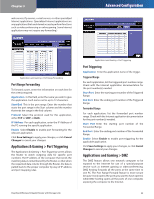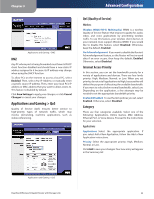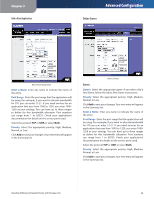Cisco WRT600N User Manual - Page 21
Storage > Administration, Information, User Management, Group Management - default password
 |
View all Cisco WRT600N manuals
Add to My Manuals
Save this manual to your list of manuals |
Page 21 highlights
Chapter 3 Storage > Administration The Administration screen allows you to manage the users and groups of users that can access the shares. Advanced Configuration Storage > Administration Information Server Name Enter a name that will be used for the FTP and Media servers. Punctuation, spaces, and other special characters (e.g., * / | \) cannot be used in the name. Workgroup Name Enter the Workgroup Name of your Router. The (FTP and Media) Server LAN IP Address and the (FTP) Server Internet IP Address are displayed here. User Management The available users are listed in the User Management table. The two default users, Admin (read and write access) and Guest (read-only access) cannot be deleted. Click Create New User to create a new user. If you click Create New User, the User Account screen appears. User Account User Account Screen To add a new user: 1. Enter a user name for the new user. 2. Enter the full name and description for the new user. 3. Enter a password and enter it again in the Confirm Password field. 4. Select Admin or Guest from the Group Member drop- down menu. You can create a new group in the Group Management section. 5. Click Save Settings to save the new changes, or click Cancel Changes to cancel the changes. Click Close to close the screen. Each user you created on the User Account screen will be listed with its group, which you can edit or delete. Select Edit to edit a user or Delete to delete the user. If you click Edit, the User Account screen appears. Refer to the "User Account Screen" section. Group Management The groups are listed in the Group Management table. There are two default groups, Admin and Guest; these cannot be deleted. Click Create New Group to create a new group. If you click the Create New Group, the Group Account screen appears. Dual-Band Wireless-N Gigabit Router with Storage Link 19