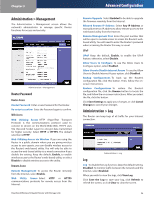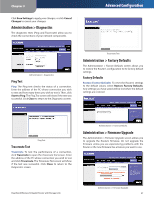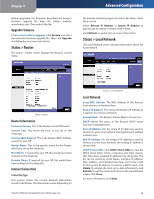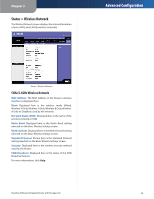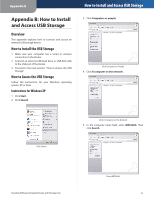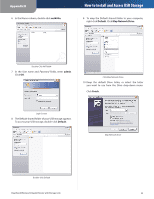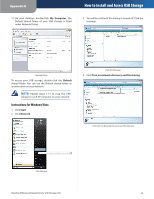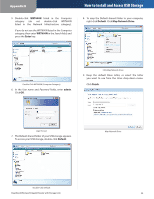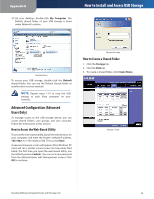Cisco WRT600N User Manual - Page 33
Appendix B: How to Install and Access USB Storage, Overview, How to Install the USB Storage
 |
View all Cisco WRT600N manuals
Add to My Manuals
Save this manual to your list of manuals |
Page 33 highlights
Appendix B Appendix B: How to Install and Access USB Storage Overview This appendix explains how to connect and access an external USB storage device. How to Install the USB Storage 1. Make sure your computer has a wired or wireless connection to the Router. 2. Connect an external USB hard drive or USB flash disk to the USB port of the Router. 3. Proceed to the next section, "How to Access the USB Storage". How to Access the USB Storage Follow the instructions for your Windows operating system, XP or Vista. Instructions for Windows XP 1. Click Start. 2. Click Search. How to Install and Access USB Storage 3. Click Computers or people. Click Computers or People 4. Click A computer on the network. Click Search Click A Computer on the Network 5. In the Computer name field, enter WRT600N. Then click Search. Dual-Band Wireless-N Gigabit Router with Storage Link Enter WRT600N 31