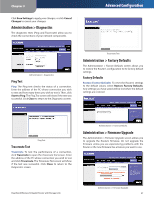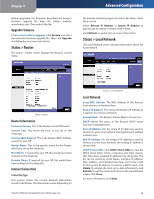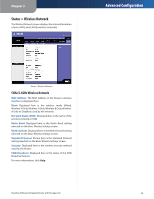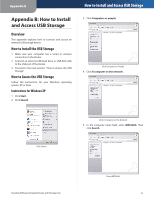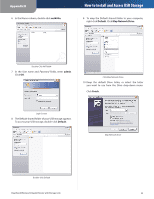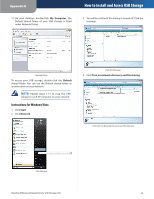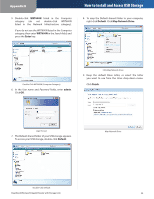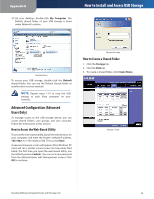Cisco WRT600N User Manual - Page 34
How to Install and Access USB Storage, wrt600n, Default - default login
 |
View all Cisco WRT600N manuals
Add to My Manuals
Save this manual to your list of manuals |
Page 34 highlights
Appendix B 6. In the Name column, double-click wrt600n. How to Install and Access USB Storage 9. To map the Default shared folder to your computer, right-click Default. Click Map Network Drive. Double-Click WRT600N 7. In the User name and Password fields, enter admin. Click OK. Click Map Network Drive 10. Keep the default Drive letter, or select the letter you want to use from the Drive drop-down menu. Click Finish. Login Screen 8. The Default shared folder of your USB storage appears. To access your USB storage, double-click Default. Map Network Drive Double-click Default Dual-Band Wireless-N Gigabit Router with Storage Link 32

Appendix±B
How to Install and Access USB Storage
²2
Dual-Band W±reless-N G±gab±t Router w±th Storage L±nk
In the Name column, double-click
wrt600n
.
Double-Click WRT600N
In the
User name
and
Password
fields, enter
adm±n
.
Click
OK
.
Login Screen
The Default shared folder of your USB storage appears.
To access your USB storage, double-click
Default
.
Double-click Default
6.
7.
8.
To map the Default shared folder to your computer,
right-click
Default
. Click
Map Network Dr±ve
.
Click Map Network Drive
Keep the default Drive letter, or select the letter
you want to use from the
Drive
drop-down menu.
Click
F±n±sh
.
Map Network Drive
9.
10.