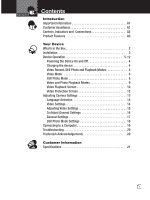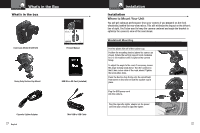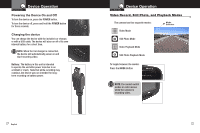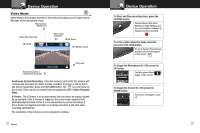Cobra CDR 820 CDR 820 Manual - Page 8
Video Playback Screen - battery
 |
View all Cobra CDR 820 manuals
Add to My Manuals
Save this manual to your list of manuals |
Page 8 highlights
Device Operation Your Dash Cam Video Playback Screen Play/Pause Icon File Number 6/34 SD Card Battery Level File Name MOV_0001.AVI 00:01:37 / 00:10:00 To play or pause video playback Press the RECORD button. The video will begin playing or pause playback, and the Play / Pause icon will toggle. Video Length & Time Elapsed To Fast forward or rewind the video Press the UP or DOWN buttons. The video will begin playing faster or rewind, and the playback speed will show on the screen as 2X, 4X, etc. 10 English Device Operation Your Dash Cam To return to the list of saved files while in the middle of video playback Press the MODE button. You will be returned to the video selection screen. To adjust the playback audio volume Press MENU to bring up the Playback menu. Make sure VOLUME is highlighted, and press MODE. Press the arrow keys to select a volume level, 0-10. The selected volume level will have a red box around it. Press MODE again to confirm and close. Finally, press MENU to exit. To delete a file Press the MENU button to bring up the Playback menu. Press the down arrow to highlight DELETE, and press MODE to confirm. To delete just one file, highlight the icon with just one item in the trash, and press MODE to confirm. You will then see the "select a file" dialog. Use the arrow keys to highlight the file you want to delete with the red box, then press RECORD to confirm. The "Delete Selected File" Dialog will appear. Make sure YES is selected, and then press RECORD to confirm. The file will be deleted and you will return to the video selection screen. 11