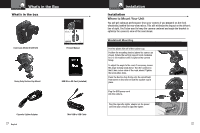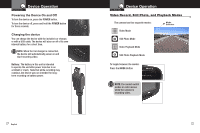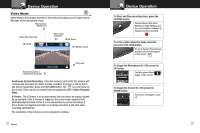Cobra CDR 820 CDR 820 Manual - Page 9
Device Operation, Adjusting Camera Settings
 |
View all Cobra CDR 820 manuals
Add to My Manuals
Save this manual to your list of manuals |
Page 9 highlights
Device Operation Your Dash Cam Video Protection Screen To Lock a video or image while in playback mode Press the MENU button to bring up the Playback menu. Press the down arrow until PROTECT is highlighted, and press MODE to confirm. To protect just one file, highlight the icon with the open book and the key, then press MODE to confirm. You will then see the "select a file" dialog. Use the arrow keys to highlight the file you want to protect with the red box, then press RECORD to confirm. You'll see the "Protect Selected File" dialog. Press the UP arrow to ensure that YES is selected, then press RECORD to confirm. The selected picture will now show a lock icon: This means this file will not be overwritten by continuous loop recording in Dash Cam mode. Adjusting Camera Settings Language Selection • While in Video or Still Photo mode, press the MENU button, scroll to the language menu, and press MODE to enter the Language Selection menu. Use the UP or DOWN arrows to select the desired language, and then press MODE to confirm. The following languages are supported: English Spanish Portugese Russian Chinese Simplified Chinese 12 English 13