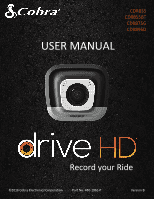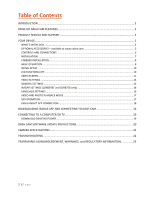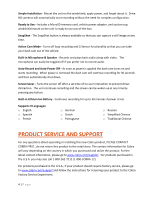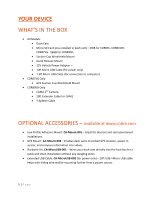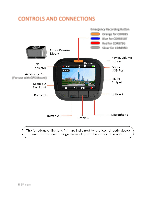Cobra CDR 895 D CDR 895 D Product Manual
Cobra CDR 895 D Manual
 |
View all Cobra CDR 895 D manuals
Add to My Manuals
Save this manual to your list of manuals |
Cobra CDR 895 D manual content summary:
- Cobra CDR 895 D | CDR 895 D Product Manual - Page 1
CDR835 CDR855BT CDR875G CDR895D USER MANUAL Table of Contents Record your Ride 1|Page ©2016 Cobra Electronics Corporation Part No. 480-1061-P Version B - Cobra CDR 895 D | CDR 895 D Product Manual - Page 2
PHOTO PLAYBACK MODE ...17 GPS OPERATION...17 Cobra iRadar® APP CONNECTION...18 DOWNLOADING IRADAR APP AND CONNECTING TO DASH CAM 18 CONNECTING TO A COMPUTER OR TV 19 DOWNLOAD DRIVE HD PLAYER ...19 DASH CAM SOFTWARE UPDATE INSTRUCTIONS 20 CAMERA SPECIFICATIONS ...21 TROUBLESHOOTING...22 TRADEMARKS - Cobra CDR 895 D | CDR 895 D Product Manual - Page 3
: CDR835 - 1080P Full HD Dash Cam CDR855BT - 1080P Full HD Dash Cam with Bluetooth® Wireless Technology CDR875G - 1080P Full HD Dash Cam with Bluetooth® Wireless Technology and GPS CDR895D - Dual Camera Dash Cam DRIVE HD DASH CAM FEATURES 1080P Full HD - All Drive HD Dash Cams record the road ahead - Cobra CDR 895 D | CDR 895 D Product Manual - Page 4
Simple Installation - Mount the unit on the windshield, apply power, and forget about it. Drive HD cameras will automatically start recording without the need for complex configuration. Ready to Use - Includes a MicroSD memory card, vehicle power adapter, and suction cup windshield mount - Cobra CDR 895 D | CDR 895 D Product Manual - Page 5
CDR895D Only CAM2 2nd Camera 20ft Extender Cable for CAM2 Y-Splitter Cable OPTIONAL ACCESSORIES - available at www.cobra.com Low Profile Adhesive Mount: CA-Mount-001 - Great for discreet and semi-permanent installations. GPS Mount: CA-Mount-002 - Enables dash cams to embed GPS location - Cobra CDR 895 D | CDR 895 D Product Manual - Page 6
CONTROLS AND CONNECTIONS Emergency Recording Button Orange for CDR835 Blue for CDR855BT Red for CDR875G Silver for CDR895D (For use with GPS Mount) 6|Page - Cobra CDR 895 D | CDR 895 D Product Manual - Page 7
is used to power on the unit recording must be started manually. Note: A Hardwire Kit (CA-MicroUSB-001) is available at www.cobra.com for a more permanent installation that allows for discrete routing of the power cable. 3 DRIVE! Drive HD Dash Cams are designed to set and forget. After initial setup - Cobra CDR 895 D | CDR 895 D Product Manual - Page 8
windshield to record the interior of the vehicle. 2 POWER The CDR895D utilizes a Y-Splitter and CAM 2 Extender Cable to offer maximum flexibility and clean installation without dangling wires. Plug the Y-Splitter into the Micro USB Port on CAM 1. Connect the Micro USB end of the power cord into - Cobra CDR 895 D | CDR 895 D Product Manual - Page 9
SD MEMORY CARD The device comes with a pre-installed micro SD memory card. To remove the SD Once the memory card is full, the camera will continuously overwrite the oldest footage recorded. To from the playback menu in Video Playback Mode. EMERGENCY RECORDING An Emergency Recording is triggered - Cobra CDR 895 D | CDR 895 D Product Manual - Page 10
INITIAL SETUP When the Dash Cam is powered on for the first time, it will prompt you to enter basic setup information. You will be asked to set the Language, Year, - Cobra CDR 895 D | CDR 895 D Product Manual - Page 11
is active or muted. E. Shows if Parking Mode is on. F. Bluetooth indicator shows gray if Bluetooth is turned on and white if Bluetooth is on and connected to the Cobra iRadar app. G. Indicates battery level or charging indicator when power is applied to the camera. VIDEO SCREEN BASICS: When first - Cobra CDR 895 D | CDR 895 D Product Manual - Page 12
that the unit is recording. For the CDR895, Button 1 cycles through CAM 1 view, CAM 2 view, Screen Off, and Split Screen View. Toggles the microphone CDR875G only), and language settings. Enters the playback menu to review previous recordings and photos. Takes a snapshot and stores it as a - Cobra CDR 895 D | CDR 895 D Product Manual - Page 13
Cam Mode Loop recording is disabled. G-sensor is disabled. In this mode the dash cam will record one long video until you either manually need to delete the Action Cam file or format the SD card (which wipes everything off the card). G-Sensor The Drive HD Dash Cam includes a built in G-Sensor - Cobra CDR 895 D | CDR 895 D Product Manual - Page 14
again triggers Parking Mode. NOTES: Parking Mode only works properly if the dash cam is powered. Either the accessory socket must be alive with the ignition off, or the dash cam must be hardwired to a constant power source (use optional hardwire cord CA-MicroUSB-001). If you are driving on - Cobra CDR 895 D | CDR 895 D Product Manual - Page 15
System (FCWS) provides audible and visual warnings if you are quickly approaching an obstacle in the road ahead. This feature can only be enabled when a compatible external GPS is connected because it will only alert if you are driving GPS Mount is CA-Mount-002 and it can be purchased at www.cobra. - Cobra CDR 895 D | CDR 895 D Product Manual - Page 16
SETTINGS (CDR855BT and CDR875G only) Bluetooth: Turns Bluetooth on/off so the camera can/cannot connect to a smartphone running iRadar. iRadar Alerts: Select whether alerts from the iRadar app will be displayed on the dash cam or not. Speed Units: Changes the units displayed on iRadar alerts between - Cobra CDR 895 D | CDR 895 D Product Manual - Page 17
that information is now being stored in recorded videos. In addition to embedding information into videos, connecting to GPS or the iRadar App automatically updates the unit's clock so that time stamps are always accurate. See Download Drive HD Player below for instructions on how to view embedded - Cobra CDR 895 D | CDR 895 D Product Manual - Page 18
and the Bluetooth icon will turn white on the dash cam display. For Android™ Devices with Bluetooth®: Power on your dash cam. Enter your Android device's Bluetooth Settings Menu. Scan for Devices and select Drive HD to pair. Enter the Cobra iRadar App. A "connected" chime will sound, and the - Cobra CDR 895 D | CDR 895 D Product Manual - Page 19
computer in Mass Storage mode, and acts like a flash drive. Videos can be viewed with any standard video player that supports .mov files. DRIVE HD PLAYER Drive HD Player lets you view your dash cam footage along with GPS and G-Sensor data. To download Drive HD Player visit www.cobra.com/support/ - Cobra CDR 895 D | CDR 895 D Product Manual - Page 20
DASH CAM SOFTWARE UPDATE INSTRUCTIONS For optimal performance, check www.cobra.com periodically for software updates. Connect the Dash Cam to your computer using the included USB to Micro USB cable. Power on the Dash Cam and select Connect to Computer using the record/select button. The camera - Cobra CDR 895 D | CDR 895 D Product Manual - Page 21
CAMERA SPECIFICATIONS 21 | P a g e - Cobra CDR 895 D | CDR 895 D Product Manual - Page 22
If your unit does not appear to be operating properly, please follow these troubleshooting steps: Make sure the power cord is properly connected. Make sure the socket of your vehicle's the Status LED is on. For detailed and up-to-date FAQ's, please visit www.cobra.com/support/faqs. 22 | P a g e - Cobra CDR 895 D | CDR 895 D Product Manual - Page 23
, WARNINGS, and REGULATORY INFORMATION Cobra, the snake design, Drive HD™, the d design, and Record your ride™ are proprietary trademarks of Cobra Electronics Corporation, USA. Other trademarks and trade names are those of their respective owners. Cobra Electronics Corporation™ is a trademark

1 |
Page
Table of Contents
CDR835
CDR855BT
CDR875G
CDR895D
Record your Ride
USER MANUAL
©2016 Cobra Electronics Corporation
Part No. 480-1061-P
Version B