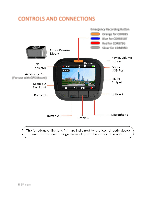Cobra CDR 895 D CDR 895 D Product Manual - Page 11
Video Screen - dual camera
 |
View all Cobra CDR 895 D manuals
Add to My Manuals
Save this manual to your list of manuals |
Page 11 highlights
VIDEO SCREEN The Video Screen is the home screen for the device and allows you to easily record HD video of the road ahead of you. STATUS BAR ICONS: AB C D E FG A. Recording Icon. When recording dual camera videos the icon will appear. B. Indicates the recording time of the current clip. C. The hazard icon appears if an Emergency Recording is active. If GPS is plugged in a gray GPS icon will appear. The GPS icon will turn white when GPS lock is achieved. D. Indicates whether the mic is active or muted. E. Shows if Parking Mode is on. F. Bluetooth indicator shows gray if Bluetooth is turned on and white if Bluetooth is on and connected to the Cobra iRadar app. G. Indicates battery level or charging indicator when power is applied to the camera. VIDEO SCREEN BASICS: When first powered on, the device will start on the video screen and automatically begin recording. Press the Record/Pause button to stop and start recording. Note that the button functions are different depending on whether the unit is currently recording or not. Also note that the unit must be paused in order to enter the Settings Menu. 11 | P a g e