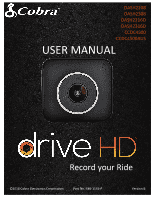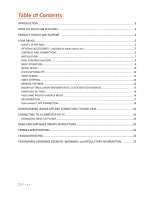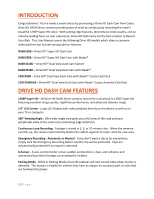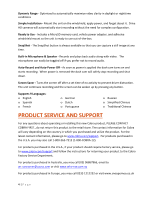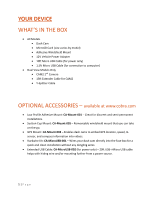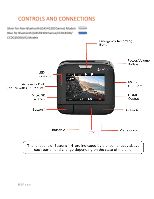Cobra DASH 2316D DASH Series Manual
Cobra DASH 2316D Manual
 |
View all Cobra DASH 2316D manuals
Add to My Manuals
Save this manual to your list of manuals |
Cobra DASH 2316D manual content summary:
- Cobra DASH 2316D | DASH Series Manual - Page 1
PictureiRadar DASH2208 DASH2308 DASH2216D DASH2316D CCDC4500 CCDC4500AUS USER MANUAL Table of Contents Record your Ride 1|Page ©2018 Cobra Electronics Corporation Part No. 480-1145-P Version B - Cobra DASH 2316D | DASH Series Manual - Page 2
MODE 16 GPS OPERATION...17 Cobra iRadar® APP CONNECTION ...18 DOWNLOADING IRADAR APP AND CONNECTING TO DASH CAM 18 CONNECTING TO A COMPUTER OR TV 19 DOWNLOAD DRIVE HD PLAYER...19 DASH CAM SOFTWARE UPDATE INSTRUCTIONS 20 CAMERA SPECIFICATIONS ...21 TROUBLESHOOTING ...22 TRADEMARKS ACKNOWDLEGEMENT - Cobra DASH 2316D | DASH Series Manual - Page 3
Manual covers the following Drive HD models which share a common video platform but include varying add-on features: DASH2208 - Drive HD® Super HD Dash Cam DASH2308 - Drive HD® Super HD Dash Cam with iRadar® DASH2216D - Drive HD® Dual View Dash Cam System DASH2316D - Drive HD® Dual View Dash Cam - Cobra DASH 2316D | DASH Series Manual - Page 4
- As soon as power is applied the dash cam turns on and starts recording. When power is removed the dash cam will safely stop recording and shut down. Screen factory service, please go to www.cobra.com/support and follow the instructions for returning your product to the Cobra Factory Service - Cobra DASH 2316D | DASH Series Manual - Page 5
ACCESSORIES - available at www.cobra.com • Low Profile Adhesive Mount: CA-Mount-001 - Great for discreet and semi-permanent installations. • Suction Cup Mount: CA-Mount-005 - Removeable windshield mount that you can take on-the-go. • GPS Mount: CA-Mount-002 - Enables dash cams to embed GPS location - Cobra DASH 2316D | DASH Series Manual - Page 6
CONTROLS AND CONNECTIONS Silver for Non-Bluetooth (DASH2200 Series) Models Blue for Bluetooth (DASH2300 Series/CCDC4500/ CCDC4500AUS) Models 6|Page - Cobra DASH 2316D | DASH Series Manual - Page 7
is used to power on the unit recording must be started manually. Note: A Hardwire Kit (CA-MicroUSB-001) is available at www.cobra.com for a more permanent installation that allows for discrete routing of the power cable. 3 DRIVE! Drive HD Dash Cams are designed to set and forget. After initial setup - Cobra DASH 2316D | DASH Series Manual - Page 8
CAM 2 DUAL CAM INSTALLATION 1 MOUNT CAM 1 - Slide the dash cam onto the adhesive mount and twist to tighten the cam in desired the power cord in the Cigarette Lighter Adapter and then plug into your vehicle. • Plug CAM 2 into the Y-Splitter. Use the Extender Cable if necessary. • Organize and tuck - Cobra DASH 2316D | DASH Series Manual - Page 9
3 DRIVE! Drive HD Dash Cams are designed to set and forget. After initial setup the . Class 10 high endurance cards from reputable brands are recommended for constant video recording of a dash camera. CONTINUOUS LOOP RECORDING: Once the memory card is full, the camera will continuously overwrite the - Cobra DASH 2316D | DASH Series Manual - Page 10
INITIAL SETUP When the Dash Cam is powered on for the first time it will ask you to enter basic setup information. You will be asked to set the Year, Month, - Cobra DASH 2316D | DASH Series Manual - Page 11
. E. Shows if Parking Mode is on. F. Bluetooth indicator shows gray if Bluetooth is turned on and white if Bluetooth is on and connected to the Cobra iRadar app. G. If GPS is plugged in a gray GPS icon will appear. The GPS icon will turn white when GPS lock is achieved. VIDEO SCREEN - Cobra DASH 2316D | DASH Series Manual - Page 12
indicate that the unit is recording. For the Dual Cam Models, Button 1 cycles through CAM 1 view, CAM 2 view, Screen Off, and Split Screen View. (Bluetooth Models only), and language settings. • Enters the playback menu to review previous recordings and photos. • Takes a snapshot and stores it as a - Cobra DASH 2316D | DASH Series Manual - Page 13
. In general, 3minute clips are preferred because the file size is much more manageable when transferring to a computer for editing. G-Sensor: The Drive HD Dash Cam includes a built in G-Sensor which allows the device to determine when the car has been in a collision. If it detects a collision, it - Cobra DASH 2316D | DASH Series Manual - Page 14
your vehicle is parked. The idea is that when you are parked, the dash cam will be "sleeping" but it will monitor the video image for motion and motion sensor, then the unit might never time out and enter Parking Mode. Cobra Watermark, Date/Time Stamp, & Time Stamp Format: These menu options change - Cobra DASH 2316D | DASH Series Manual - Page 15
Lane Departure The Lane Departure Warning System (LDWS) provides audible and visual warnings as you approach a lane boundary. It will indicate whether you are departing the lane to the left or to the right. Note that this feature relies solely on analyzing video of the road ahead and, therefore, - Cobra DASH 2316D | DASH Series Manual - Page 16
the dash cam or supported languages. • English • Spanish • French • German • Dutch • Portuguese • Russian • Chinese (traditional) • Chinese (simplified) VIDEO AND PHOTO PLAYBACK MODE This device stores video and pictures on its removable Micro SD Card Memory. Playback mode will allow you to review - Cobra DASH 2316D | DASH Series Manual - Page 17
recorded on the dash cam. GPS data can be received either through the iRadar App (for Bluetooth enabled models) or a GPS Mount (CAMount-002). All models covered in this manual are compatible See Download Drive HD Player below for instructions on how to view embedded GPS information. 17 | P a g e - Cobra DASH 2316D | DASH Series Manual - Page 18
Make sure your iPhone's Bluetooth is ON. The dash cam will NOT APPEAR in the iPhone's Bluetooth Settings Menu. • Start the Cobra iRadar App. Press the Menu button in the upper left of the app and select Devices. Follow the onscreen instructions to complete the pairing and connection. • When complete - Cobra DASH 2316D | DASH Series Manual - Page 19
a flash drive. Videos can be viewed with any standard video player that supports .mov files. • Select Power Only to turn the unit on for normal you view your dash cam footage along with GPS and G-Sensor data. To download Drive HD Player visit http://www.cobra.com/pages/drive-hd-dash-cam-player 19 | - Cobra DASH 2316D | DASH Series Manual - Page 20
DASH CAM SOFTWARE UPDATE INSTRUCTIONS For optimal performance, check www.cobra.com periodically for software updates. • Connect the Dash Cam to your computer using the included USB to Micro-USB cable. • Power on the Dash Cam and select Connect to Computer using the record/select button. • The camera - Cobra DASH 2316D | DASH Series Manual - Page 21
CAMERA SPECIFICATIONS 21 | P a g e - Cobra DASH 2316D | DASH Series Manual - Page 22
If your unit does not appear to be operating properly, please follow these troubleshooting steps: • Make sure the power cord is properly connected. • Make sure the socket of your LED is on. For detailed and up-to-date FAQ's, please visit www.cobra.com/pages/frequently-askedquestions 22 | P a g e - Cobra DASH 2316D | DASH Series Manual - Page 23
is responsible for the safe operation and control of the vehicle. Do not substitute your driving judgment with the information provided by this feature. Cobra disclaims liability for injuries, damages, or death arising from use of this feature. NOTE: This device complies with part 15 of FCC rules
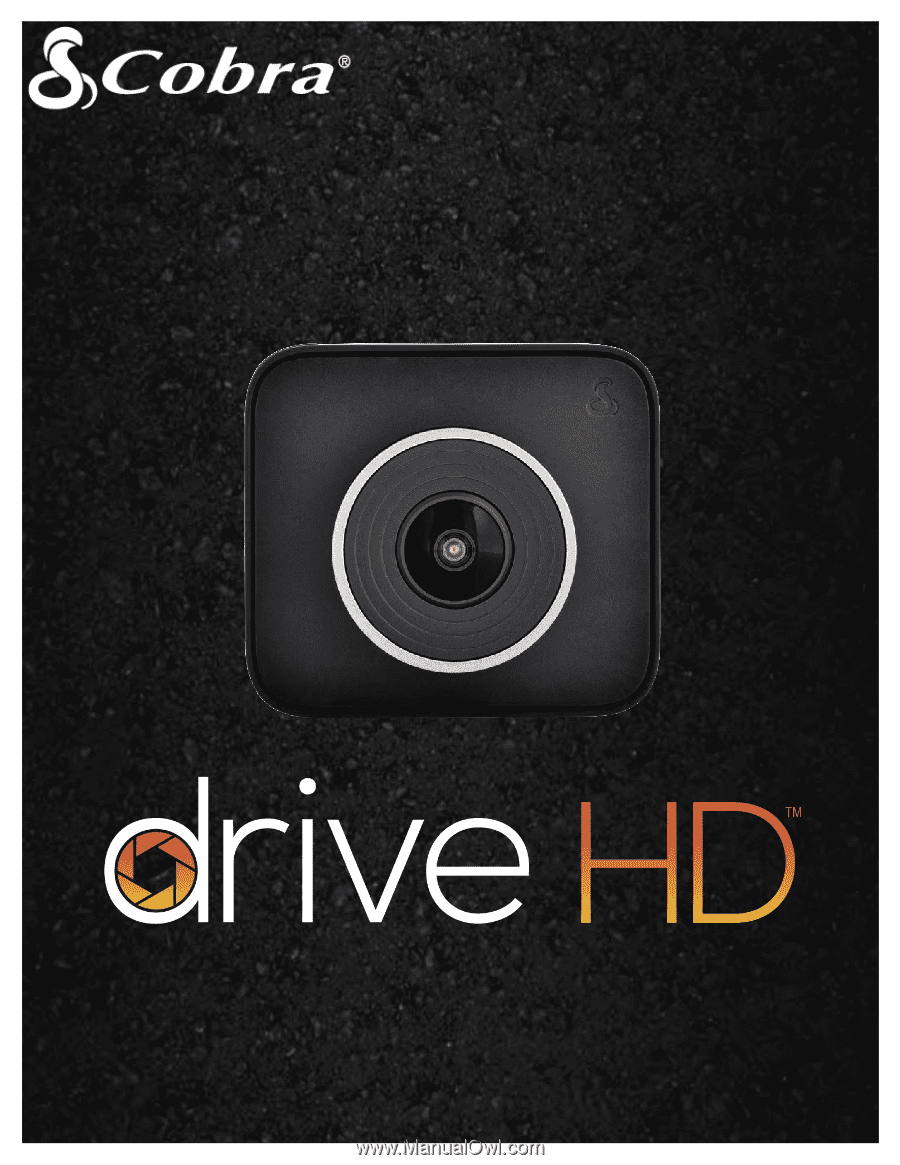
1|
Page
PictureiRadar
Table of Contents
DASH2208
DASH2308
DASH2216D
DASH2316D
CCDC4500
CCDC4500AUS
Record your Ride
USER MANUAL
©2018 Cobra Electronics Corporation
Part No. 480-1145-P
Version B